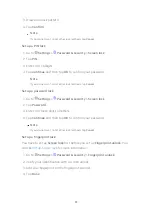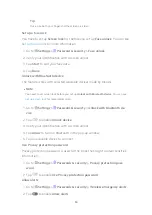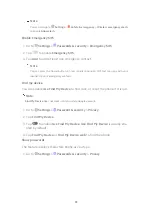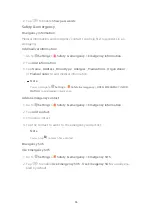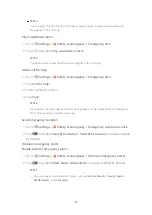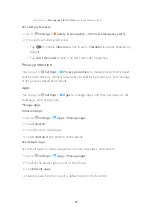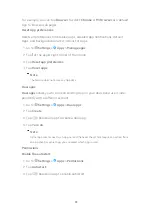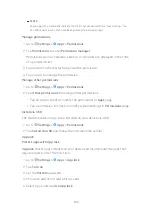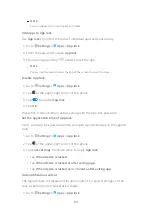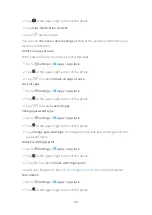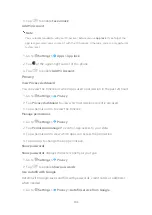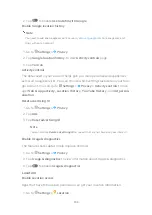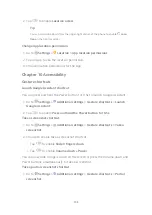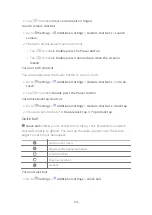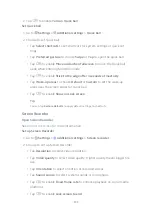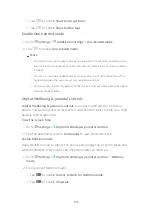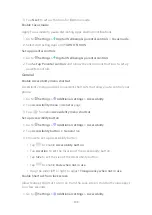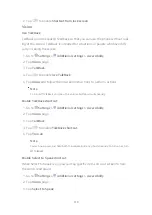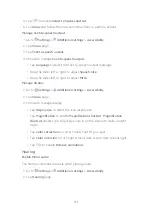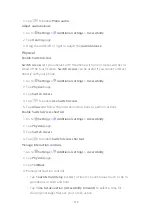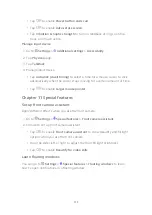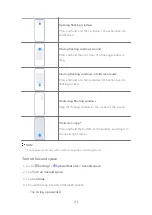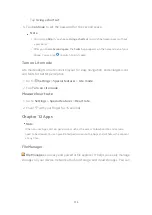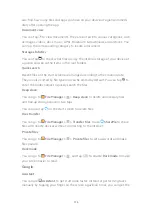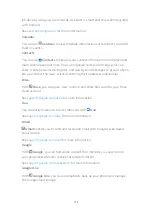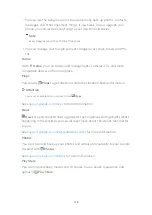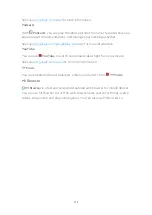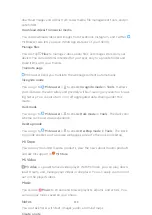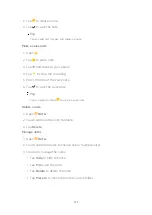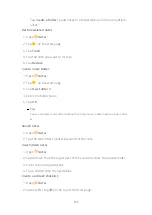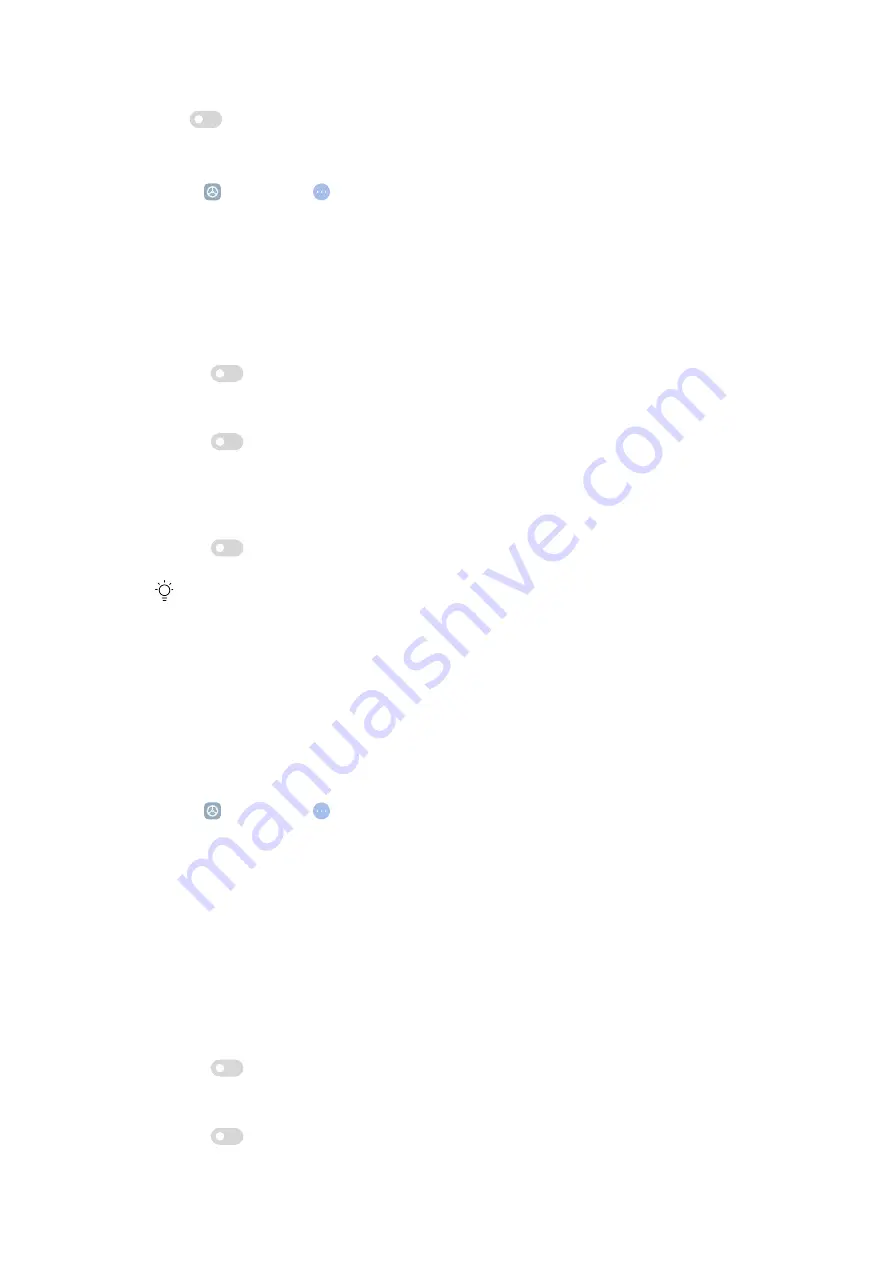
2. Tap
to enable Turn on Quick ball.
Set Quick ball
1. Go to Settings > Additional settings > Quick ball .
2. Choose to set Quick ball.
• Tap Select shortcuts to set shortcuts for system settings or quick set-
tings.
• Tap Preferred gesture to choose Swipe or Tap to open the quick ball.
• Tap
to enable Move aside when fullscreen to move the Quick ball
aside when entering fullscreen mode.
• Tap
to enable Stick to the edge after 3 seconds of inactivity.
• Tap Wake-up areas to choose Default or Custom to set the wake-up
areas near the screen edges for Quick ball.
• Tap
to enable Show on Lock screen.
Tip
You can tap Restore defaults to apply default settings to shortcuts.
Screen Recorder
Open Screen Recorder
for more information.
Set up Screen Recorder
1. Go to Settings > Additional settings > Screen recorder .
2. Choose to set up Screen Recorder.
• Tap Resolution to select video resolution.
• Tap Video quality to select video quality. Higher quality means bigger file
size.
• Tap Orientation to select oriention of recorded videos.
• Tap Sound source to select system sounds or microphone.
• Tap
to enable Fixed frame rate to enhance playback on social media
platforms.
• Tap
to enable Lock screen to end.
107
Содержание 12T Pro
Страница 1: ...Xiaomi 12T Pro User Guide ...