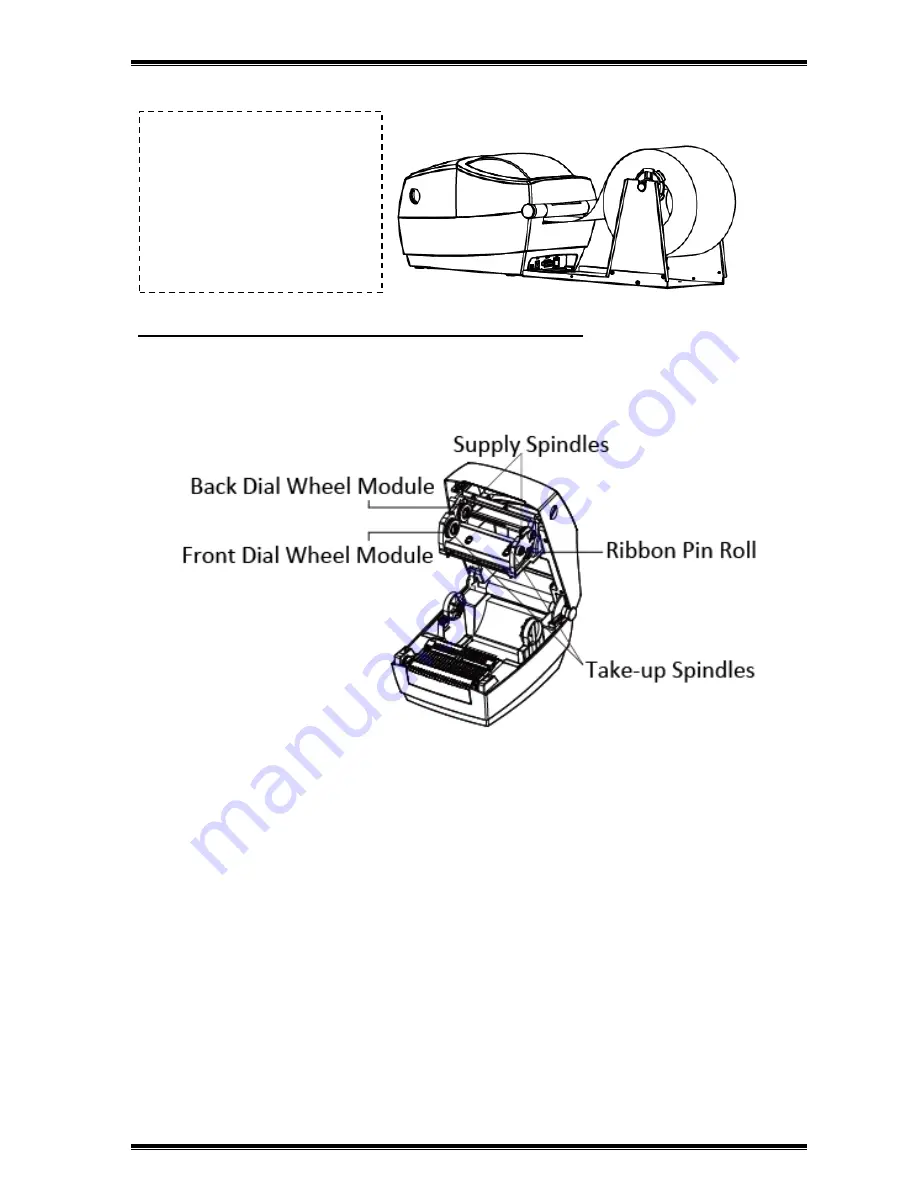
Rev. 1.3
13
3.1.3 External Paper Roll
Note: The paper holder is fixed on sides by locking tab.
3.1.4 Ribbon Loading
1
.Open the printer cover, the print head module will automatically open.
If the paper roll is extremely
large, users can load the paper
roll outside(See the graph at
right). Pass the paper through
the external feed slot and then
through the paper guides.
Adjust
the
paper
guides
according to the paper width.
Содержание LPG4
Страница 10: ...Rev 1 3 6 1 3 Dimension...
Страница 22: ...Rev 1 3 18 3 4 Detection...
Страница 26: ...Rev 1 3 22 Ethernet Port PIN SIGNAL NAME 1 TX 2 TX 3 RX 4 5 6 RX 7 8...
Страница 39: ...Rev 1 0 35 9 Enter a name for this printer click Next 10 Click Finish...
















































