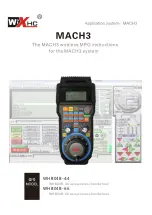Plugin instructions
First step
:
Click the Macro-1 drop-down menu button,choice
“Custom Macro#1”, Macro
-2
choice
"
Custom Macro#2
",
And so on.Click Macro-9 drop-down menu button,choice
“OEM Custom Code#1”, Macro-10 choice “OEM Custom
Code#2”.
Second step
:
In the following “Macro
Number ” input M
code you need
.
Macro-1 corresponds to Macro number 1
.
and so on. Macro-9 corresponds to OEM Custom Code#1,
Macro-
10
corresponds
to
OEM Custom Code#2.
(
The M code you entered must be copied to the Mach3>
macro>Mach3Mill folder
)
-14-
Содержание WHB04B-4:4
Страница 1: ...WHB04B 4 4 WHB04B 6 6 WHB04B 4 4 axis wireless handwheel WHB04B 6 6 axis wireless handwheel...
Страница 2: ...support 10 macro function button...
Страница 3: ......
Страница 4: ......
Страница 10: ...Mode CON Continuous Step Step...
Страница 12: ......