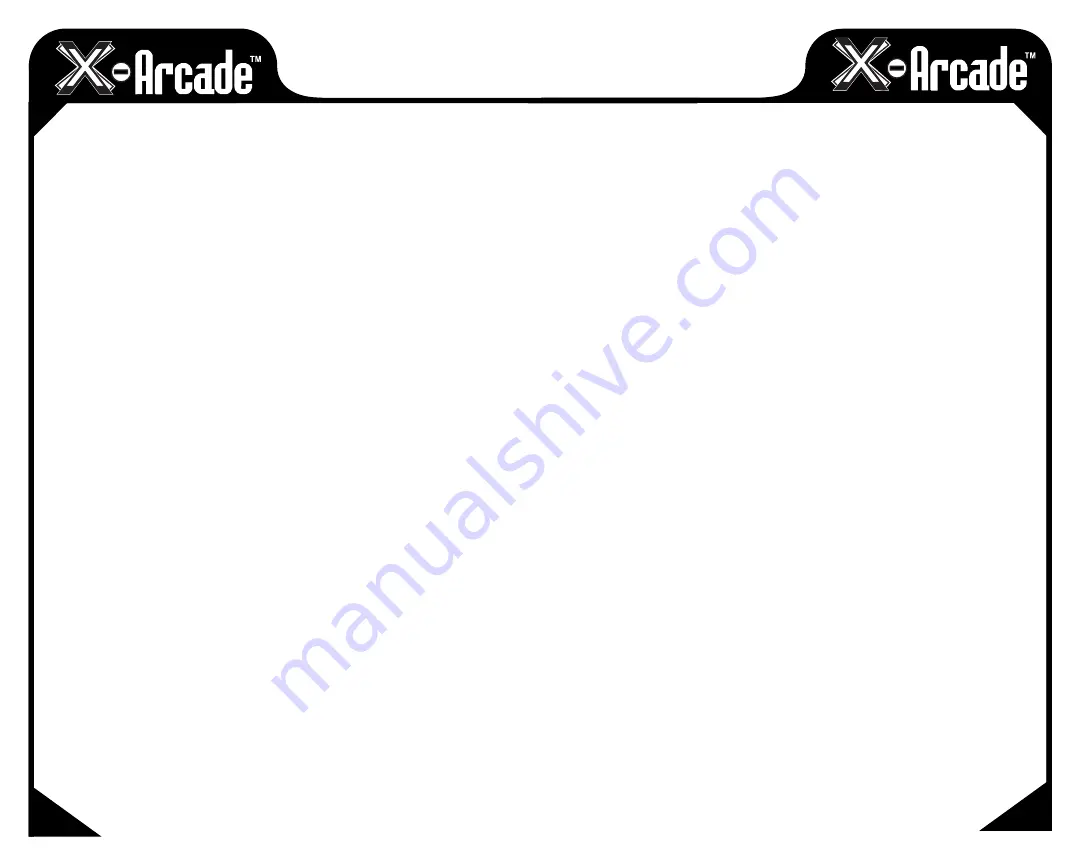
09
08
GOLF GAMES
Using X-Arcade™ Trackball With Golf Games:
You must learn the feel of the trackball, spend a few games just playing with different degrees of hook
and slice. See what your shot does when you pull the trackball down-right and hit towards straight
up. Then try it again pulling down-right but swinging it towards up-right. Notice where the shot ended
up, and the flight path of the ball. The flight path is especially important because when you are trying
to hit shortcuts, you must know exactly how that ball is going to travel to get to the green. Try the
different degrees of movement. (shots that are aimed off center and have no hook or slice) During
experimental games, hit the ball in the sand on purpose to practice chipping. Give yourself long putts
to try and hit. If you always “palm” the ball, it is nearly impossible to hit precision shots, so use your
thumbs for short shots. If you can, play online against better players. Most avid players are willing to
teach if you just ask questions.
How to Swing Woods and Irons
· To achieve a full backswing, simply roll the trackball back underneath your palm or with your thumbs
until the on-screen character is fully coiled.
· Spin the trackball forward with some force* using your palm or thumbs to swing
* Excessive force is not necessary or recommended as the game limits maximum distance.
How to Putt
· Roll the trackball back to move the on-screen character’s putter fully back
· Aim for the hole and account for the green’s break which is displayed on the overhead map. Aim
slightly left for right-breaking putts and slightly right for left-breaking putts.
· Roll trackball forward with your thumbs or palm to putt the ball.
How to Chip
Just like in real golf, players have the ability to chip with any club in the bag
· Slowly roll the trackball back and draw the golfer’s club to the desired height. (Traditionally, a waist-
level backswing will suffice)
· In a smooth motion, roll the trackball forward to execute your chip.
OPERATION WITH MAME™
The X-Arcade™ Trackball has been optimized for use with arcade-style video games and has a preset
configuration for the highly popular MAME™ arcade emulator on PC/Mac™. MAME™ is a softare
application that allows you to play arcade games on your computer. With MAME™, classic video
games from the 70’s and 80’s are still alive and kicking today. These games are not remakes, but the
original, authentic classic arcade games you played in the 70’s, 80’s and 90’s.
Check out the "Arcade Gaming" section of www.X-Arcade.com for more info on MAME™.
Warning! MAME™ is an emulator. It reproduces, more or less faithfully, the
behavior of various arcade machines. But hardware is useless without software,
so images (files) of the ROMs which run on that hardware are required. Such
ROMs, like all commercial software, are copyrighted.
NOTE:
Before attempting to use the X-Arcade™ Trackball in MAME™, first be sure the X-Arcade™
Trackball is working as a mouse on your PC/Mac™. If it is not moving your mouse curser, then it will
not work in MAME™. Also be sure you are using the newest version of MAME™. Links to download it
can be found on the "Customer Service" section of our website at www.X-Arcade.com.
You then need to enable mouse support in your version of MAME™:
MAME™32 SETUP
1) In MAME™32 choose the "Options" menu (at the top), and click "Default Game Option"s from
the drop-down menu.
2) Select the "Game Controllers" tab.
3) Click the box next to "Enable Mouse Support" to add a check mark (if it is not already checked).
All of your trackball based MAME™ games will work with that configuration.
MAME™ GAMEPLAY
When you are in a game, you can change the button configuration and adjust the sensitivity of
movement by pressing the "TAB" key to bring up the options menu.
To adjust sensitivity, go to "Analog Controls" and change the "Track X Sensitivity" and "Track Y
Sensitivity" percentage to adjust the ball speed to what feels best for you in each game. If you roll the
ball fast and find that you get backlash, you have the sensitivity set too high.
More info on this can be found at the "Customer Service" section of
www.X-Arcade.com









