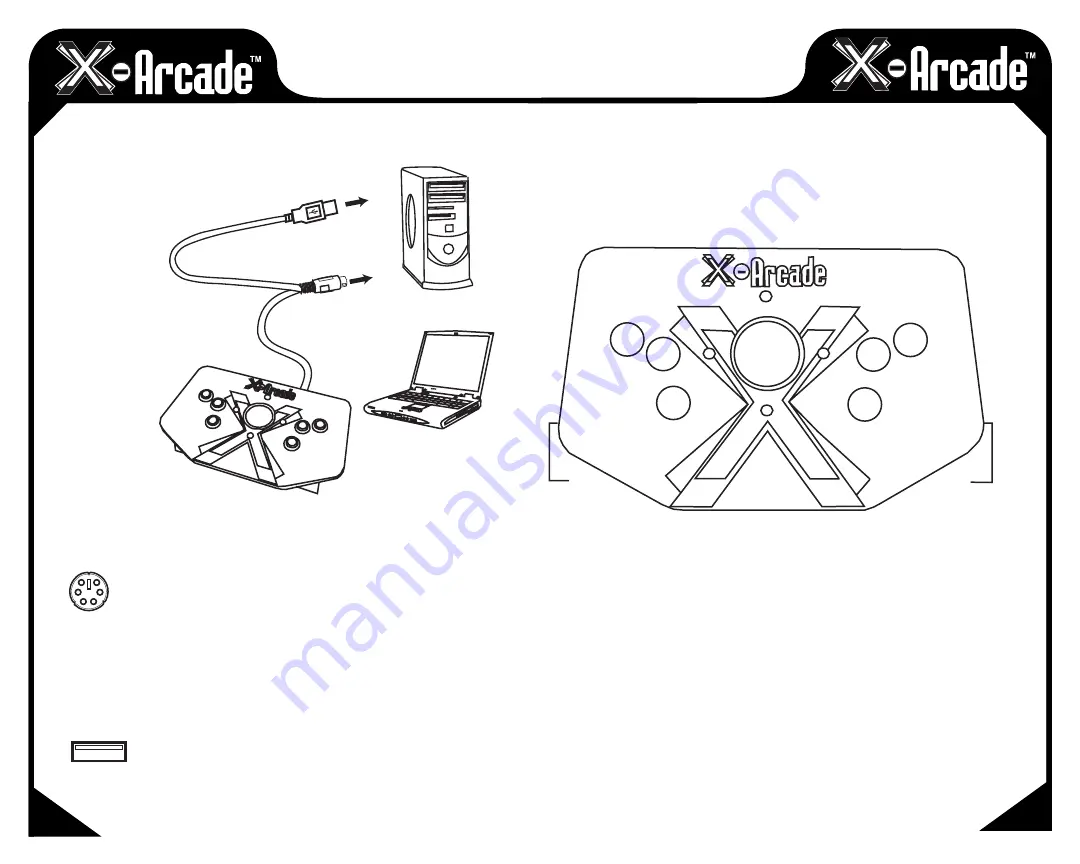
OPERATION WITH A PC
On a
PC
, the buttons are assigned to specific mouse buttons. When you press a button on the X-
Arcade™ Trackball, your computer thinks you are pressing a button on your mouse. You can also adjust
your mouse speed in your operating system to adjust the speed of the X-Arcade™ Trackball.
The numbered buttons in this diagram represent the mouse buttons they correspond to.
For most games on your computer, you will need to change the button assignment to the actions or
functions you wish them to perform within the game itself.
The first time you play a game, you must go to the game’s options menu. Most likely it will be
SETUP,
SETUP CONTROLS, OPTIONS, or CONTROLS
that leads you to the menu for assigning actions in
games. The majority of Windows™ based games require that you first start the game, and then press
either
ESC
or go to the main menu where there will be an icon that represents the
OPTIONS
for the
game or the
CONTROLS
for the game.
Once you find the game’s
OPTIONS
, and subsequently, the game’s
CONTROLS
, you must understand
how to change the game's pre-programmed default keys to the keys on the X-Arcade™ Trackball.
Make sure the controls in the game are set to MOUSE,
NOT A KEYBOARD OR JOYSTICK, as the
X-Arcade™
Trackball
is seen as a mouse by your PC
and games.
CONNECTING TO A PC
NOTE:
Optionally connect to a PC via either the PS/2 keyboard port or a USB port,
YOU DO NOT
NEED TO CONNECT BOTH!
PS/2 MOUSE PORT CONNECTION
1)
Turn off your computer! Always turn off your computer before connecting or disconnecting
any non-USB hardware.
2)
Unplug any PS/2 mouse from the back of your computer (if you have one).
3)
Plug the X-Arcade™ Trackball's cable into the round PS/2 mouse port on the back of your
computer. The PS/2 port is most often green in color.
4)
Optionally connect another USB mouse while your X-Arcade™ Trackball is connected to PS/2 Port.
USB PORT CONNECTION
1)
Plug the X-Arcade™ Trackball into any USB port on your PC or USB hub.
2)
You can connect any other PS/2 or USB mouse into the PC as well.
05
04
COMPUTER
- or -
USB
PS/2
2 1
3
1
2
3
1
2
LAPTOP









