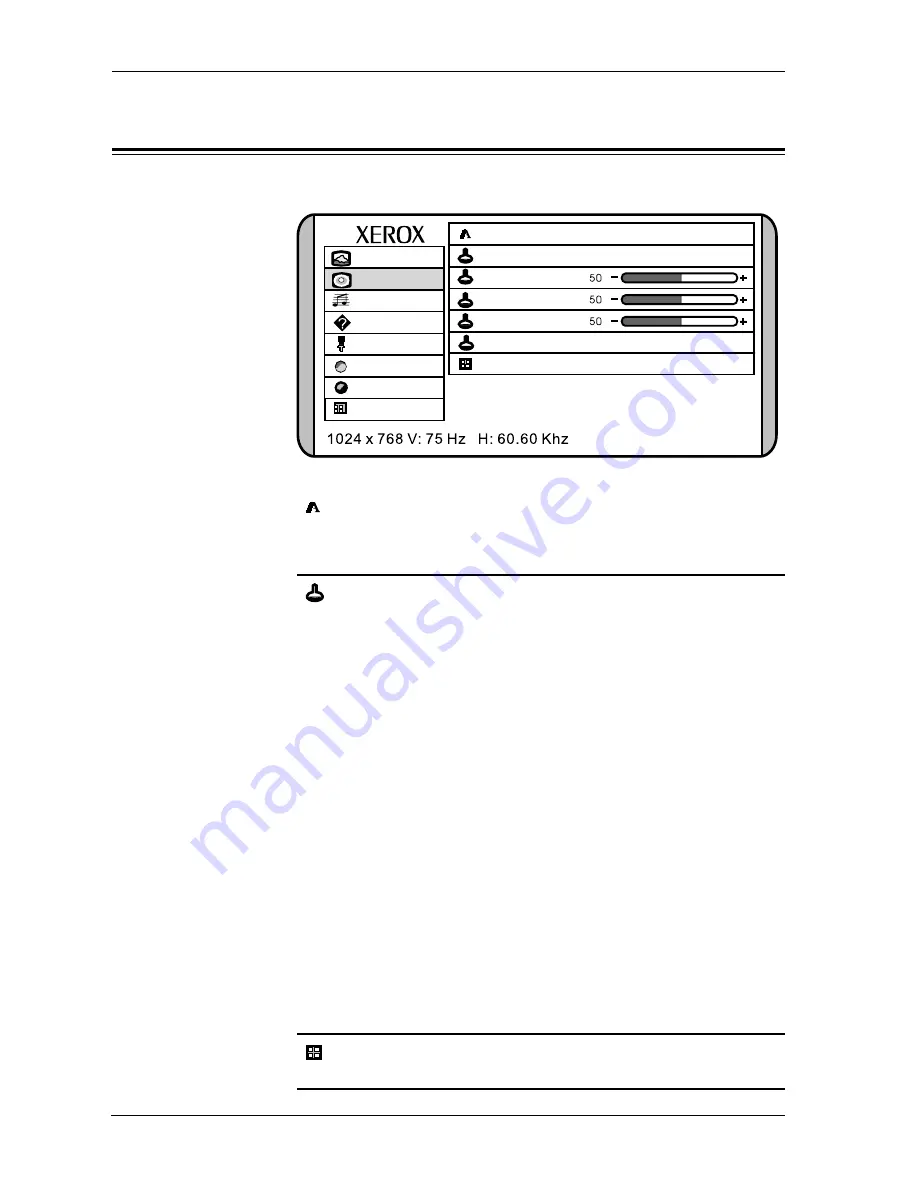
20
Xerox© LCD Monitor User’s Manual
2
The advanced menu includes the following options:
ON
DESCRIPTION
sharpness
Increase this setting to see crisp edges in the picture;
decrease for soft edges.
color
Allows selection of the general color tint:
user, natural, warm, or cool.
cool
Inclines colors toward the blue end of the spectrum.
Fixes the red, green and blue component levels at
factory settings; they cannot be independently adjusted.
natural
Inclines colors toward the natural end of the spectrum.
Fixes the red, green and blue component levels at
factory settings; they cannot be independently adjusted.
warm
Inclines colors toward the red end of the spectrum.
Fixes the red, green and blue component levels at
factory settings; they cannot be independently adjusted.
user
Allows the user to adjust red, green and blue color
component levels independently.
exit
Exits the advanced menu.
1
The advanced menu provides access to the following menus:
The advanced Menu
sharpness
1 2 3 4 5
color
cool natural warm user
user red
user green
user blue
picture
advanced
audio
options
utilities
reset
exit
source
Color Enhance Standard
exit
On-Screen Display (OSD) Menu











































