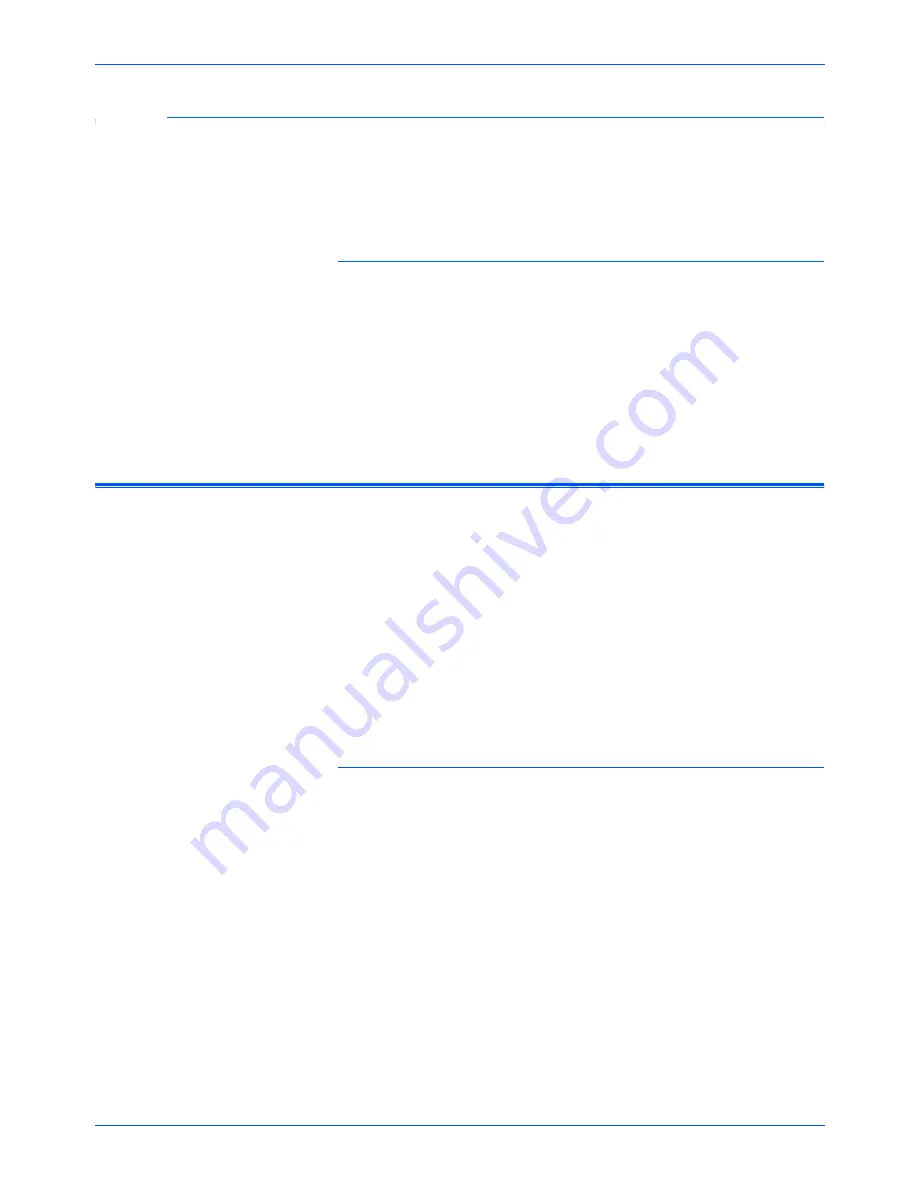
DocuMate 520 Scanner Installation Guide
51
Scanning from PaperPort
Adjusting the Scanner’s Power Saving Time
Your scanner has a built-in power saving feature that is set to
power down after 45 minutes of idle time. You can change the time
before the scanner powers down, from 15 to a maximum of 180
minutes.
To adjust the power down time:
1. Right-click the small icon of a scanner on the top-left corner of
the Scan Manager desktop and select
Set Power Saving
from
the menu.
2. On the Set Power Saving Time dialog box, enter a value from
15 to 180 minutes.
3. Click
OK
to save the change and close the dialog box.
Scanning from Windows ME or XP
If your computer is running the Windows ME or XP operating
system, you have a choice of scanning using the TWAIN-compliant
DocuMate software as just described (see “Scanning from
Windows 98SE, ME, 2000, or XP” on page 31) or scanning using
the Microsoft Windows Image Application (WIA) standard as
described below.
To scan an item:
1. Load a stack of documents in the Automatic Document Feeder,
or place an item face-down on the glass and align it with the
arrow on the reference frame. See “Loading Documents to
Scan” on page 16 for details.
2. On the Windows taskbar, click
Start
, point to
All Programs
,
point to
ScanSoft PaperPort 9.0,
and then click
PaperPort
.
NOTE:
The screen captures in this section show the WIA-
standard screens as they appear in the Windows XP operating
system. If you are using Windows ME, the screens will look
slightly different, but will function in the same manner.
Содержание XDM5205DWU - DocuMate 520
Страница 1: ...DocuMate 520 scanner installation guide...
Страница 4: ......
















































