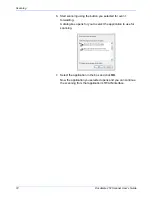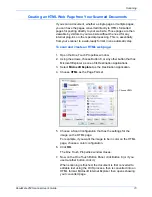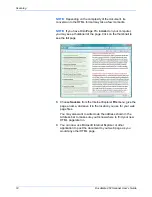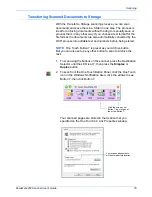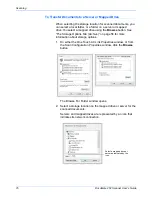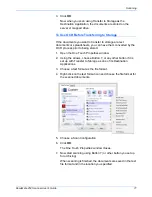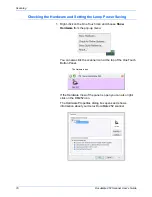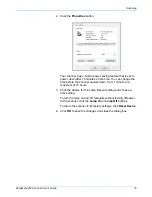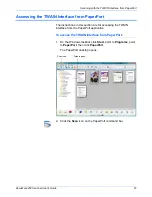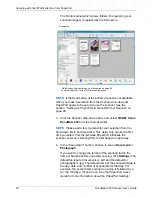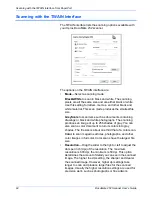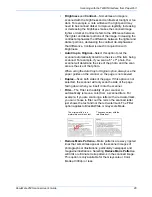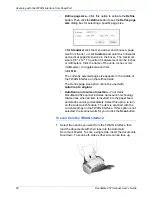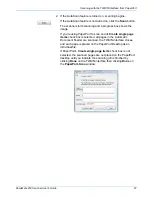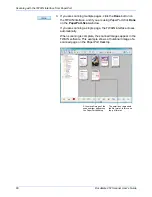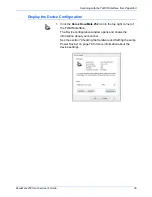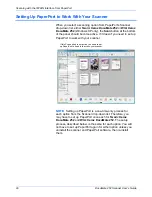Scanning with the TWAIN Interface from PaperPort
86
DocuMate 252 Scanner User’s Guide
•
Define page size
—Click this option to activate the
Define
button. Then click the
Define
button to see the
Define page
size
dialog box for selecting a specific page size.
Click
Standard
, click the menu arrow and choose a page
size from the list, or click
Custom
and enter the horizontal
and vertical page dimensions in the boxes. The maximum
size is 8.5" x 14". The units of measurement can be inches
or millimeters. Click the name of the units, inches or mm
(millimeters), to toggle between them.
Click
OK
.
The currently selected page size appears in the middle of
the TWAIN interface on the lefthand side.
The Define page size option cannot be used with
AutoCrop to original
.
•
AutoScan on document insertion
—Your Xerox
DocuMate 252 scanner includes AutoLaunch technology
that senses when an item is inserted into the paper feed
and starts scanning immediately. Select this option to turn
on the AutoLaunch feature. The item is scanned with the
current settings on the TWAIN interface. If this option is not
selected, the scanner waits for you to click the
Scan
button.
To scan from the TWAIN interface:
1. Select the options you want from the TWAIN interface, then
load the documents with their tops into the Automatic
Document Feeder. To scan a single side, insert the documents
face down. To scan both sides, either side can be face up.
Содержание XDM2525D-WU - DocuMate 252
Страница 1: ...DocuMate 252 user s guide scanner...
Страница 2: ...DocuMate 252 scanner user s guide...
Страница 123: ...05 0665 300...