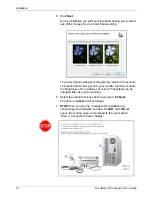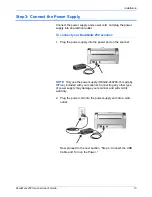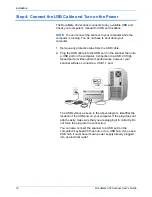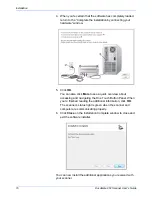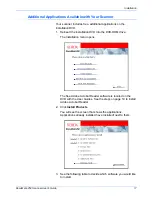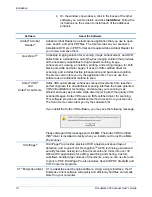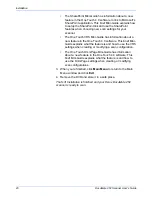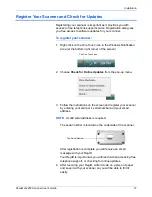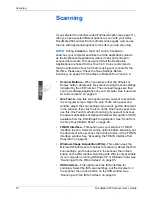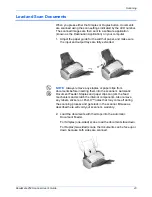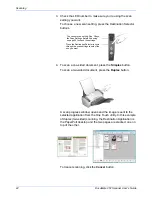DocuMate 252 Scanner User’s Guide
9
Installation
The PaperPort installation begins:
1. The Select Language window opens. Click the drop-down
menu arrow and select the language to use. Click
OK
.
The first PaperPort Installation window opens.
2. On the PaperPort Welcome
window, click
Next
.
Installing PaperPort will uninstall any existing version of
PaperPort and will install the newer version. Your existing
PaperPort files will not be affected.
3. Read the PaperPort license agreement and select
I accept the
terms in this agreement
then click on
Next
. If you choose not
to accept the license agreement, the installation will terminate
and the PaperPort software will not be installed.
4. On the Customer
Information window, accept the current
values or enter new information, then click
Next
.
5. On the Setup Type window, keep the default Setup Type and
click
Next
.
6. Click
Install
to begin the installation.
Reminder:
If your computer is running an AntiVirus or
AntiSpyware application, you may see messages asking you to
allow installation. Select the option to allow installation to
proceed.
7. On the Product Registration window, do one of the following:
•
Select
Register online
, click
OK
, then follow the
registration instructions.
•
Select
Print registration form
, click
OK
, then follow the
instructions to complete and print the registration form.
•
Select
Remind me in 7 days
and click
OK
.
8. At the Installshield Wizard Completed window, click
Finish
.
If a message window opens instructing you to restart your
computer, click
Restart.
Содержание XDM2525D-WU - DocuMate 252
Страница 1: ...DocuMate 252 user s guide scanner...
Страница 2: ...DocuMate 252 scanner user s guide...
Страница 123: ...05 0665 300...