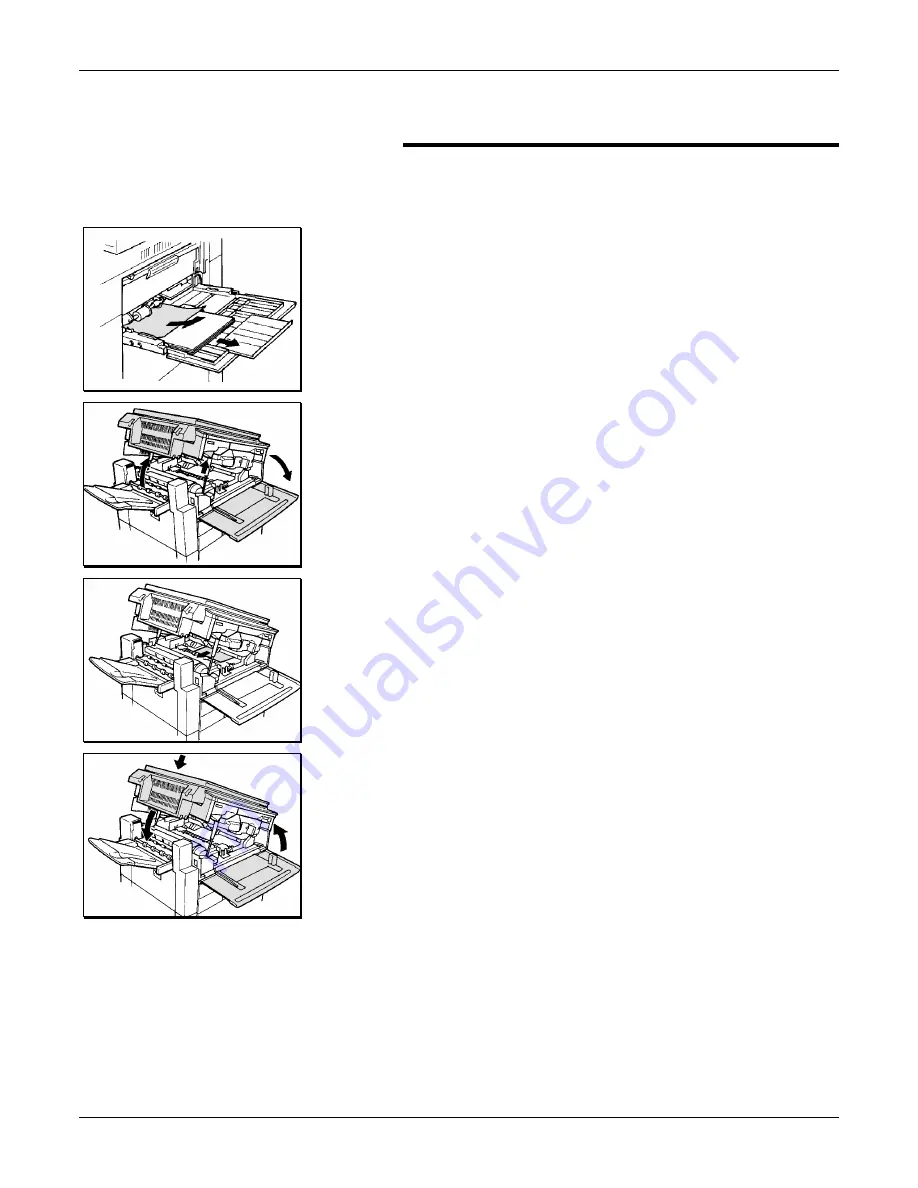
Problem solving
XC23/XC33/XC33D User Guide
95
C9
C codes appear whenever the copier has trouble feeding a sheet
of paper from the paper tray. The C9 code appears when there
is a feeding problem with the bypass tray.
1. Remove any misfed paper in the bypass tray and
remove any remaining paper from the tray.
2. Open the copier front cover.
3. Lift up on the copier release lever and open the copier.
4. If there is any misfed paper inside the copier, pull it out
toward the copy output device.
5. Close the copier.
6. Close the copier front cover.
7. Reload the copy paper into the bypass tray correctly.
Note:
Ensure the copy paper is not above the MAX line.
Содержание XC23
Страница 4: ...Table of contents iv XC23 XC33 XC33D User Guide NOTES...
Страница 117: ...Material safety data sheet 112 XC23 XC33 XC33D User Guide Material safety data sheet...
Страница 118: ...Material safety data sheet XC23 XC33 XC33D User Guide 113...
Страница 119: ...Material safety data sheet 114 XC23 XC33 XC33D User Guide...
Страница 123: ...Table of contents NOTES...






































