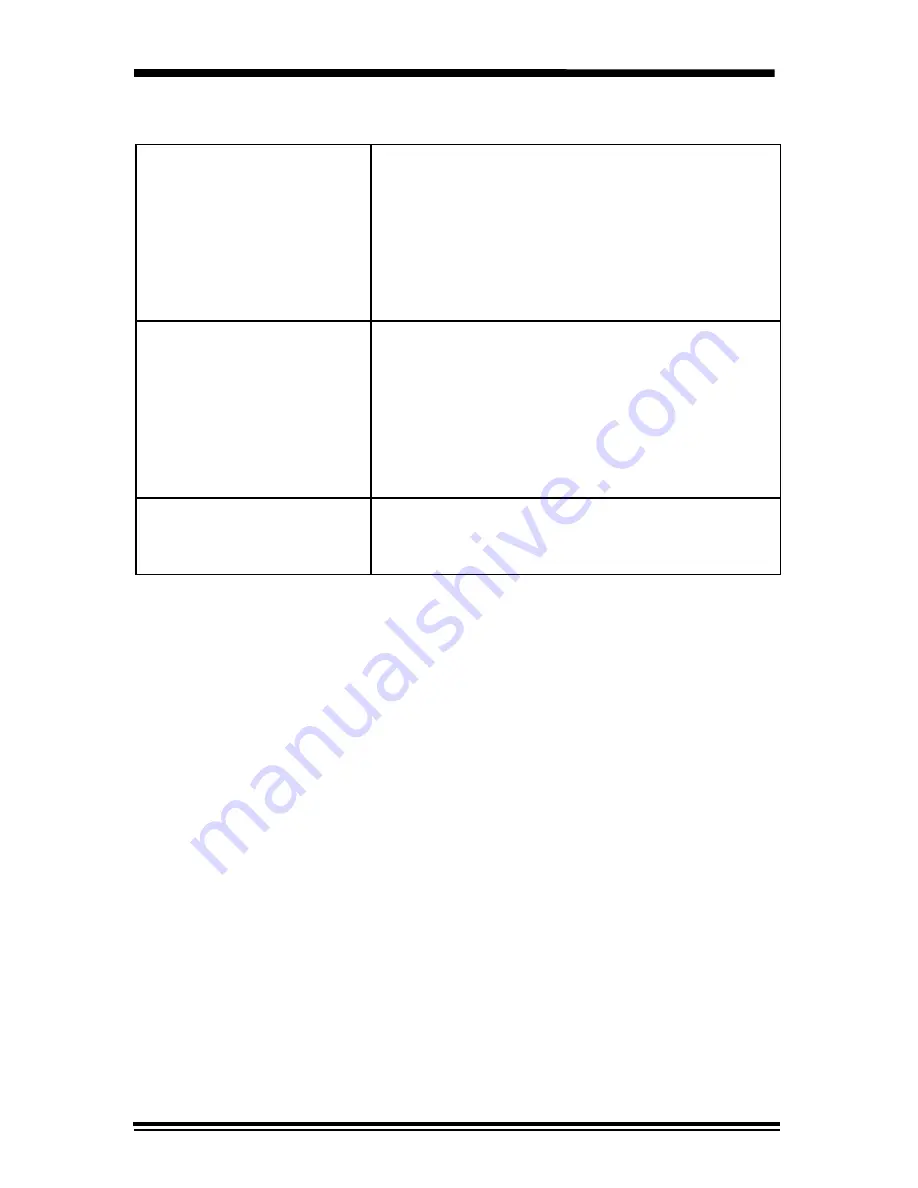
46
Technical Data
Machine Dimensions
XC820/XC830/XC810
XC865
XC1040/XC1020
XC1044/XC1045
XC1250
XC1255
Width
×
Depth
×
Height
20.1
×
18.5
×
9.6" / 510
×
470
×
245mm
20.1
×
18.5
×
11.2" / 510
×
470
×
285mm
20.1
×
18.5
×
10.6" / 510
×
470
×
270mm
21.7
×
18.5
×
12.2" / 550
×
470
×
310mm
20.1
×
18.5
×
14.1" / 510
×
470
×
359mm
21.7
×
18.5
×
15.7" / 550
×
470
×
400mm
Machine Weight
XC820/XC830/XC810
XC865
XC1040/XC1020
XC1044/XC1045
XC1250
XC1255
(Includes Drum and Toner Cartridge)
41.1 lbs / 18.7kg
47.8 lbs / 21.7 kg
42.8 lbs / 19.0kg
49.5 lbs / 22.5kg
49.7 lbs / 22.6kg
56.4 lbs / 25.6kg
Power Consumption
Max: 1.1kW
Standby: 35 Watts
Shut-off: 5 Watts



























