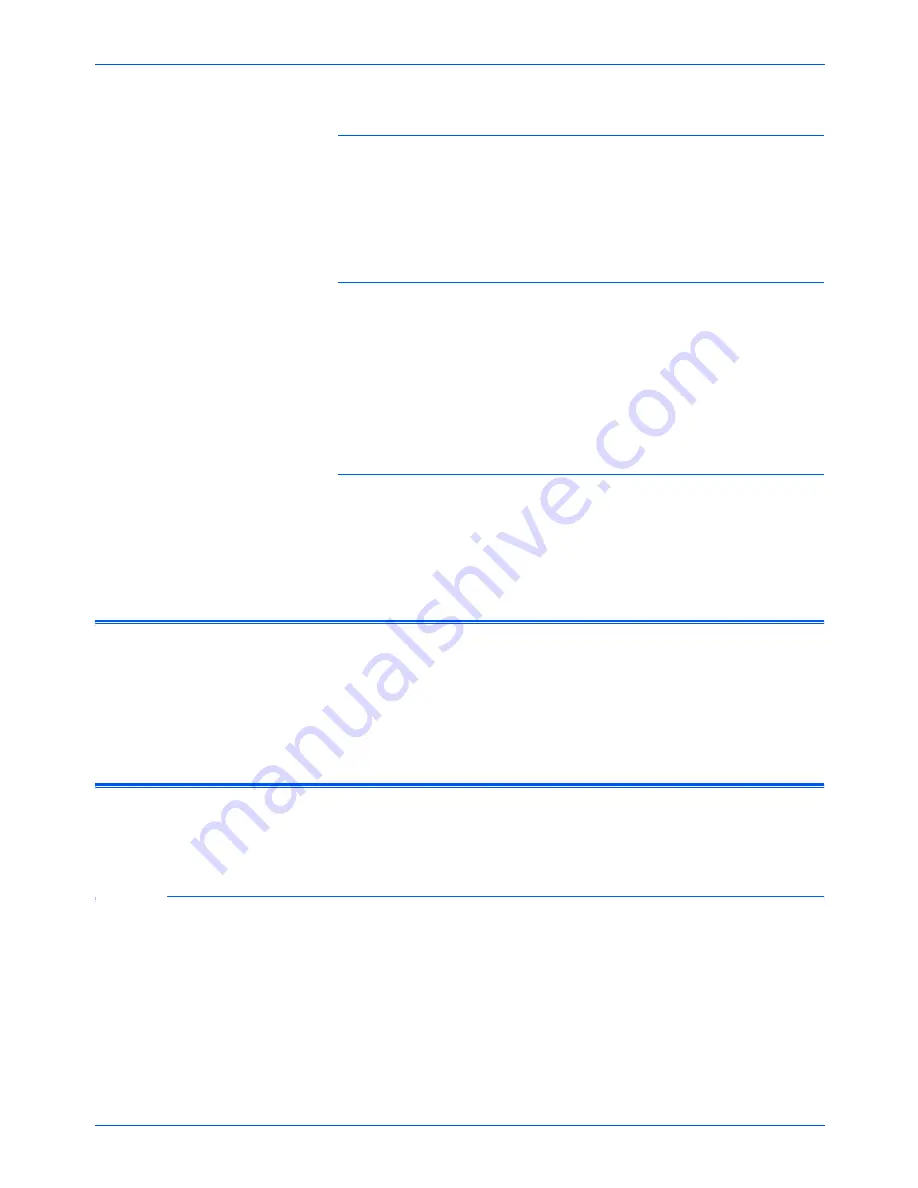
Maintenance
84
Xerox 6400 Scanner User’s Guide
Problem: During installation I got the error message:
PaperPort Installation is not complete. What do I do?
The installation procedure was not successful. You need to reinstall
the PaperPort software.
Problem: I got the error message: PaperPort cannot
allocate enough memory to perform internal critical
operations. What do I do?
Close any other active applications so that additional memory is
available. If you click Continue, PaperPort moves the file to the
PaperPort data directory and renames the file with the prefix “bad”.
This allows you to recover the file later.
To recover the file, you can import it into PaperPort by using the
Import command in the File menu.
Problem: How do I uninstall PaperPort?
See the section “Uninstalling Your Scanner” on page 84.
Uninstalling does not delete your scanned items, and they remain
in the PaperPort Data folder.
Cleaning the Scanner Glass
Scanning items that have excessive amounts of dirt or dust may
dirty the glass. To ensure the best quality scanned item, wipe the
scanner glass with a soft clean cloth to rid the glass of dust or other
debris.
Uninstalling Your Scanner
To uninstall the Xerox 6400 scanner, remove the scanner software
first, and then remove PaperPort, or other scanner software.
Step 1: Uninstalling the Scanner and One Touch Software
1. On the Windows taskbar, click
Start
, point to
Settings
, and
then click
Control Panel
.
2. Double-click the
Scanner/Cameras
icon.
•
For Windows 2000, click the
Devices
tab, select the
XEROX 6400
scanner, and click the
Remove
button to
remove the scanner from the list. Click
OK
.
Содержание X64005D-WU - 6400 - Flatbed Scanner
Страница 1: ...Xerox 6400 user s guide scanner...
Страница 2: ...Xerox 6400 scanner user s guide...
Страница 93: ...Maintenance 88 Xerox 6400 Scanner User s Guide...
Страница 99: ...94 Xerox 6400 Scanner User s Guide...
Страница 103: ...05 0640 100...





























