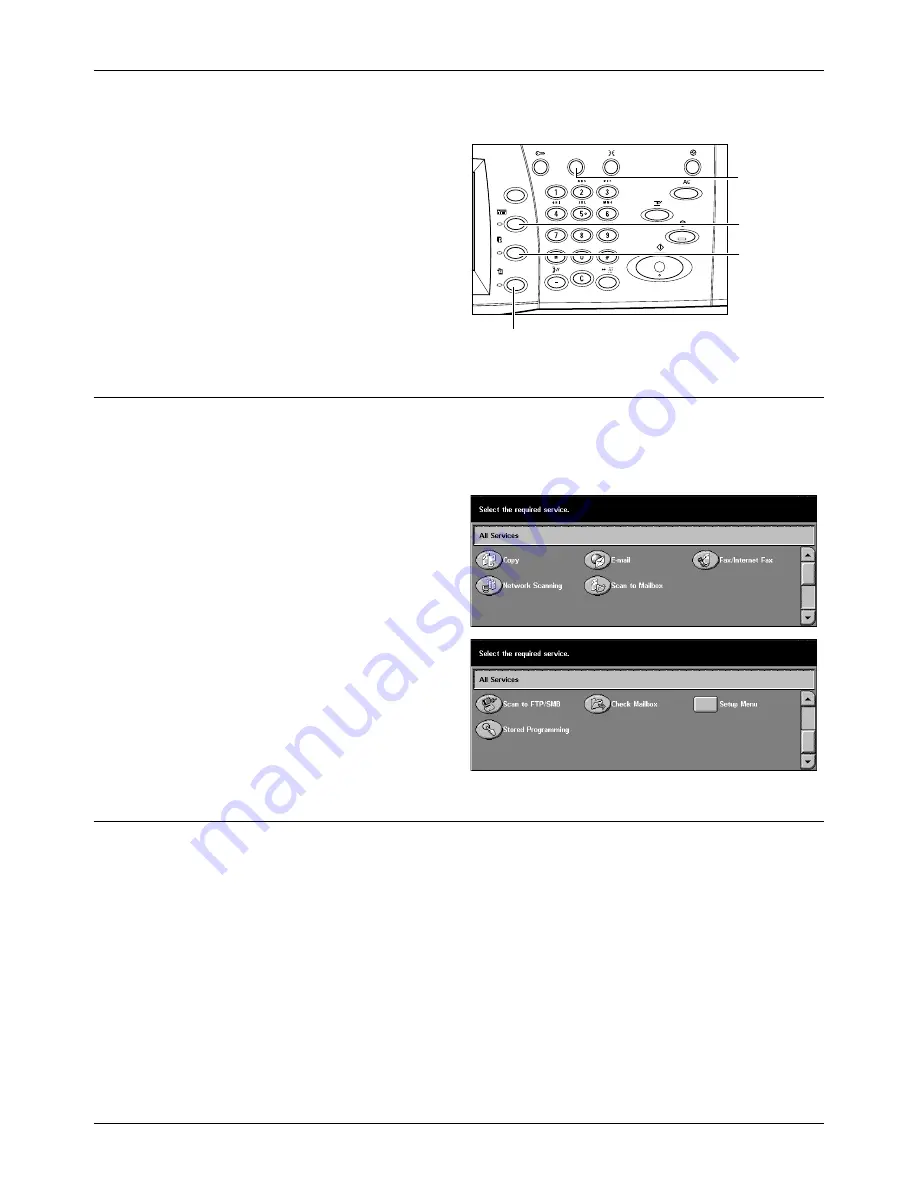
Modes
Xerox CopyCentre/WorkCentre/WorkCentre Pro 123/128 System Administration Guide
19
NOTE:
These buttons do not respond when the machine is in the System Settings
mode.
All Services
Use this button to access all the services available on the machine.
NOTE:
The arrangement of service icons displayed on the screen can be changed by
the Key Operator.
1.
Press the <All Services> button
on the control panel.
2.
Use the scroll buttons to switch
between screens.
Features
Use this button to go back one previous screen. If you are using the [Job Status] screen
or [Machine Status] screen, press the <Features> button to return to the previous copy,
fax, or scan feature screen. The copy, fax, or scan feature screen does not change,
even if you press this button while you are in one of these screens. In this case, use
the <All Services> button to select the copy, fax, or scan feature screen.
<Features>
button
<Job Status>
button
<Machine Status> button
<All Services>
button
Содержание WorkCentrePro 123 System administration
Страница 8: ...Table of Contents 8 Xerox CopyCentre WorkCentre WorkCentre Pro 123 128 System Administration Guide ...
Страница 40: ...2 Product Overview 40 Xerox CopyCentre WorkCentre WorkCentre Pro 123 128 System Administration Guide ...
Страница 46: ...3 NetWare 46 Xerox CopyCentre WorkCentre WorkCentre Pro 123 128 System Administration Guide ...
Страница 84: ...7 TCP IP LPD or Port9100 84 Xerox CopyCentre WorkCentre WorkCentre Pro 123 128 System Administration Guide ...
Страница 114: ...11 CentreWare Internet Services 114 Xerox CopyCentre WorkCentre WorkCentre Pro 123 128 System Administration Guide ...
Страница 122: ...12 E mail 122 Xerox CopyCentre WorkCentre WorkCentre Pro 123 128 System Administration Guide ...






























