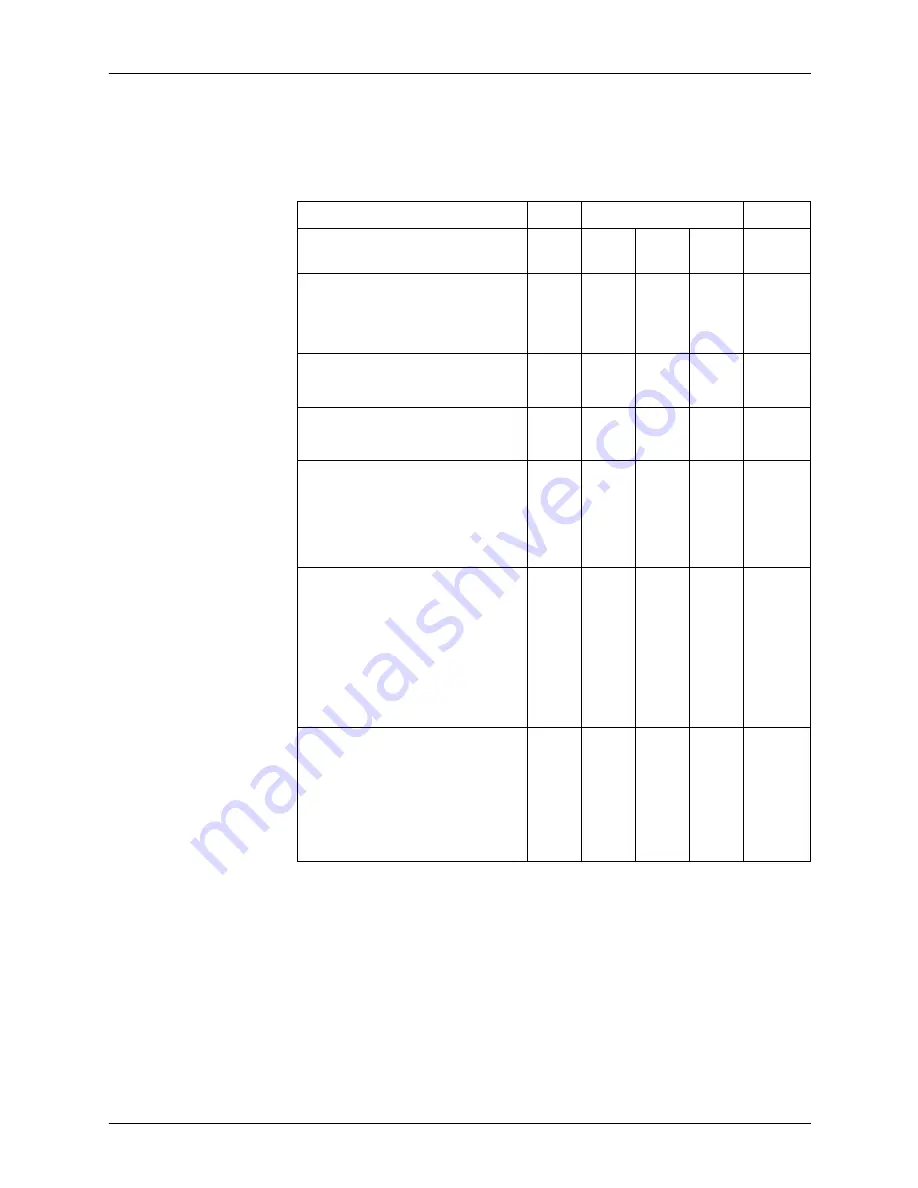
Paper and other stock
Operator Guide
5-6
DocuTech/DocuPrint 75/90 and DocuPrint 75 MX
The printer performance for trays using standard 20 lb (75 gsm)
paper in common USA sizes is shown in
Table 5-2.
Table 5-2. Printer performance for standard paper 20 lb
(USA)
Rating
Size
Feed
Trays
1-4
Tray 5 Tray 6
Note
Letter
8.5 x 11 in. (216 x 279 mm)
LEF
SEF
l
o
l
o
l
x
Legal
8.5 x 14 in. (216 x 356 mm)
SEF
o
o
x
Ledger
11 x 17 in. (297 x 420 mm)
SEF
l
l
x
Statement
5.5 x 8.5 in. (140 x 216 mm)
5 x 7 in. (127 x 177.8 mm)
SEF
SEF
o
x
o
u
x
x
b
b
Executive
7.25 x 10.5 in. (184 x 267 mm)
8 x 10 in. (203 x 254 mm)
LEF
SEF
LEF
SEF
x
o
u
u
o
o
u
u
x
x
x
x
b
Letter Cover
9 x 11 in. (229 x 279 mm)
12 x 18 in. (305 x 457 mm)
LEF
SEF
SEF
o
u
u
o
u
u
x
x
x
c
Содержание WorkCentre Pro 75
Страница 6: ...TABLE OF CONTENTS iv OPERATOR GUIDE...
Страница 28: ...Safety notes Operator Guide 2 16 DocuTech DocuPrint 75 90 and DocuPrint 75 MX...
Страница 42: ...Product overview Operator Guide 3 14 DocuTech DocuPrint 75 90 and DocuPrint 75 MX...
Страница 76: ...Problem solving Operator Guide 6 6 DocuTech DocuPrint 75 90 and DocuPrint 75 MX...













































