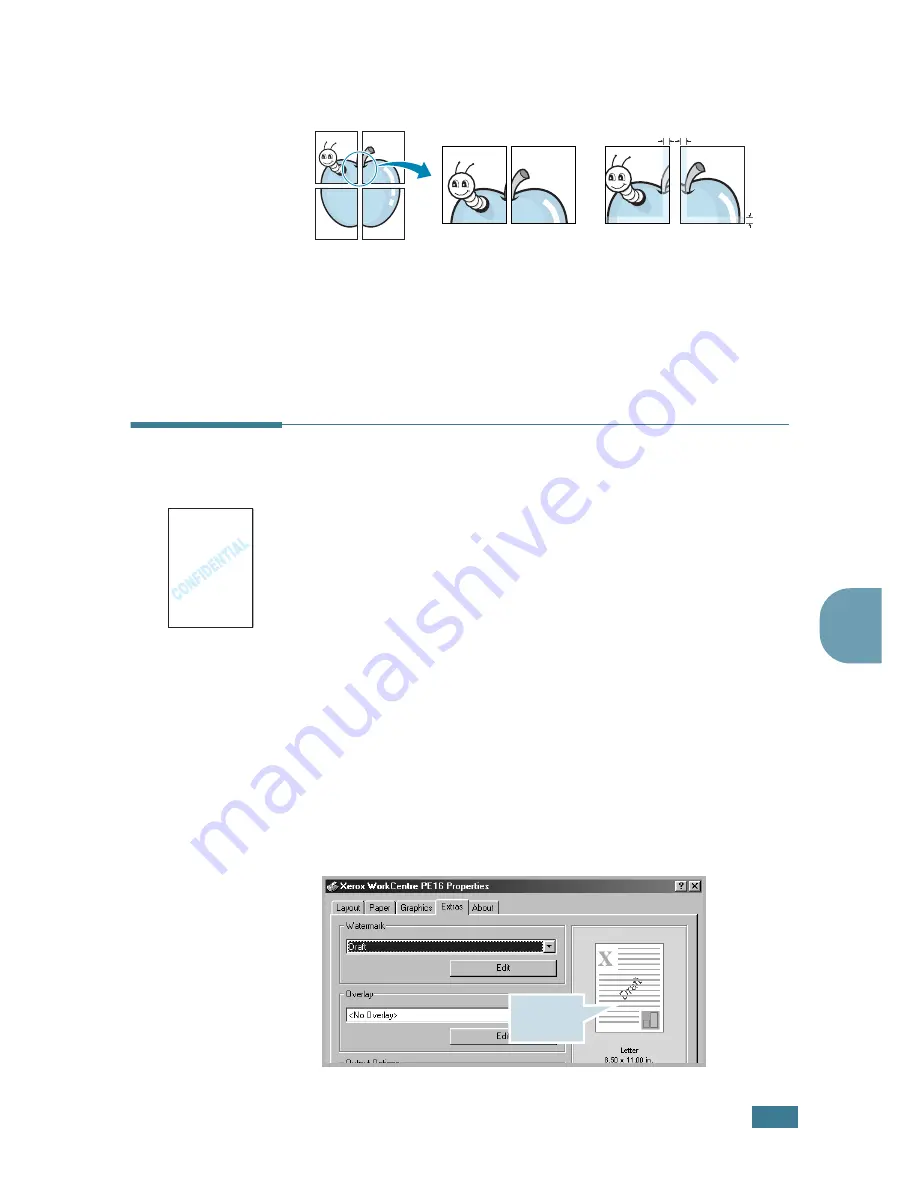
P
RINTING
5
.
13
5
Specify an overlap in millimeters or inches to make it
easier to reconstruct the resulting poster.
4
Click the
Paper
tab and select the paper source, size and
type.
5
Click
OK
and print the document. You can complete the
poster by reconstructing the results.
Using Watermarks
The Watermark option allows you to print text over an existing
document. For example, you may want to have large gray letters
reading “DRAFT” or “CONFIDENTIAL” printed diagonally across
the first page or all pages of a document.
There are several predefined watermarks that come with your
machine, and they can be modified or you can add new ones to
the list.
Using an Existing Watermark
1
When you change the print settings from your software
application, access the printer properties. See page 5.2.
2
Click the
Extras
tab and select a watermark on the
Watermark
drop-down list. It appears in the preview
image window.
3
Click
Ok
and start printing.
0.1 inches
0.1 inches
Preview
image
Содержание WorkCentre PE16
Страница 1: ...WorkCentre PE16 LASER MULTIFUNCTION 4 IN 1 MFP User s Guide...
Страница 16: ...xv...
Страница 20: ...GETTING STARTED 1 3 1 2 Remove the packing tape from the front back and sides of the machine Tape...
Страница 43: ...INSTALLING SOFTWARE 2 6 NOTES...
Страница 92: ...6 SCANNING This chapter includes TWAIN Scanner Program Scanning Procedure...
Страница 107: ...MAINTENANCE 7 12 MEMO...
Страница 146: ...WorkCentre PE16 LASER MULTIFUNCTION 4 IN 1 FAX User s Guide...
Страница 163: ...2 GENERAL FAX FUNCTIONS The following topics are included Sending a Fax Receiving a Fax...
Страница 171: ...GENERAL FAX FUNCTIONS 2 9 2...
Страница 172: ...GENERAL FAX FUNCTIONS 2 10...
Страница 200: ...T toll save mode 1 10 V volume adjust ringer 1 9...
Страница 201: ...www Xerox com...






























