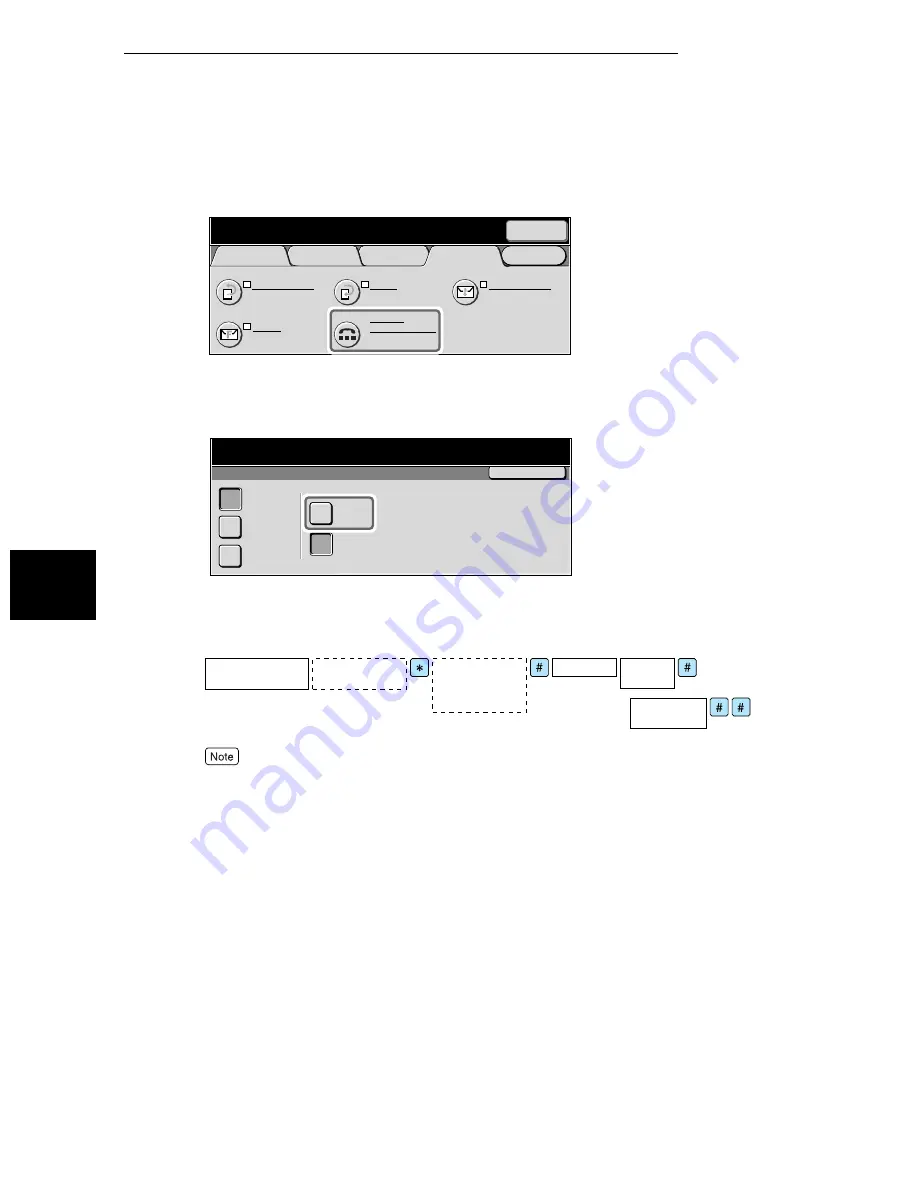
4.3 Transmitting Documents Through a Remote Relay Station (Remote Relay Broadcast)
58
4
B
roadc
ast Sen
d
2
Select On-hook Manual Send/Receive in the On-Hook/Others screen.
The On-hook screen is displayed.
3
Select Manual Send.
4
Enter the following format on the keyboard displayed on the touch
panel.
●
Use the keyboard on the touch panel to enter symbols like “!” or “
∗
”. For details on how to enter
symbols, see “1.5 Entering Text” (P. 8).
●
Destinations for up to 20 relay stations can be specified.
5
Press Start.
Scanning and transmission begins.
Menu
Basic Features
Scan Options
Send Options
On-Hook/
Others
Store for Polling
Off
Polling
Off
On-hook
Manual Send/Receive
F Code
Off
Remote Mailbox
Off
Next
Recipient
Enter recipient's Fax No.
Memory :100%
[ Fax No. ]
On-Hook
Alphanumeric
Symbol
Send/Receive
Manual
Send
Manual
Receive
Exit (Line Cut)
Address:
Press Start to begin Receive operation.
Memory 100
Confirm the
facsimile tone
Confirm the
continuous,
short high-pitched
tone
Password
Relay
station ID
Address
Number
The 1st relay station
telephone number
Содержание WorkCentre M24 Color
Страница 1: ...WorkCentre M24 Fax Reference Guide This PDF file is best viewed using Acrobat Reader 5...
Страница 22: ...xix...
Страница 60: ...3 6 Transmission Failure 38 Transmitting 3...
Страница 62: ...Leaving F code blank select Next E Enter the password on the numeric keypad then select 38B...
Страница 90: ...5 2 Confirming Job Status 66 Confirming and Canceling a Communication 5...
Страница 226: ...9 8 Other Items 202 Setting up System Administration Mode Fax Functions 9...
Страница 260: ...11 2 Error Code List 236 Troubleshooting 11...
Страница 320: ...13 7 Precautions and Limitations 296 13 Using the Internet to Send and Receive Faxes...
Страница 321: ...1Appendix A Specifications 298 B Glossary 299...
Страница 326: ...B Glossary 302 Appendix...
Страница 330: ......
Страница 331: ...WorkCentre 24 User Guide Facsimile July 2003...
Страница 332: ......
















































