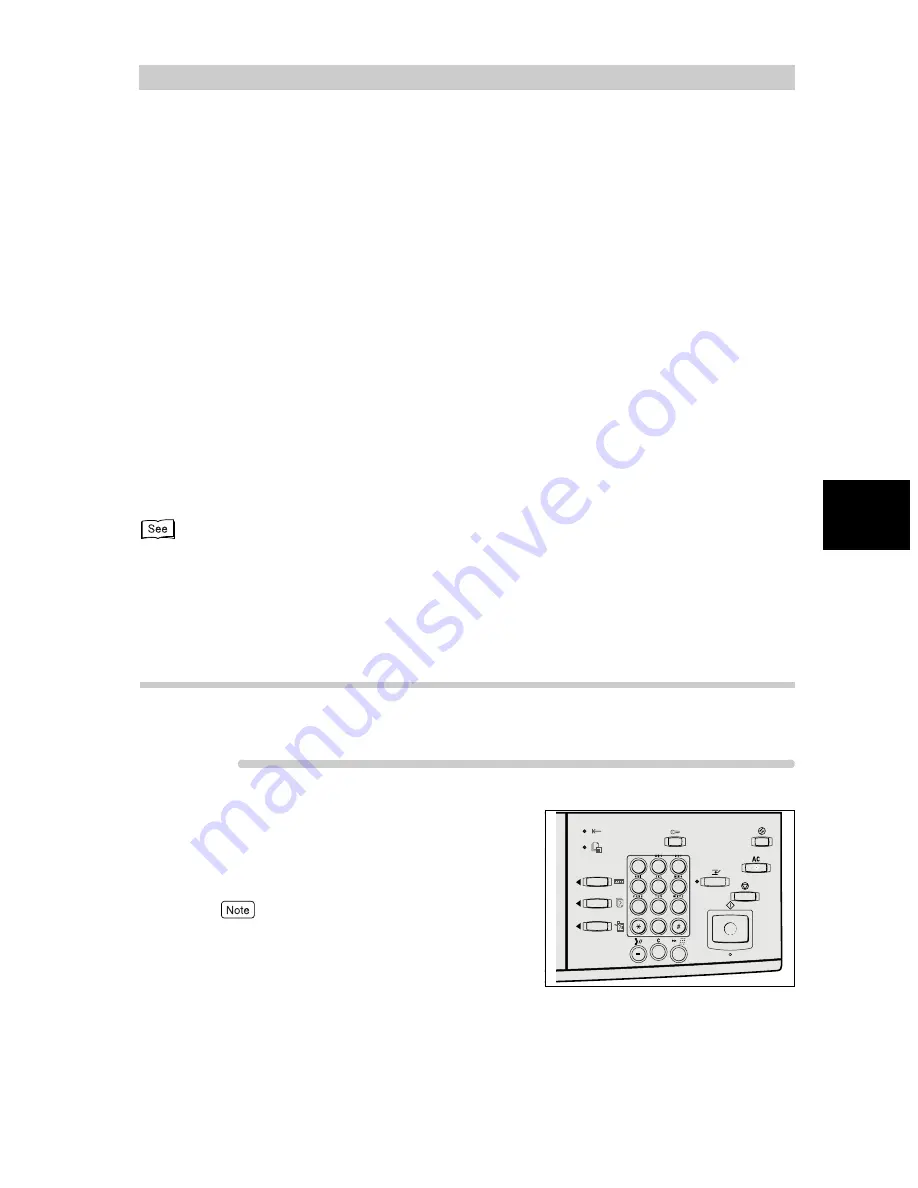
Tran
sm
itt
ing
27
3
3.4
Dialing
The machine allows the following five dialing methods (fax numbers/mail addresses):
●
Keypad Dialing
●
Speed Dialing
●
One Touch Dialing
●
Group Dialing
●
Using the Address Book
You can dial multiple locations (Broadcast Send) at a time by one or more of the above
methods. These methods can also be used in combination.
Several pending documents can be sent to one destination with a single phone call. This
function is referred to as -batch send.
Note that Batch Send cannot be used together with Broadcast Send, Relay Broadcast Send,
Remote Mailbox, and Delayed Start before the specified time. Nor can transmissions to a
single destination from separate departments be batch processed when there are redialing,
resending or delayed start jobs.
●
Mail addresses are used with the Internet Fax (iFAX) function. A mail address can contain up to 128 characters.
●
For details on Broadcast Send, see “4.1 Transmitting to Multiple Destinations (Broadcast Send)” (P. 40).
●
Both iFAX and normal Fax destinations can be used in a Broadcast Send operation. When both type of destina-
tions are entered, mail is sent to iFAX destinations and normal fax transmissions are made to Fax destinations.
3.4.1
Numeric Keypad Dialing
You can use the
numeric keypad to
enter the fax number.
Procedure
1
Enter the fax number using the
numeric keypad.
The Touch Panel Display displays the fax number
entered.
Press the Clear button to correct incorrectly entered
numbers one by one.
1
2
3
4
5
6
8
9
0
7
Содержание WorkCentre M24 Color
Страница 1: ...WorkCentre M24 Fax Reference Guide This PDF file is best viewed using Acrobat Reader 5...
Страница 22: ...xix...
Страница 60: ...3 6 Transmission Failure 38 Transmitting 3...
Страница 62: ...Leaving F code blank select Next E Enter the password on the numeric keypad then select 38B...
Страница 90: ...5 2 Confirming Job Status 66 Confirming and Canceling a Communication 5...
Страница 226: ...9 8 Other Items 202 Setting up System Administration Mode Fax Functions 9...
Страница 260: ...11 2 Error Code List 236 Troubleshooting 11...
Страница 320: ...13 7 Precautions and Limitations 296 13 Using the Internet to Send and Receive Faxes...
Страница 321: ...1Appendix A Specifications 298 B Glossary 299...
Страница 326: ...B Glossary 302 Appendix...
Страница 330: ......
Страница 331: ...WorkCentre 24 User Guide Facsimile July 2003...
Страница 332: ......






























