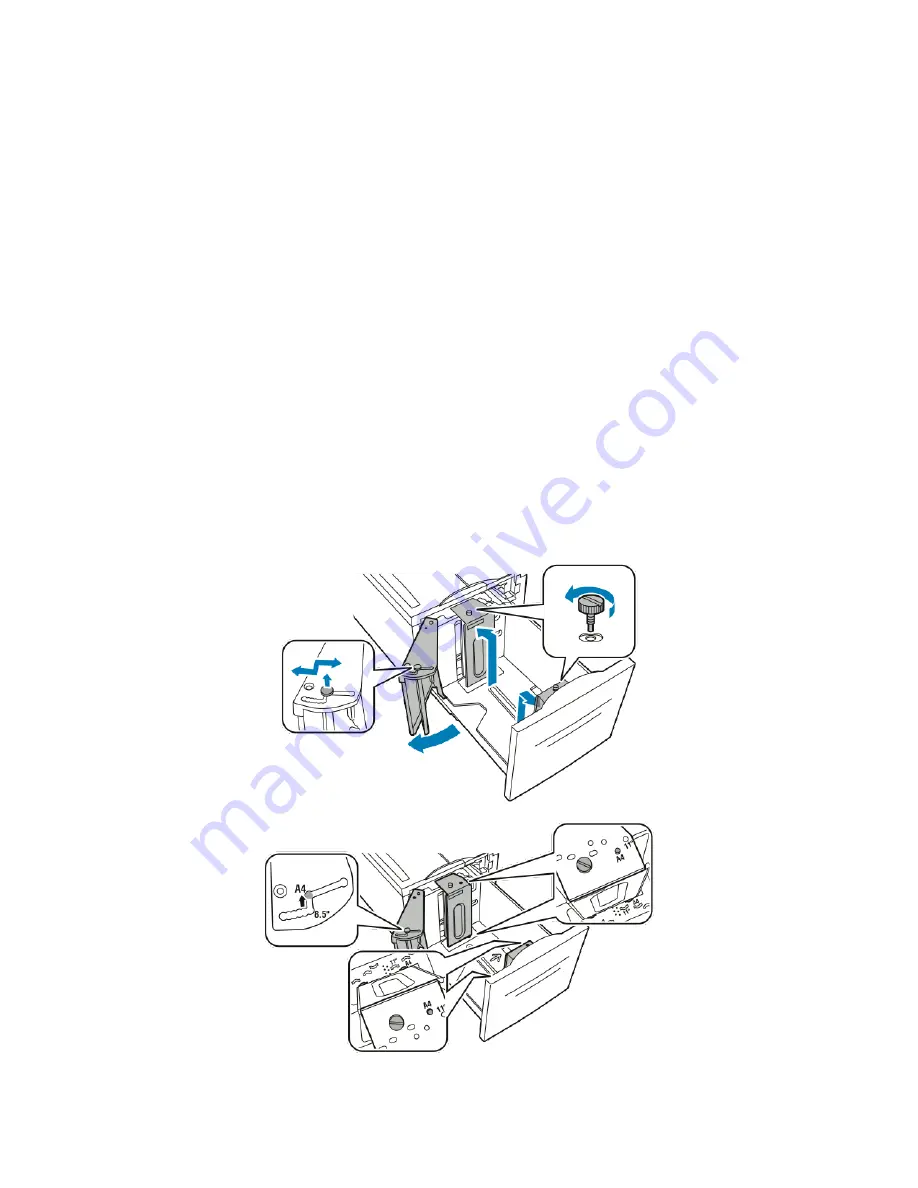
Paper and Media
Xerox
®
WorkCentre
®
EC7836/EC7856 Color Multifunction Printer
63
User Guide
Configuring Tray 6 in the High-Capacity Feeder
Tray 6 is a dedicated high-capacity feeder. It must be configured to support the paper in use. If the tray has
never been used, it must be configured for the desired paper size. If you are changing the paper size, you
must reconfigure the tray for the new paper size. For details on supported paper sizes, see
Supported
Paper
on page 48.
Before changing the drawer configuration, always compare the paper size to the Tray 6 configuration. If the
paper size matches, no adjustment is needed.
1.
Remove the screw that holds the spacer plate at the back of the tray.
2.
Lift the spacer plate to remove it.
3.
Place the tabs at the bottom of the plate into the slots in the bottom of the drawer that correspond
with the paper size.
4.
Slide the top of the spacer plate to engage the peg on the back of the tray into the matching hole in
the plate.
5.
Install the screw to secure the spacer plate.
6.
Repeat steps 1–5 for the spacer plate at the front of Tray 6.
7.
Locate the pin at the top of the side gate.
8.
Lift the pin and guide it to the desired paper size in the slot on top of the side gate.
9.
Release the pin to lock it into place.
Содержание WorkCentre EC 7856
Страница 1: ...Xerox WorkCentre EC7836 EC7856 Color Multifunction Printer Xerox ConnectKey 2 0i Technology User Guide...
Страница 278: ......
Страница 288: ......






























