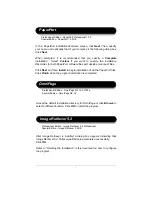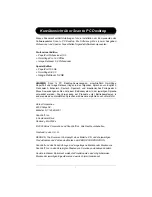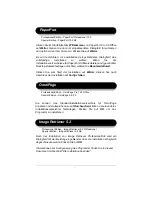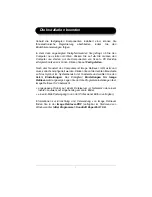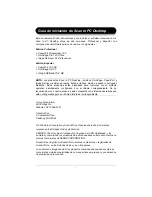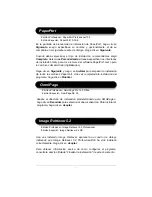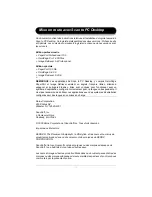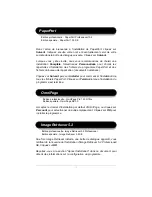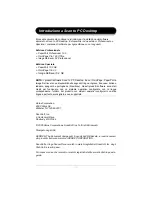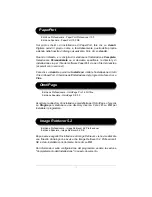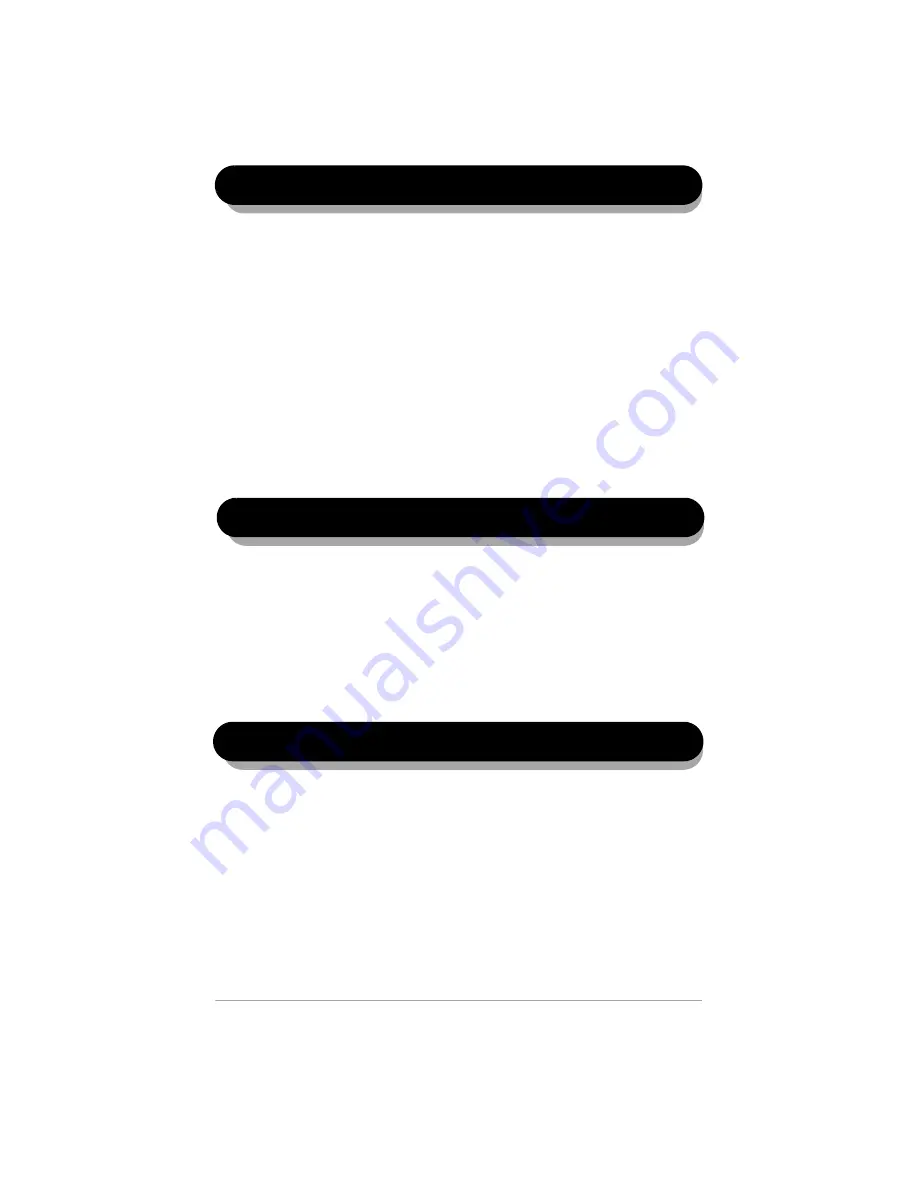
7
Klicken Sie im Startbildschirm
Willkommen
von PaperPort Pro 9.0 Office
auf
Weiter
. Geben Sie dann im eingeblendeten Dialogfeld Ihren Namen
und optional den Ihrer Firma ein. Klicken Sie auf
Weiter
.
Es wird empfohlen, im anschließend eingeblendeten Dialogfeld eine
vollständige Installation zu wählen. Wenn Sie die
Installationsverzeichnisse für PaperPort-Softwaredateien und (gescannte)
Desktop-Dateien festlegen möchten, wählen Sie
Benutzerdefiniert
.
Klicken Sie zum Start der Installation auf
Weiter
. Klicken Sie nach
Abschluss der Installation auf
Fertig stellen
.
Professional Edition - PaperPort Professional 10.0
Special Edition - PaperPort 10.0 SE
Image Retriever 5.2
Nach der Installation von Image Retriever Professional/SE wird ein
Dialogfeld mit der Meldung eingeblendet, dass die Installation erfolgreich
abgeschlossen wurde. Klicken Sie auf
OK
.
Informationen zur Konfigurierung des Programms finden Sie in diesem
Dokument im Abschnitt "Die Installation beenden".
PaperPort
OmniPage
Sie können das Standardinstallationsverzeichnis für OmniPage
annehmen oder alternativ dazu auf
Durchsuchen
klicken, um ein anderes
Installationsverzeichnis festzulegen. Klicken Sie auf
OK
, um das
Programm zu installieren.
Professional Edition - OmniPage Pro 14.0 Office
Special Edition - OmniPage SE 3.0
Professional Edition - Image Retriever 5.2 Professional
Special Edition - Image Retriever 5.2 SE