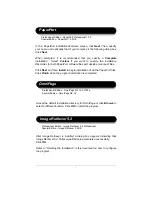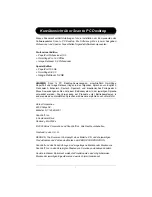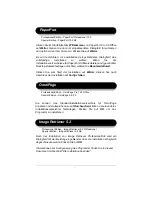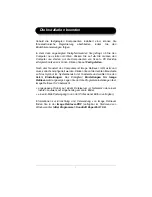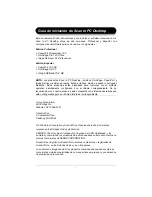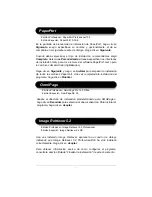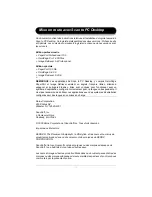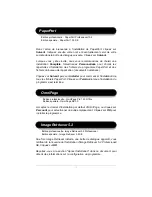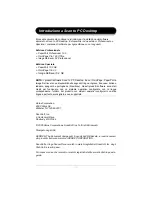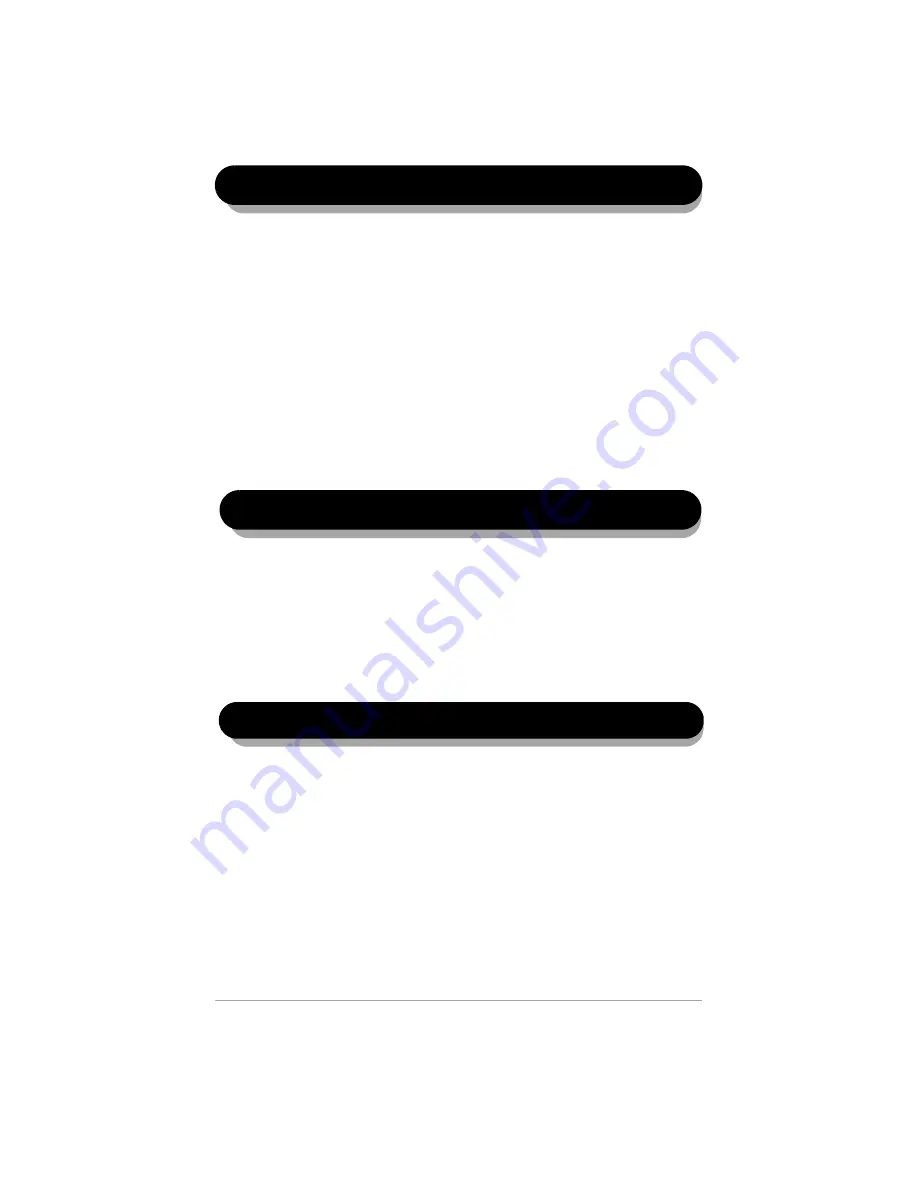
3
In the PaperPort installation Welcome screen, click
Next
. Then, specify
your name, and optionally that of your company in the following dialog box.
Click
Next
.
When prompted, it is recommended that you specify a
Complete
installation. Select
Custom
if you want to specify the installation
directories for both PaperPort software files and desktop (scanned) files.
Click
Next
and then
Install
to begin installation of all the PaperPort files.
Click
Finish
when the program installation is completed.
After Image Retriever is installed a dialog box appears indicating that
Image Retriever 5.2 Professional/SE setup completed successfully.
Click
OK
.
Refer to “Finishing the Installation” in this document on how to configure
the program.
Image Retriever 5.2
OmniPage
Accept the default installation directory for OmniPage
or click
Browse
to
select a different location. Click
OK
to install the program.
Professional Edition - OmniPage Pro 14.0 Office
Special Edition - OmniPage SE 3.0
Professional Edition - Image Retriever 5.2 Professional
Special Edition - Image Retriever 5.2 SE
Professional Edition - PaperPort Professional 10.0
Special Edition - PaperPort 10.0 SE
PaperPort