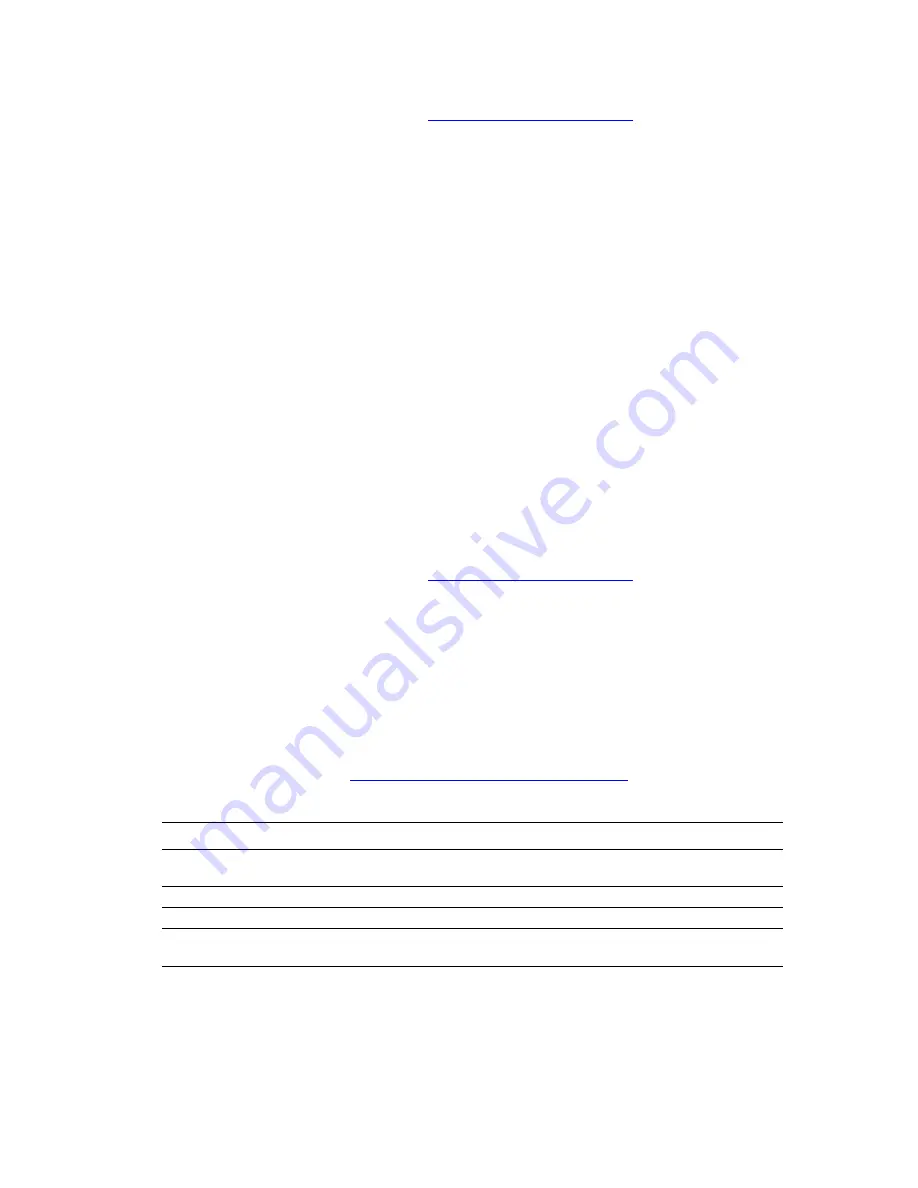
Macintosh
WorkCentre® C2424 Copier-Printer
6-36
6.
If you are still unable to print, go to
www.xerox.com/office/support
or access
PhaserSMART
Technical Support through CentreWare IS:
a.
Launch your web browser.
b.
Enter the copier-printer system’s IP address in the browser’s
Address
field (http://
xxx.xxx.xxx.xxx).
c.
Select
Support
.
d.
Click the
PhaserSMART Diagnostic Tool
link to access PhaserSMART.
Mac OS X, Versions 10.1 and Higher
Perform these steps
only
for Mac OS X, version 10.1 and higher:
1.
Open the
Network Utility
, then click the
Ping
tab.
2.
Enter the system’s IP address.
3.
Click
Ping
. If you do
not
get a response, confirm that your TCP/IP settings are correct for
your system and computer.
4.
For
AppleTalk
, follow the steps below. For
TCP/IP
proceed to Step 5.
a.
From the system’s control panel, verify that
EtherTalk
is enabled. If it is not, enable it
in the control panel, then reset the system.
b.
Print the “Configuration Page” and verify that
EtherTalk
is enabled.
c.
From the “Configuration Page”, verify the
Zone
. If you have multiple zones on your
network, verify that your system appears in the desired zone.
5.
If you are still unable to print, go to
www.xerox.com/office/support
or access
PhaserSMART
Technical Support through CentreWare IS:
a.
Launch your web browser.
b.
Enter the system’s IP address in the browser’s
Address
field (http://xxx.xxx.xxx.xxx).
c.
Select
Support
.
d.
Click the
PhaserSMART Diagnostic Tool
link to access PhaserSMART.
infoSMART Knowledge Base Documents (English only)
For more information, go to
www.xerox.com/office/c2424infoSMART
to view these
documents.
Reference Name
Topic
R1016022419
Installing the Printer for an Ethernet (TCP/IP) Connection in Mac OS X
10.3.1 (and later)
R1002050080
Setting up TCP/IP (DHCP) in Macintosh OS X
R1002049814
Setting up AppleTalk in Macintosh OS X
R1016024955
Installing the Printer for an AppleTalk Connection in Mac OS X 10.3.1 (and
later)








































