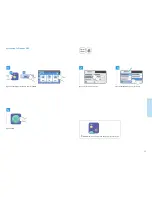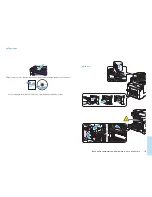20
Tr
ou
ble
sh
oo
tin
g
Paper Jams
EN
EN
When a jam occurs, the control panel touch screen displays an animated graphic showing how to clear the jam.
Also see
Clearing Paper Jams
in the
User Guide
for more jam clearing tips and detailed procedures.
Jam Access
EN
Buy quality computers and hardware in our online store.