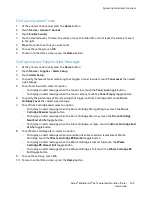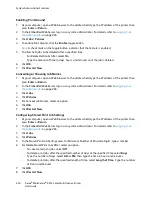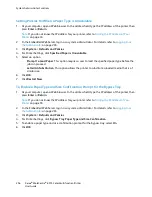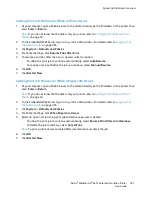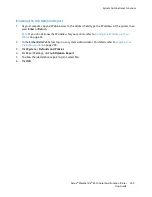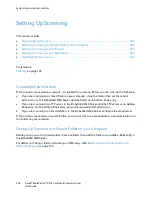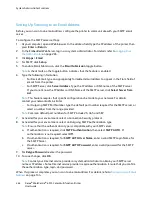System Administrator Functions
Configuring Paper Supply Settings
Adjusting the Paper Type
1.
At your computer, open a Web browser. In the address field, type the IP address of the printer, then
press
Enter
or
Return
.
Note:
If you do not know the IP address for your printer, refer to
Finding the IP Address of Your
Printer
on page 33.
2.
In the Embedded Web Server, log in as a system administrator. For details, refer to
Logging In as
the Administrator
on page 265.
3.
Click
System
>
Defaults and Policies
.
4.
For Paper Supply, click
Adjust Paper Type
.
5.
To adjust a paper type, click the paper type name, then select an option.
6.
After you have completed all paper type adjustments, click
OK
.
Configuring Custom Paper Paper Names
1.
At your computer, open a Web browser. In the address field, type the IP address of the printer, then
press
Enter
or
Return
.
Note:
If you do not know the IP address for your printer, refer to
Finding the IP Address of Your
Printer
on page 33.
2.
In the Embedded Web Server, log in as a system administrator. For details, refer to
Logging In as
the Administrator
on page 265.
3.
Click
System
>
Defaults and Policies
.
4.
For Paper Supply, click
Custom Paper Names
.
5.
To give a custom name to a paper type, for the Custom Paper Type, type a name.
6.
After you have completed the paper name adjustments, click
OK
.
Setting Printer Policies
Configuring Jobs Policies
You can set policies for your print jobs. You can configure settings for Print Around, job name
concealment, and stored print jobs.
When a print job is paused or in an error state, The Print Around feature allows the subsequent jobs in
the queue to print. For example, a print job can be paused because it requires paper that is not loaded in
a tray. When Print Around is enabled, any subsequent job that requires another paper type prints
immediately, even though a preceding job is held.
Xerox
®
WorkCentre
®
6515 Color Multifunction Printer 253
User Guide