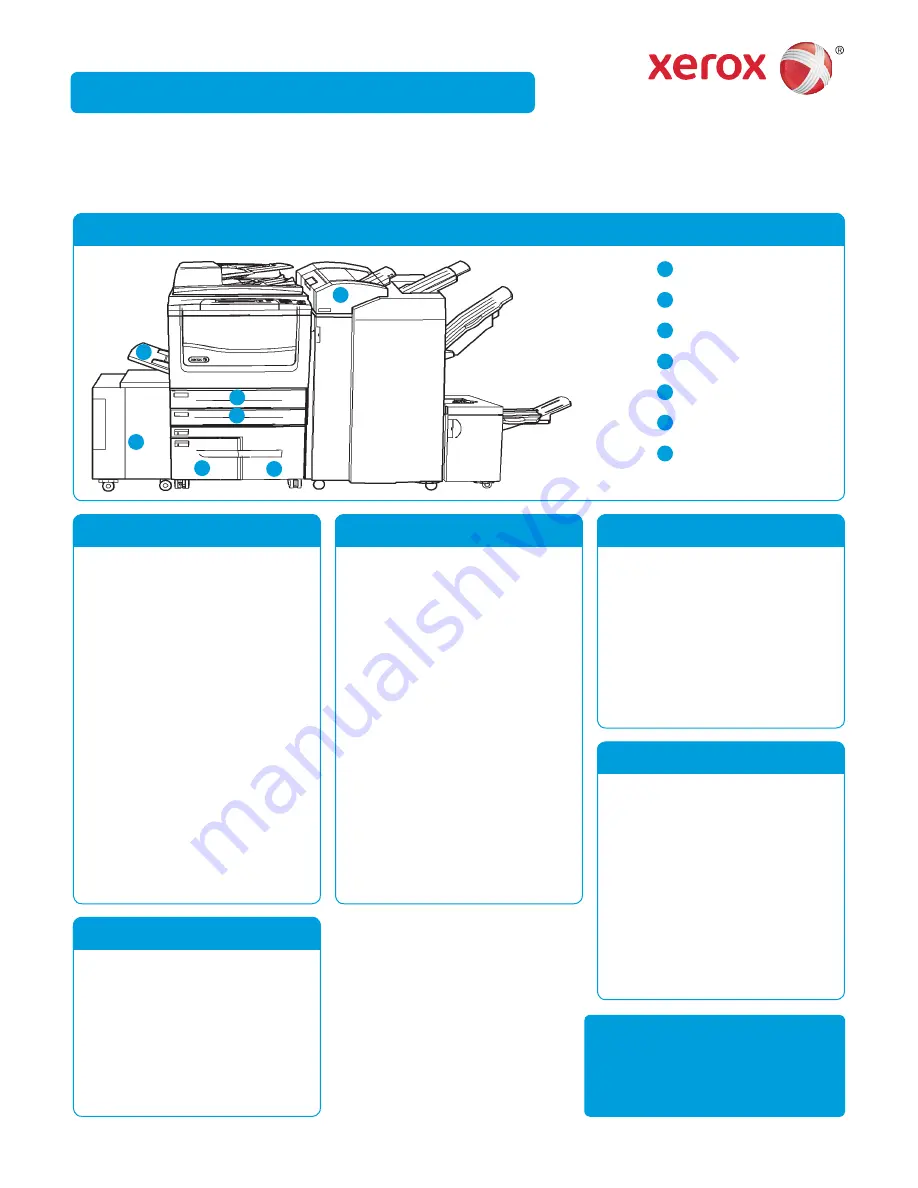
How to Load Paper
Open the tray.
1.
Place the media in the tray. Media must
2.
be positioned against the left side of the
tray. Paper must not be loaded above the
maximum fi ll line.
Make sure that the guides just touch the
3.
paper.
Close the paper tray.
4.
If the tray is set to Dedicated this is the end
5.
of the loading process.
If the tray is set to Fully Adjustable the
6.
paper tray settings will be displayed on the
screen. If the settings are correct select
the
Confi rm
button. If the settings are not
correct change the settings as required.
For more information
Please refer to: user guides - available
via
http://www.support.xerox.com
©2012 Xerox Corporation. All rights reserved. XEROX®, XEROX and Design® are trademarks of Xerox Corporation in the U.S. and/or other countries.
IG120003
Machine Overview
Trays 1 and 2
1
2
3
6
4
Open the tray.
1.
Place the media in the tray. Media must
2.
be positioned against the left side of the
tray. Paper must not be loaded above the
maximum fi ll line.
Close the paper tray.
3.
Trays 3 and 4
Press the button to open the door.
1.
Wait for the paper tray to lower.
2.
Place the media in the tray. Media must
3.
be positioned against the left side of the
tray. Paper must not be loaded above the
maximum fi ll line.
Close the door.
4.
Tray 6
Place the media in the correct orientation
1.
for the job. The labels on the top of Tray 7
(Inserter) provide instructions for input and
output orientations.
Register the paper to the left edge of the
2.
tray. Paper must not be loaded above the
maximum fi ll line.
Make sure that the guide just touches the
3.
paper.
Tray 7 (Inserter)
Make sure the tray is in the down position.
1.
For larger media, use the tray extension.
Place the media in the tray. Media must
2.
be positioned against the left side of the
tray. Paper must not be loaded above the
maximum fi ll line.
Make sure that the paper guides just touch
3.
the paper.
If the tray is set to Dedicated this is the end
4.
of the loading process.
If the tray is set to Fully Adjustable the
5.
paper tray settings will be displayed on the
screen. If the settings are correct select
the
Confi rm
button. If the settings are not
correct change the settings as required.
Bypass Tray
7
5
1
2
3
4
5
6
7
Tray 1
Tray 2
Tray 3
Tray 4
Bypass Tray
Tray 6 (optional)
Inserter Tray (optional)
Xerox
®
WorkCentre™ 5845/5855/5865/5875/5890



























