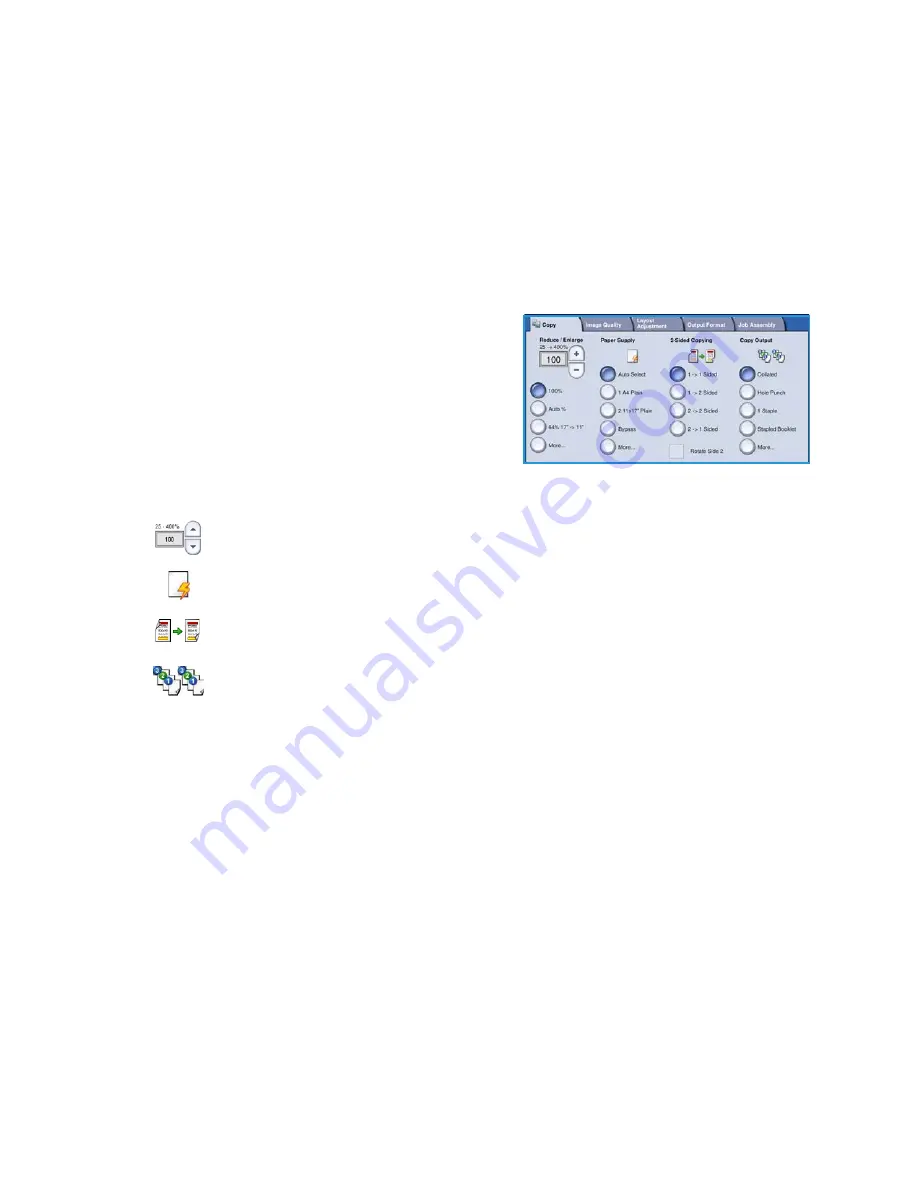
Making Copies
WorkCentre™ 5735/5740/5745/5755/5765/5775/5790
Getting Started
21
Making Copies
1.
Load your documents face up in the
document feeder input tray
. Adjust the guide to just touch the
documents.
Or...........
Lift up the
document feeder
. Place the document face down onto the
document glass
and register
it to the arrow at the top right rear corner. Close the
document feeder
.
2.
Press the
Clear All (AC)
button once to cancel any previous screen programing selections.
3.
Press the
Services Home
button and select the
Copy
option.
The
Copy
features are displayed.
4.
Select the required features using the touch screen:
5.
Enter the copy quantity using the numeric keypad and press
Start
to scan the originals.
6.
Remove the originals from the
document feeder
or
document glass
when scanning has completed.
Note:
The Copy job enters the job list ready for printing.
7.
Select
Job Status
to view the job list and check the status of your job.
If your job is held in the list it requires additional resources to print. To identify the resources
required, select the job and select
Job Details
. Once the resources are available the job will print.
For information about additional
Copy
features, refer to
Copy Options
on page 44 of
Copy
.
For information about copying an ID card, refer to
Copying an ID Card
on page 204 of
ID Card Copy
.
Reduce / Enlarge
can be used to reduce or enlarge the image by 25% to 400%.
Paper Supply
is used to select the required tray and size of paper for the copy output.
2-Sided Copy
is used to produce 1 or 2-sided copy output.
Copy Output
is used to select collate, staple or fold options (depending on the finishing
device available).






























