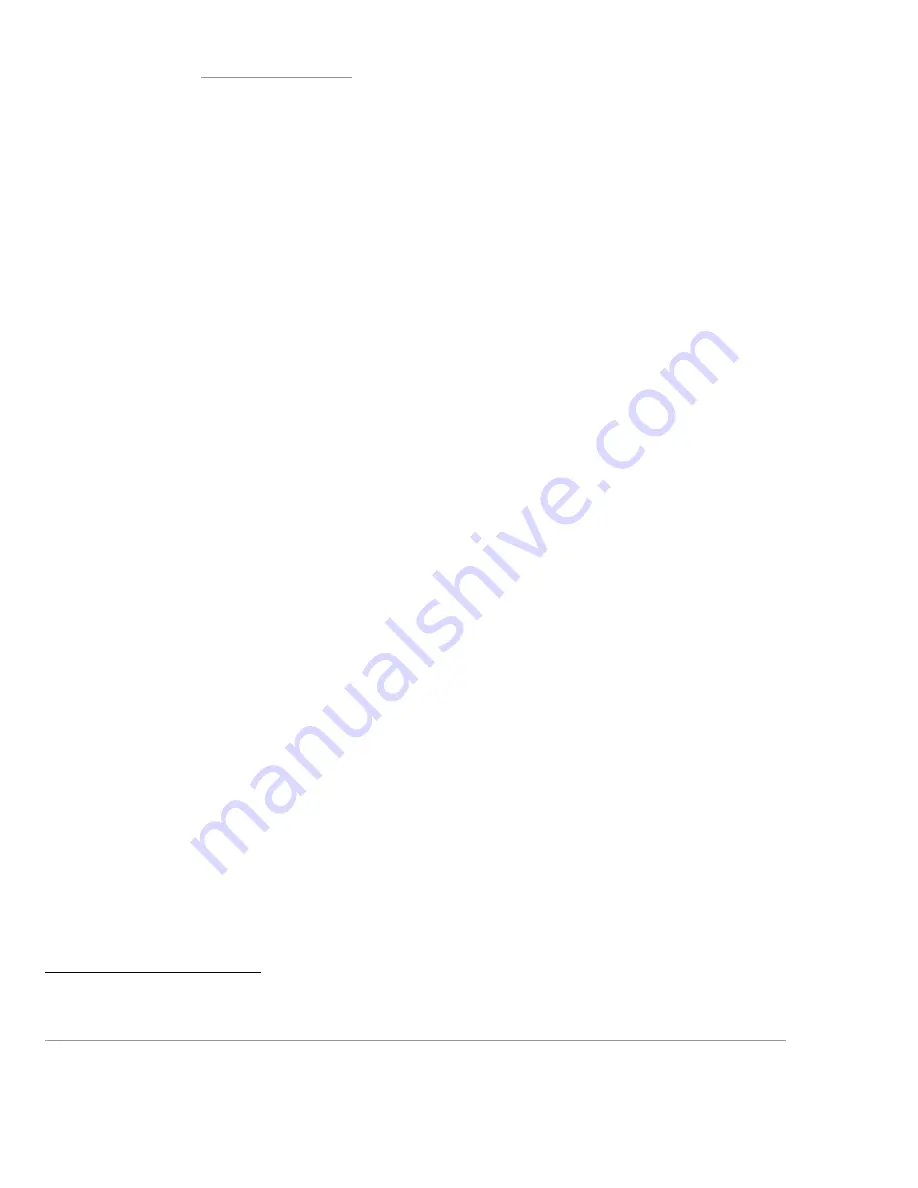
5
6.
Xerox recommends that customers sign up for the RSS
3
subscription service available only via the Xerox Security Web Site
(Security@Xerox) at www.xerox.com/security that permits customers to view the latest Xerox Product Security Information and
receive timely reporting of security information about Xerox products, including the latest security patches that apply to the
WorkCentre™ 5135/5150 Multifunction System.
7.
The WorkCentre™ 5135/5150 Multifunction System should be installed in a standard office environment. Office personnel
should be made aware of authorized service calls (for example through appropriate signage) in order to discourage
unauthorized physical attacks such as attempts to remove the internal hard disk.
8.
Xerox recommends that the system administrator continuously monitor the network that the WorkCentre™ 5135/5150
Multifunction System is connected to for unapproved activities and/or attempts to attack network resources, including the
device itself. This should include monitoring of the number of logon tries to the Web UI.
9.
Customers who encounter or suspect software problems against a WorkCentre™ 5135/5150 Multifunction System should
immediately contact the Xerox Customer Support Center to report the suspected problem and initiate the SPAR (Software
Problem Action Request)
4
process for addressing problems found by Xerox customers.
10.
System Administrator login is required when accessing the security features of a WorkCentre™ 5135/5150 machine via the Web
User Interface.
11.
A reboot of the system software for a WorkCentre™ 5135/5150 machine is necessary before a change made to the System
Administrator password from the Local User Interface will be synced with and accepted by the Web User Interface. Until this
system software reboot occurs, system administrator functions from the Web User Interface should not be accessed.
12.
Caution: A WorkCentre™ 5135/5150 allows an authenticated System Administrator to disable functions like Image Overwrite
Security that are necessary for secure operation. System Administrators are advised to periodically review the configuration of
all installed machines in their environment to verify that the proper secure configuration is maintained.
13.
Depending upon the configuration of the WorkCentre™ 5135/5150, two IPv4 addresses, a primary IPv4 address and a
secondary IPv4 address, may be utilized.
The System Administrator assigns the primary IPv4 address either statically or
dynamically via DHCP from the
IP (Internet Protocol)
page on the Web UI
5
.
The second IPv4 address is assigned via APIPA
when the System Administrator enables the ‘Self Assigned Address’ option from the
IP (Internet Protocol)
page on the Web
UI.
If the ‘Self Assigned Address’ option is enabled (which is the default case), this secondary IPv4 address will not be visible to
the SA
6
. Xerox recommends that the ‘Self Assigned Address’ option from the Web UI
IP (Internet Protocol)
page be disabled
unless either APIPA is used or Apple Rendezvous/Bonjour support is required.
14.
If a system interruption such as power loss occurs a job in process may not be fully written to the network controller hard disk.
In that case any temporary data created will be overwritten during job recovery but a corresponding record for the job may not
be recorded in the completed job log or audit log.
15.
The following windows are available from the Local User Interface to a WorkCentre™ 5135/5150 with System Administrator
login and authentication. These windows provide standard system configuration or job management capability:
•
User Feature Enablement Code
- Allows ability to enter a valid User Feature Enablement Code to enable or disable specific
machine system configuration and service functions. Is accessible by selecting the
‘Enablement Code
’ button from the
Authentication Login Required
or
Pathway Options
screens.
•
USB Printer Port
- Allows ability to enable/disable and set the configuration of the USB Printer Port connectivity. Is
accessible by selecting the following screens/buttons in order:
Tools Mode Screen 1 of 3
screen
Æ
Connectivity and
Network Setup
button
Æ
Direct Connection
button
Æ
USB Printer Port button.
•
Parallel Port
- Allows ability to enable/disable and set the configuration of parallel port printing. Is accessible by selecting
the following screens/buttons in order:
Tools Mode Screen 1 of 3
screen
Æ
Connectivity and Network Setup
button
Æ
Direct Connection
button
Æ
Parallel Port button.
•
SA Delete Job
– For jobs other than an Internet Fax job that do not require a Secure ID PIN but do require System
Administrator authentication (i.e., the System Administrator has set Job Operation rights to ‘System Administrator’ and the
job was not submitted as a Secure Print or Secure Fax job), allows the System Administrator to be authenticated as a valid
System Administrator and then delete the job. Is accessible by selecting the {
Job Status
} button on the machine, then
3
RDF Site Summary, or Rich Site Summary, or Really Simple Syndication – A lightweight XML format for distributing news headlines and other
content on the Web. Details for signing up for this RSS Service are provided in the
Security@Xerox RSS Subscription Service guide posted on the
Security@Xerox site at
http://www.xerox.com/go/xrx/template/009.jsp?view=Feature&ed_name=RSS_Security_at_Xerox&Xcntry=USA&Xlang=en_US.
4
A SPAR is the software problem report form used internally within Xerox to document customer-reported software problems found in products in
the field.
5
The primary IPv4 address can also be assigned dynamically via DHCP from the Dynamic Addressing screen on the Local UI.
6
The primary IPv4 address will always be displayed on the Configuration Report that can be printed for a WorkCentre™ 5135/5150.





























