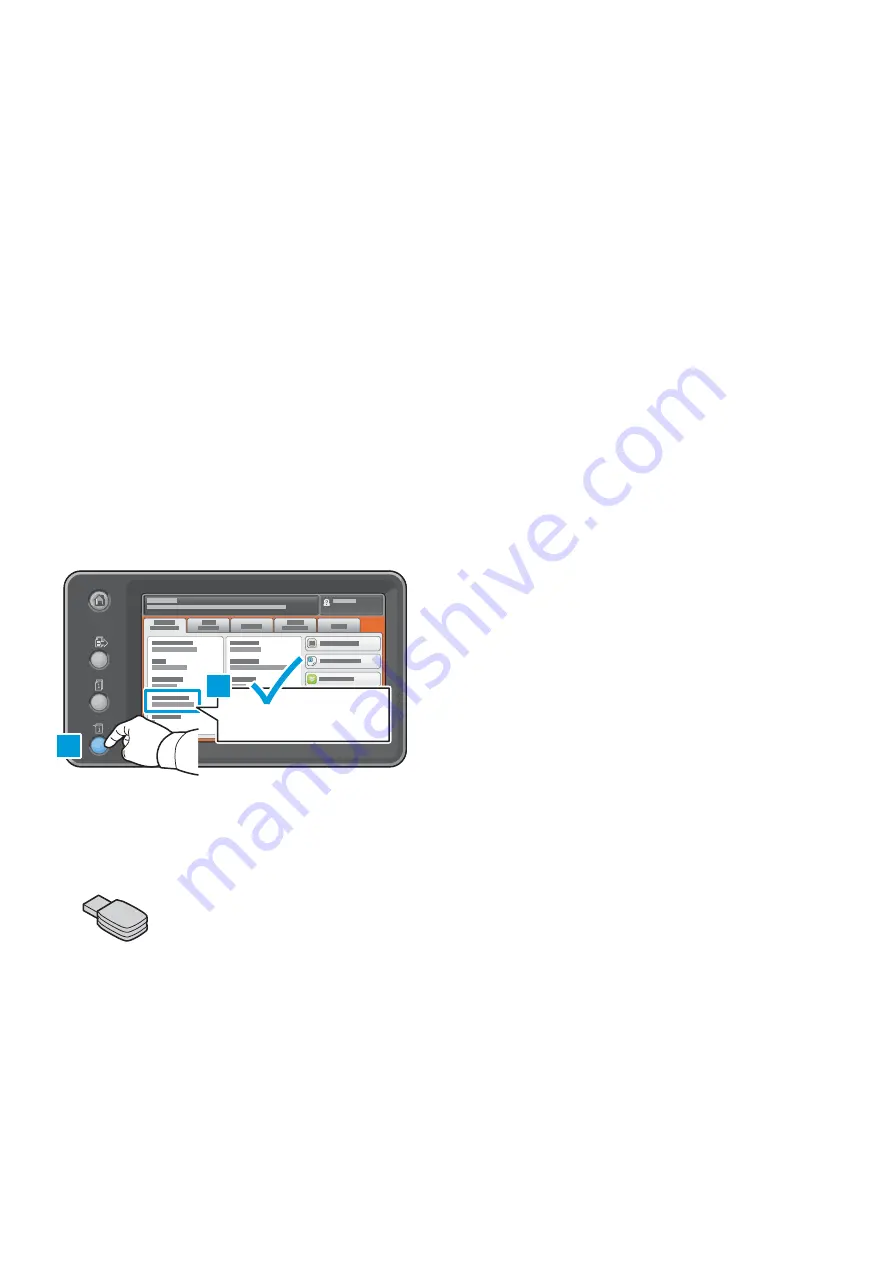
1
Enabling Wi-Fi Direct Printing
Wi-Fi Direct, peer to peer connection for mobile clients, can be enabled on the following Xerox
®
products with a Wireless
Network Adapter Kit.
• Xerox
®
WorkCentre
®
3655i/6655i
• Xerox
®
WorkCentre 5865i/5875i/5890i
• Xerox
®
WorkCentre 5945i/5955i
• Xerox
®
WorkCentre 7220i/7225i
• Xerox
®
WorkCentre 7830i/7835i/7845i/7855i/7970i
Requirements:
• A wired-networked Multifunctional Printer with access to the Xerox
®
CentreWare
®
Internet Services
• USB dongle from the Wireless Adapter Kit
• Android mobile smartphone or tablet (Android™ 4.4 or later).
• Xerox® device software level of 073.xxx.xxx.34540 or newer
• Mopria Alliance Print Plug-in
Verifying the Software Level on a Xerox
®
Printer
At the control panel, press the
Machine Status button.
073.xxx.xxx.xxxxx
1
2
Installing the USB Adapter
1. Retrieve the USB adapter from the kit. Store the remaining components in the kit for future use.
Xerox
®
Wi-Fi Direct Enablement – Setup Instructions
Содержание WorkCentre 3655i
Страница 1: ...Wi Fi Direct Enablement Setup Instructions Activation de Wi Fi Direct Instructions d installation ...
Страница 2: ......
Страница 9: ......
Страница 10: ...Activation de Wi Fi Direct Instructions d installation ...
Страница 18: ......
Страница 19: ......




































