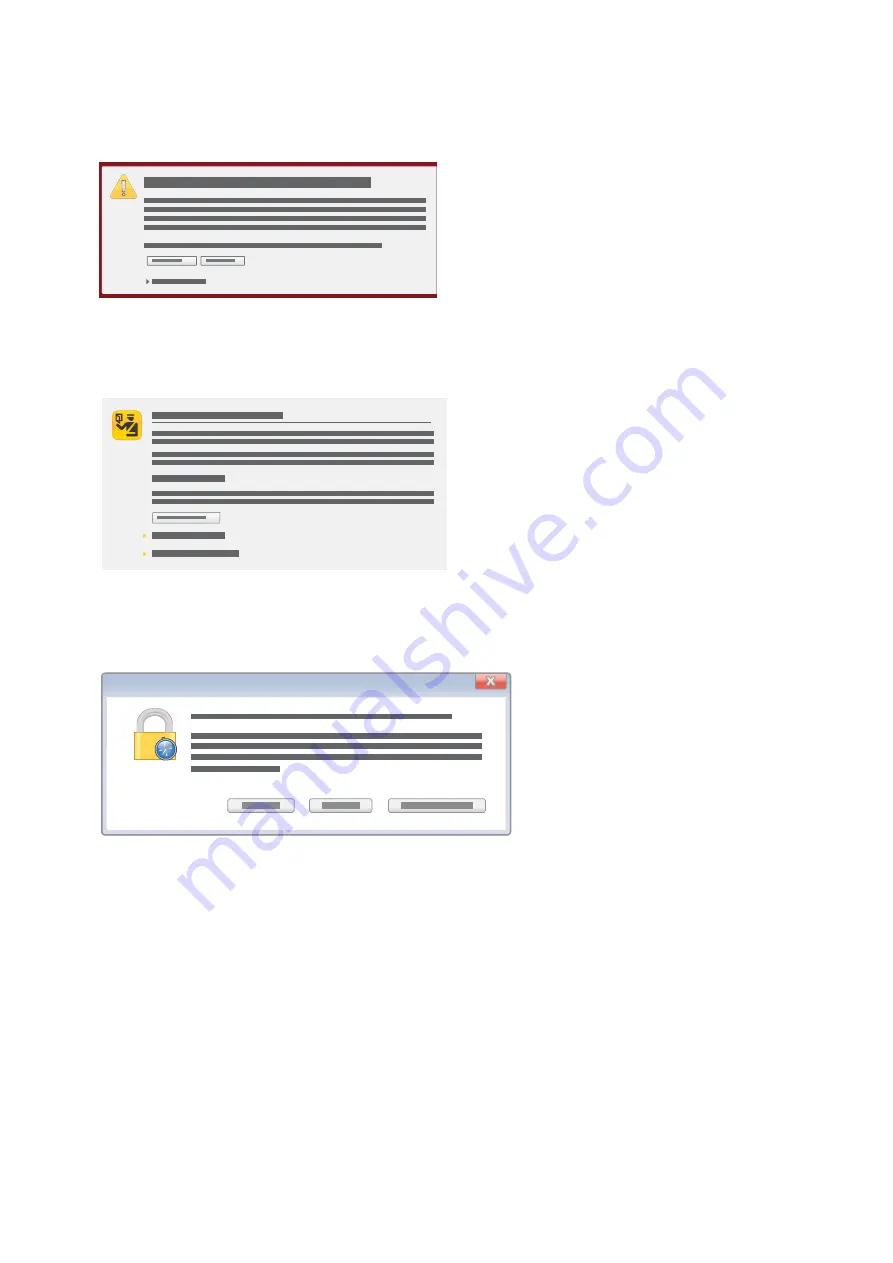
11
• Dans
Google Chrome, le message suivant peut s'afficher :
Pour accéder au site Web, cliquez sur
Poursuivre quand même.
• Dans
Mozilla Firefox, le message suivant peut s'afficher :
Pour accéder au site Web, cliquez sur
Je comprends les risques.
• Dans
Apple Safari, le message suivant peut s'afficher :
Cliquez sur
Continuer pour accéder au site Web.
3. Dans la zone supérieure droite de la page, cliquez sur
Connexion.
4. Connectez-vous à l'aide du compte d'administrateur système. Le compte d'administrateur système par défaut est
ID utilisateur : admin
Mot de passe par défaut : 1111
5. Cliquez sur
Connexion.
6. Assurez-vous que le périphérique n'est pas en mode veille. Pour quitter le mode veille, appuyez sur le panneau de
commande.
7. Dans les Services Internet CentreWare, cliquez sur
Propriétés > Connectivité > Configuration.
Activation de Xerox
®
Wi-Fi Direct – Instructions d'installation
Содержание WorkCentre 3655i
Страница 1: ...Wi Fi Direct Enablement Setup Instructions Activation de Wi Fi Direct Instructions d installation ...
Страница 2: ......
Страница 9: ......
Страница 10: ...Activation de Wi Fi Direct Instructions d installation ...
Страница 18: ......
Страница 19: ......




















