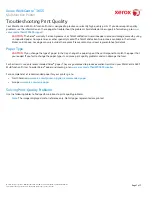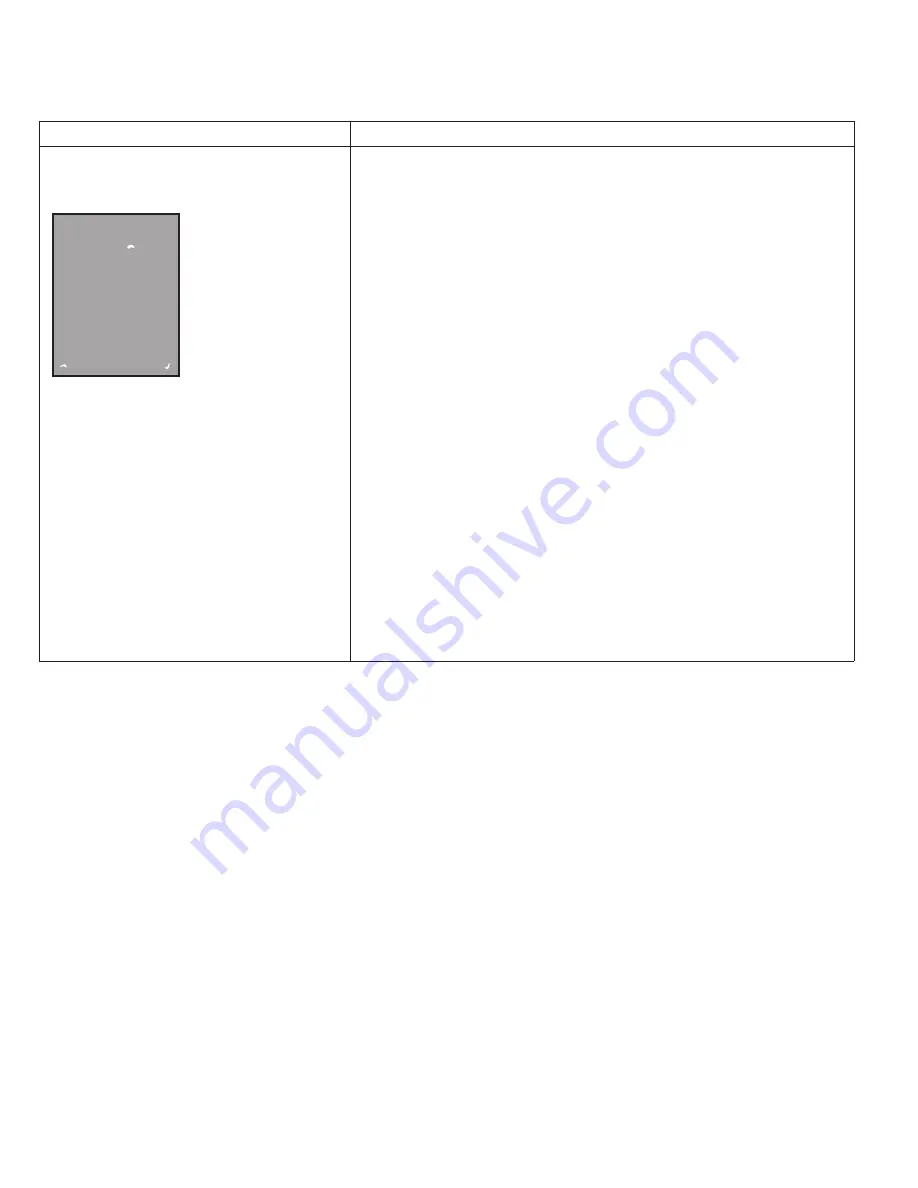
Solving Print-Quality Problems (continued)
Problem
Solution
Incomplete Fusing
Toner appears to be missing from the print or
is easy to rub off.
1. Verify that the paper you are using is the correct type for the printer
and is properly loaded.
For a complete list of recommended paper for your printer, go to:
• North America:
www.xerox.com/printer-supplies/recommended-
paper
• Europe:
www.xerox.com/europaper
2. Verify that the paper type is selected on the control panel and in the
print driver.
3. If the problem continues, do one of the following:
a. For dedicated trays, go to
Properties > General Setup > Paper
Management > Content & Tray Settings, then select the tray
to change the paper type.
Note:
To change the size, type, and color of paper in a dedicated tray
when the control panel is locked, log in as the system administrator.
b. For trays that are set to Bypass or Fully Adjustable:
• Trays 1–4: Open and close the selected paper tray.
• Bypass Tray: Remove and reinsert all of the paper.
The control panel prompts you to confirm or change the paper type.
c. At the touch screen, touch
Type, then do one of the following:
• Select the correct paper type, then touch
Confirm.
• Select the next heavier type of paper, then touch
Confirm.
Note:
Paper types from lightest to heaviest are:
• For uncoated paper: Plain, Lightweight Cardstock, and Cardstock.
Page 3 of 7