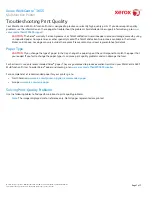Отзывы:
Нет отзывов
Похожие инструкции для WorkCentre 3655

KXPX2M - HOME PHOTO PRINTER
Бренд: Panasonic Страницы: 28

KX-P8420
Бренд: Panasonic Страницы: 78

KX-P7110
Бренд: Panasonic Страницы: 4

KX-P1124
Бренд: Panasonic Страницы: 2

KX-CL400
Бренд: Panasonic Страницы: 9

Jetwriter KX-CL500
Бренд: Panasonic Страницы: 32

DP-520
Бренд: Dascom Страницы: 12

DP-510
Бренд: Dascom Страницы: 19

DC-7600
Бренд: Dascom Страницы: 5

LS7
Бренд: Panduit Страницы: 74

T2380
Бренд: Tally Страницы: 2

DT-210
Бренд: Tally Dascom Страницы: 57

SM2000
Бренд: Fenix Страницы: 65

4060
Бренд: QMS Страницы: 27

4060
Бренд: QMS Страницы: 3

WPL305
Бренд: Wasp Страницы: 2

SPR-350plus
Бренд: BIXOLON Страницы: 59

DocumentCentre C240 Series
Бренд: Fuji Xerox Страницы: 275