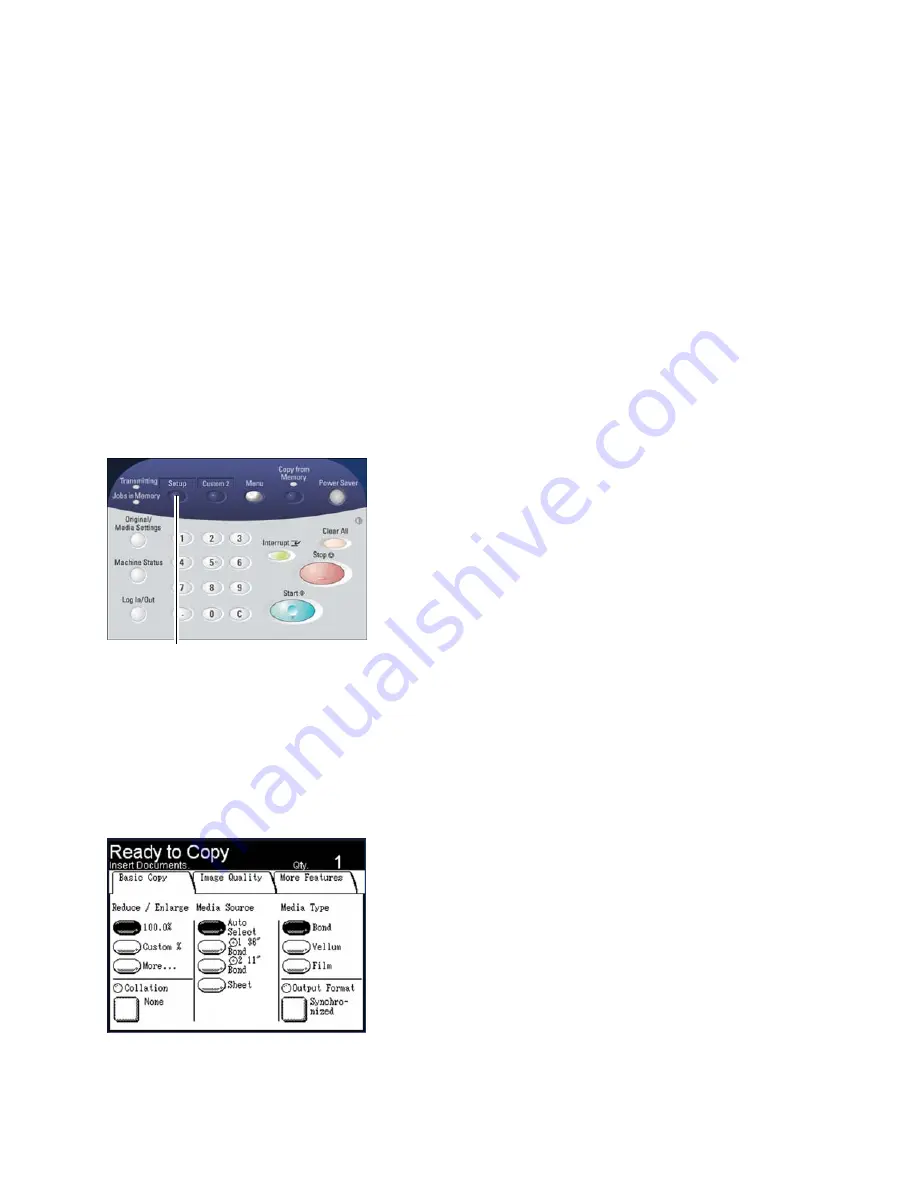
Copy
Xerox 6204 Wide Format Solution
User Guide
3-58
Copying Procedure
This section describes the procedures for making copies. Refer to the sections listed below for
additional detail.
•
Step 1 - Selecting Features
•
Step 2 - Entering the Copy Quantity
•
Step 3 - Scanning the Originals
Step 1-Selecting Features
Making a copy begins by displaying the [Copy] screen. Once that is done, set up the copy job by
selecting the necessary features from the [Basic Copy], [Image Quality], and [More Features] tabs, and
then enter the copy quantity.
1.
Press the <Copy> button on the control panel to display the [Copy] screen.
Notes
•
You also can display the [Copy] screen by selecting [Copy] on the [Menu] screen. The
[Menu] screen displays when you press the <Menu> button on the control panel.
•
If the [Copy] screen is set up as the default screen, it will display whenever the machine
is powered on, and after the machine exits Power Saver mode.
2.
Select the required copy features from those displayed on the [Basic Copy] tab.
<Copy>
Содержание Wide Format 6204
Страница 8: ...Contents Xerox 6204 Wide Format Solution User Guide viii ...
Страница 112: ...Copy Xerox 6204 Wide Format Solution User Guide 3 104 ...
Страница 232: ...Machine Status Xerox 6204 Wide Format Solution User Guide 8 170 Printer Settings Report ...
Страница 233: ...Machine Status Xerox 6204 Wide Format Solution User Guide 8 171 Pen Palette Report ...
Страница 234: ...Machine Status Xerox 6204 Wide Format Solution User Guide 8 172 Adobe PostScript Configuration Report ...
Страница 244: ...Machine Status Xerox 6204 Wide Format Solution User Guide 8 182 ...
Страница 286: ...Problem Solving Xerox 6204 Wide Format Solution User Guide 10 214 ...
Страница 301: ......
Страница 302: ......
















































