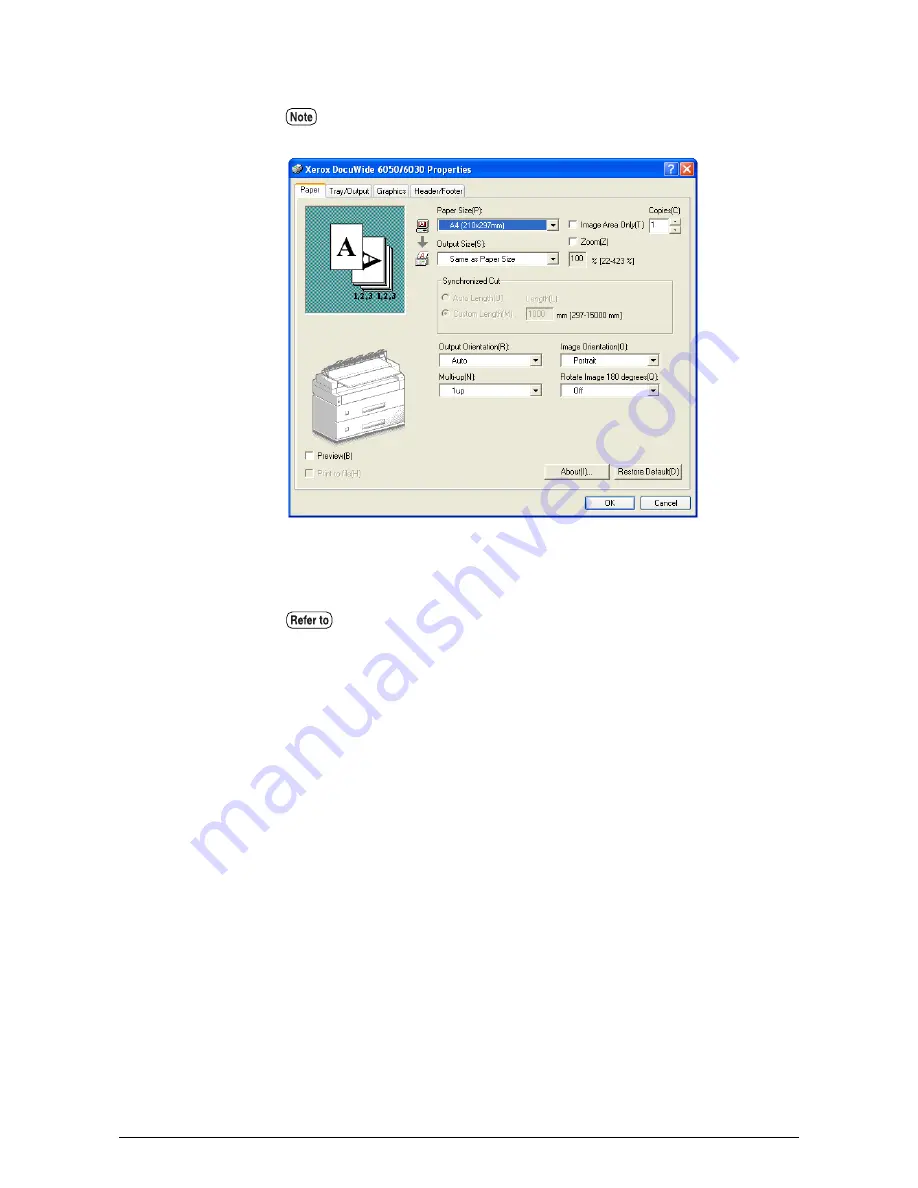
47
2.1 Printing
4
Click [Properties] to display the Windows Driver setup screen.
5
Set up the various parameters for the [Paper] tab, the [Tray/Output] tab, the
[Graphics] tab, and the [Header/Footer] tab.
6
Click [OK].
7
Click [OK] in the printing dialog box to start printing.
•
The screen displayed will differ depending on the model.
•
An image of the printer will not appears in the case of DocuWide 2050.
Refer to "2.2 Windows Driver Settings" (page 48) for details on the parameters
that can be set for each tab.
Содержание Wide Format 6030
Страница 1: ...Xerox 6030 6050 6204 Wide Format Windows Driver User Guide 701P44732 Version 1 6 November 2005...
Страница 8: ...Contents...
Страница 28: ...20 Chapter 1 Installing Windows Driver 6 Click OK The printer s Properties dialog box reappears...
Страница 52: ...44 Chapter 1 Installing Windows Driver...
Страница 82: ...74 Chapter 3 System Related Precautions and Limitations...
Страница 86: ...78 Index...
















































