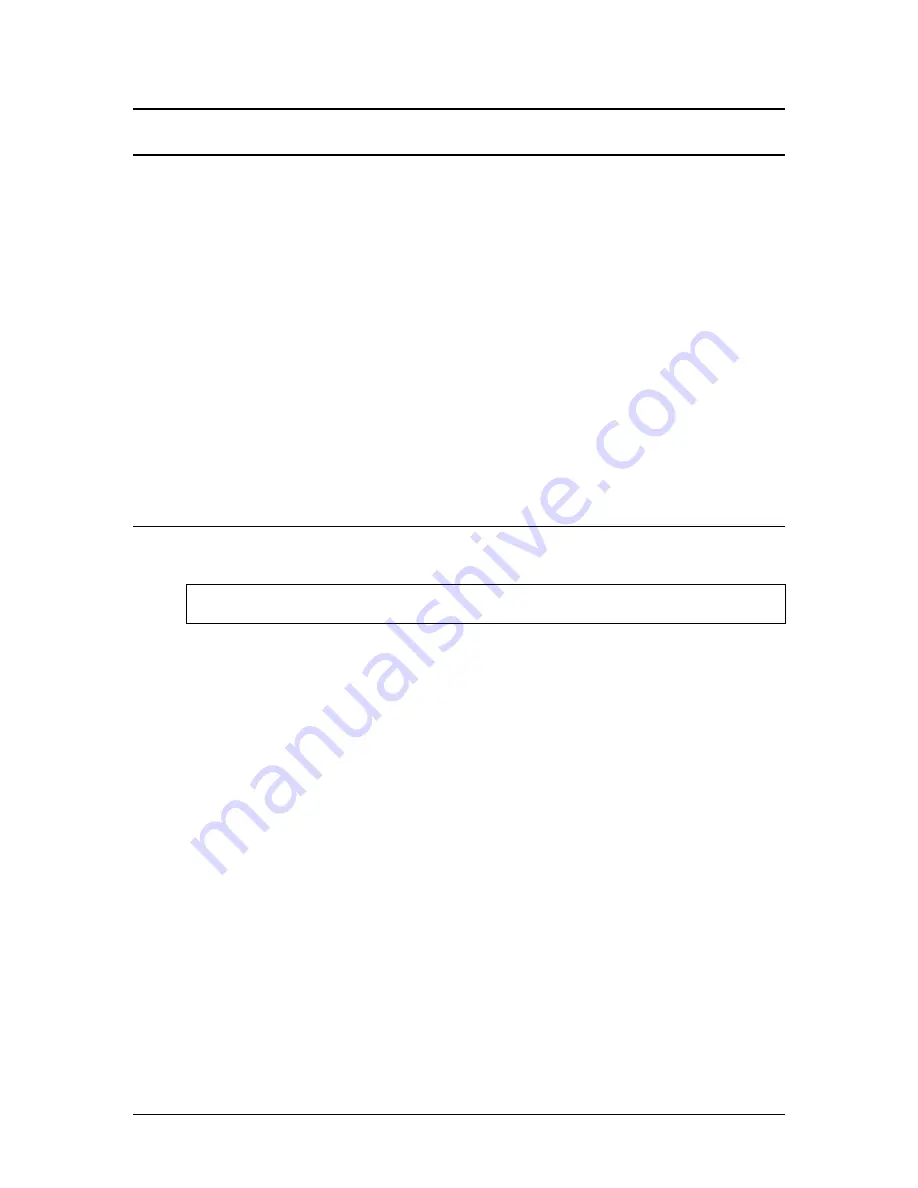
FreeFlow Accxes Printer System and Web Print Management Tool Setup Guide
1
Introduction
The purpose of this Guide is to provide experienced Systems Administrators with the required
information for setting up a Xerox Wide Format Printer within a variety of network environments.
FreeFlow Accxes Version 12.0 supports the following printers: 510 series, 721P, 6030, 6050,
6204, 8825, 8830, and 8850. Version 12.0 supports the YKE/YKE-N controllers.
Although not all tasks are required for setup within every network environment, the list of typical
communications setup tasks includes:
Printing a printer configuration test print.
Setting up the Printer, including changing the password, installing the help files, and setting the
printer defaults in the Web Print Manager Tool.
Enabling the Scan System to communicate with the FreeFlow Xerox Wide Format Printer.
Installing the drivers.
Installing the Client Tools (ACT) on user workstations, which enables users to send print jobs that
can override the default printer settings.
Installing the Account Management Tool (AMT) on one workstation, from which media usage data
and scanner usage data can be retrieved from the printer’s controller.
Basic Requirements
A working knowledge of your network operating environment.
Appropriate cabling to connect your printer and Scan System to the network.
NOTE
: Make sure that the network cabling is compliant with the Ethernet specification for
the environment in which the printer is being installed.
A workstation with the appropriate operating system software installed for that station.
TCP/IP General Setup Requirements: IP Address, Subnet Mask, & Default Gateway:
For small networks
— consisting of several network-connected
devices/workstations and a hub. It is necessary to set up the printer with an
individual IP Address and a Subnet Mask (matching the subnet mask being
used by all the other local area network-connected devices). Unless a router
(gateway) is being used to gain access to the larger wide area network, a
Default Gateway address is NOT needed.
For large networks
— consisting of many network-connected
devices/workstations, multiple hubs and routers. It is mandatory to set up the
printer with an individual IP Address, Subnet Mask (to match the SUB network
that the printer is on), and Default Gateway address (the router address that
the printer will use to gain access to the larger, wide area network).






































