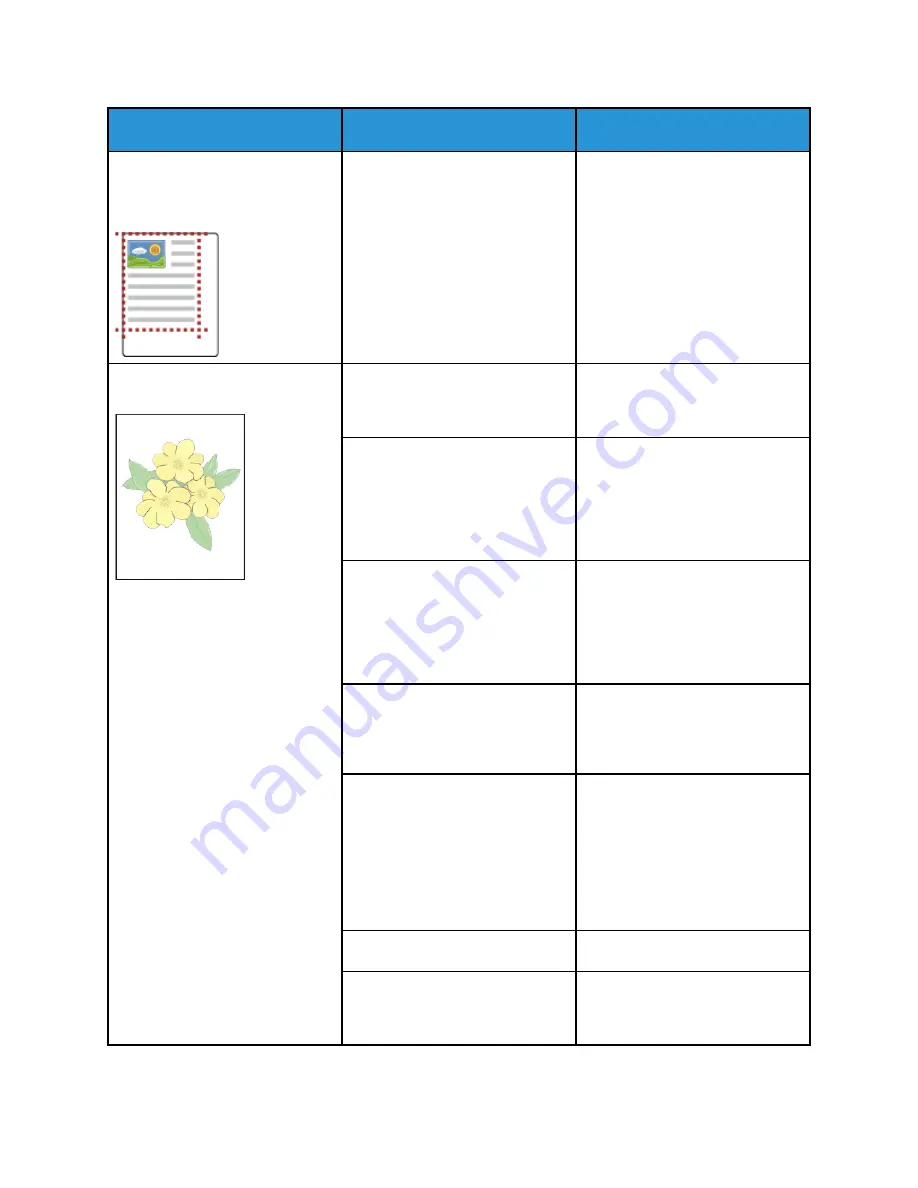
Symptom
Probable Causes
Solutions
• Page Margins Are Inconsistent.
• The image is not centered on
the page or the margins are
not consistent.
A paper registration adjustment is
needed.
Use the paper registration
procedure to adjust the image
position on the page. For details,
refer to
Faded printouts with multiple
colors faded.
The toner cartridges are not
Xerox
®
toner cartridges.
Verify that the toner cartridges
meet specifications. Replace the
cartridges if necessary.
The paper being used is outside
the recommended specification
range.
Replace the paper with a
recommended size and type, then
confirm that your control panel
and print driver settings are
correct. For details, refer to
The paper type is heavier or
thicker than the paper type
selection.
Ensure that the proper paper is
loaded in the paper tray.
Choose a heavier paper type at
the control panel and in the print
driver.
Use a lighter paper or paper type.
The bias transfer voltage is not
properly adjusted for the paper
type.
Verify that the paper types set in
the control panel and the print
driver match the paper loaded in
the tray.
The settings in the application or
print driver are incorrect.
Print the Demonstration Print from
the Information Pages menu. For
details, refer to
If the Demo Print looks correct,
the printer is printing properly.
Verify that the application and the
print driver selections are correct
for your print job.
The paper is damp.
Replace the paper.
The high-voltage supply is
defective.
For assistance, go to the
Xerox
®
Support website at
xerox.com/office/VLC500support
Xerox
®
VersaLink
®
C500 Color Printer
User Guide
167
















































