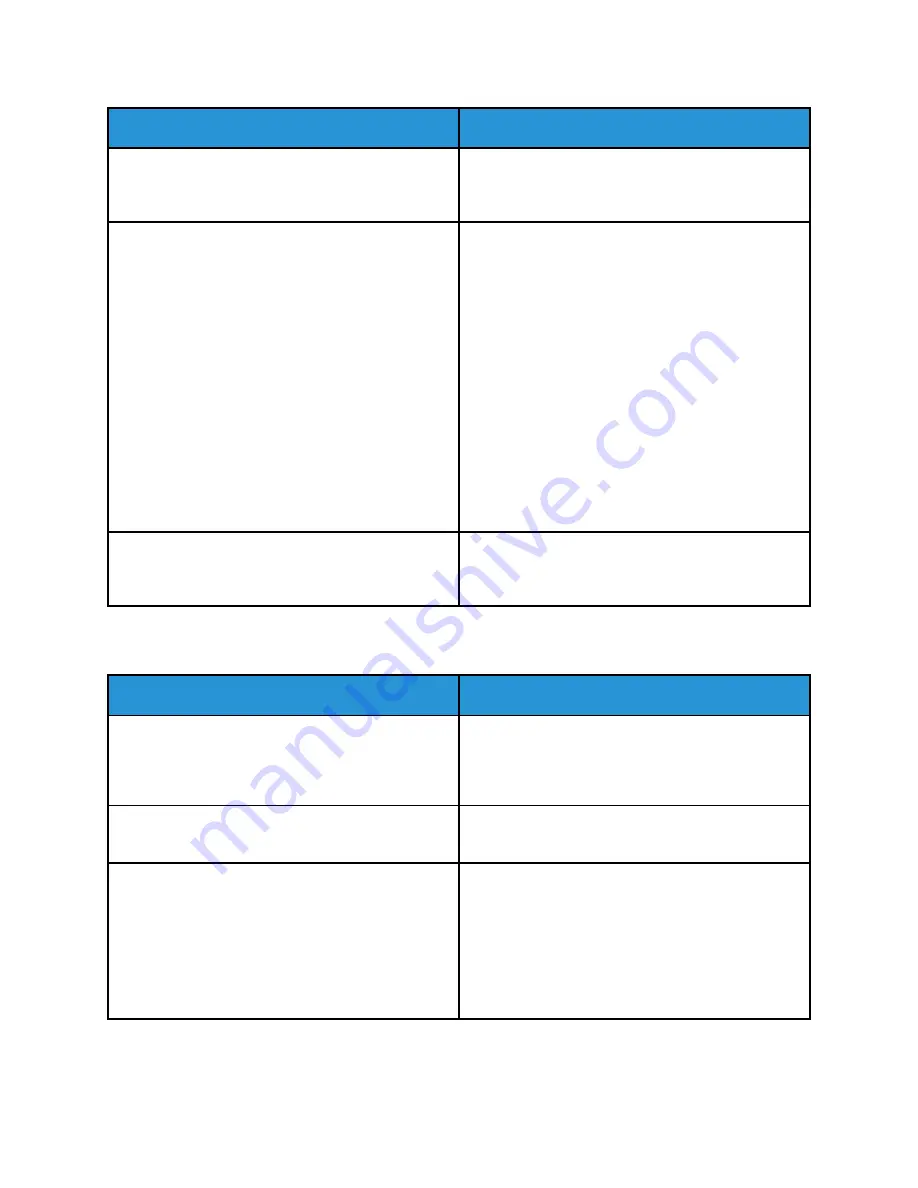
Probable Causes
Solutions
The printer cable is disconnected.
If the Status LED does not flash once after you send
a print job, check the connection between the printer
and the computer.
There is a network-connectivity issue.
If the printer is connected to a network:
1 Verify that the Ethernet cable is connected to the
printer.
2 On the printer Ethernet connector, verify that the
green LED is On. If the green LED is not lighted,
reseat both ends of the Ethernet cable.
3 Examine the TCP/IP address in the
Communication section of the Configuration
Report. For more information, refer to
4 If the TCP/IP address is 0.0.0.0, the printer needs
more time to acquire an IP address from the
DHCP server. Wait 2 minutes, then print the
Configuration Report again.
5 If the TCP/IP address is unchanged, or begins
with 169, contact your network administrator.
There is a wireless network setup or connectivity
issue.
Verify that the Wireless Network Adapter is installed
and properly configured. For more information, refer
to
PPrriinnttiinngg TTaakkeess TToooo LLoonngg
Probable Causes
Solutions
The printer is set to a slower printing mode. For
example, the printer could be set to print on
Heavyweight paper.
It takes more time to print on certain types of special
paper. Ensure that the paper type is set properly in
the driver and at the printer control panel. For details,
see
.
The printer is in Power Saver mode.
It takes time for printing to start when the printer is
coming out of Power Saver mode.
The way the printer was installed on the network
could be an issue.
Determine if a print spooler or a computer sharing
the printer is buffering all print jobs and then
spooling them to the printer. Spooling can slow print
speeds. To test the speed of the printer, print some
information pages such as the Demonstration Print.
If the page prints at the rated speed of the printer,
you could have a network or printer installation issue.
For additional help, contact the system administrator.
198
Xerox
®
VersaLink
®
C405 Color Multifunction Printer
User Guide
Содержание VersaLink C405dn
Страница 1: ...Version 1 4 October 2019 702P05813 Xerox VersaLink C405 Color Multifunction Printer User Guide...
Страница 10: ...10 Xerox VersaLink C405 Color Multifunction Printer User Guide Table of Contents...
Страница 66: ...66 Xerox VersaLink C405 Color Multifunction Printer User Guide Customize and Personalize...
Страница 128: ...128 Xerox VersaLink C405 Color Multifunction Printer User Guide Xerox Apps...
Страница 168: ...168 Xerox VersaLink C405 Color Multifunction Printer User Guide Paper and Media...
Страница 194: ...194 Xerox VersaLink C405 Color Multifunction Printer User Guide Maintenance...
Страница 228: ...228 Xerox VersaLink C405 Color Multifunction Printer User Guide Troubleshooting...
Страница 254: ...254 Xerox VersaLink C405 Color Multifunction Printer User Guide Regulatory Information...
Страница 261: ...Xerox VersaLink C405 Color Multifunction Printer User Guide 261 D Apps Features...
Страница 270: ...270 Xerox VersaLink C405 Color Multifunction Printer User Guide Apps Features...
Страница 271: ......
Страница 272: ......
















































