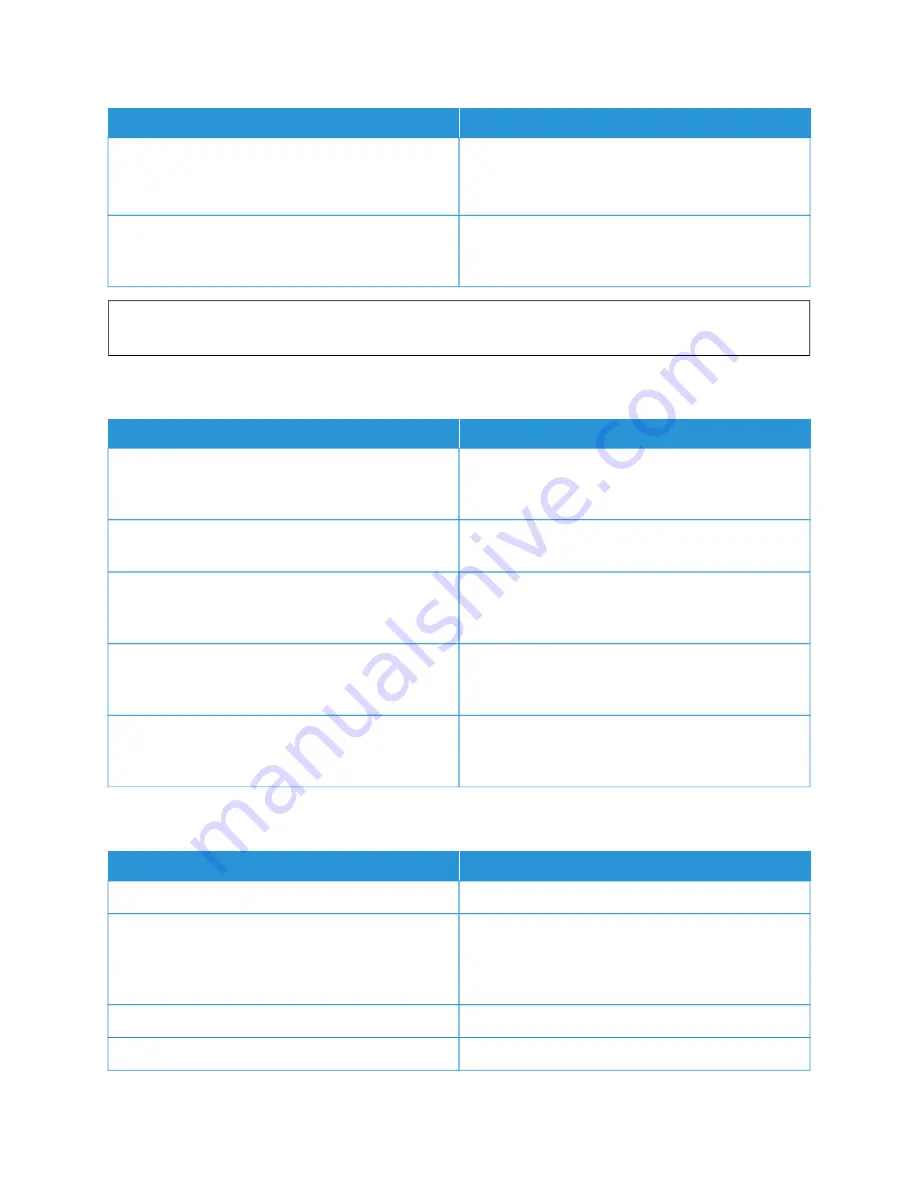
PPRRO
OB
BA
AB
BLLEE C
CA
AU
USSEESS
SSO
OLLU
UTTIIO
ON
NSS
Something is wrong with the outlet connected to the
printer.
• Plug another electrical appliance into the outlet
and check if it operates properly.
• Try a different outlet.
The printer is connected to an outlet with a voltage or
frequency that does not match the printer
specifications.
Use a power source with the specifications listed in the
W
Waarrnniinngg::
Plug the three-wire cord with grounding prong directly into a grounded AC outlet. Do not use a
power strip. If necessary, contact a licensed electrician to install a properly grounded outlet.
P R I N T E R R E S E T S O R P O W E R S O F F F R E Q U E N T LY
PPRRO
OB
BA
AB
BLLEE C
CA
AU
USSEESS
SSO
OLLU
UTTIIO
ON
NSS
The power cord is not plugged into the outlet correctly.
Power off the printer. Confirm that the power cord is
plugged in correctly to the printer and the outlet, then
power on the printer.
A system error occurred.
Power off the printer, then power on again. If the error
persists, contact your Xerox representative.
The printer is connected to an uninterruptible power
supply (UPS), extension cord, or power strip.
Only use an extension cord designed to handle the
electrical current capacity of the printer. For details,
refer to
A network configuration problem exists.
Unplug the network cable. If the problem is not
resolved, contact your system administrator to
reconfigure your network installation.
The printer is connected to an outlet with a voltage or
frequency that does not match the printer
specifications.
Use a power source with the specifications listed in
P R I N T E R D O E S N O T P R I N T
PPRRO
OB
BA
AB
BLLEE C
CA
AU
USSEESS
SSO
OLLU
UTTIIO
ON
NSS
The printer is in Power Saver mode.
On the control panel, press the PPoow
weerr//W
Waakkee button.
There is a printer error.
If the Status LED is blinking amber, there is an error.To
clear the error, follow the instructions on the control
panel. If the error persists, contact your Xerox
representative.
The paper tray is empty.
Load paper into the tray.
The printer toner cartridge is empty.
Replace the toner cartridge.
Xerox
®
VersaLink
®
B625 Multifunction Printer User Guide
251
Содержание VersaLink B625
Страница 1: ...VERSION 1 0 MARCH 2023 702P08795 Xerox VersaLink B625 Multifunction Printer User Guide...
Страница 68: ...68 Xerox VersaLink B625 Multifunction Printer User Guide Getting Started...
Страница 156: ...156 Xerox VersaLink B625 Multifunction Printer User Guide Xerox Apps...
Страница 188: ...188 Xerox VersaLink B625 Multifunction Printer User Guide Printing...
Страница 248: ...248 Xerox VersaLink B625 Multifunction Printer User Guide Maintenance...
Страница 304: ...304 Xerox VersaLink B625 Multifunction Printer User Guide Specifications...
Страница 326: ...326 Xerox VersaLink B625 Multifunction Printer User Guide Recycling and Disposal...
Страница 327: ...Xerox VersaLink B625 Multifunction Printer User Guide 327 Apps Features This appendix contains Apps Features 328...
Страница 328: ...Apps Features 328 Xerox VersaLink B625 Multifunction Printer User Guide Apps Features...
Страница 341: ......
Страница 342: ......
















































