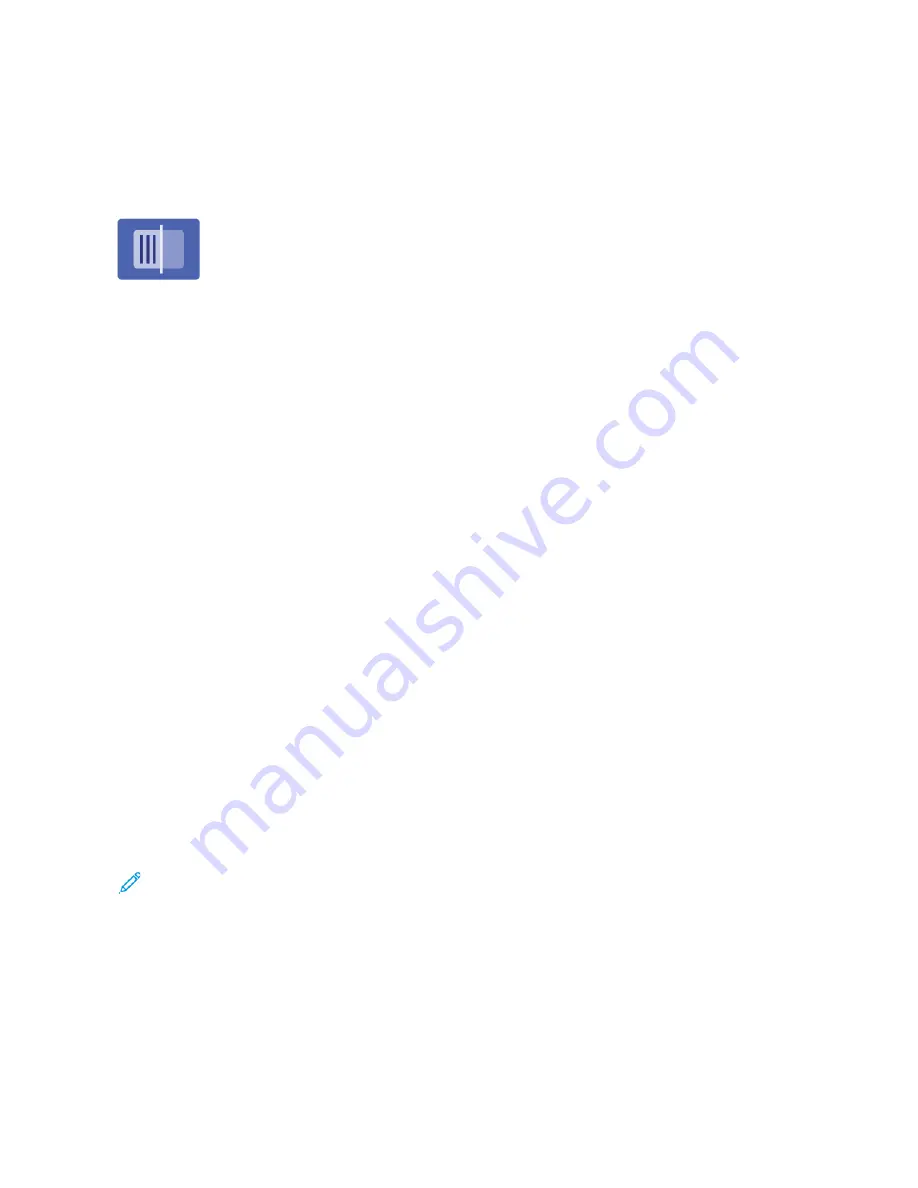
Scan To
S C A N TO OV E RV I E W
You can use the Scan To App to scan documents to multiple destinations and recipients
in a single scan. A Scan To destination can be an email address, a USB flash drive, an
SMB network location, or another remote destination. A Scan To recipient can be a
contact in the device address book or network address book, an email address, or the
logged-in user.
The Scan To App supports the following scanning functions:
• Scan original documents to an email address. For details, refer to
.
• Scan original documents to a USB flash drive. For details, refer to
.
• Scan original documents to the email address associated with the logged-in user. For details, refer to
• Scan original documents to remote destinations. For details, refer to
Scanning to Remote Destinations
.
To scan documents to one or more file destinations using customized workflows, refer to
For information about all the Scan To App features and available settings, refer to
.
For details on configuring and customizing the Apps, refer to the
System Administrator Guide
at
.
If authentication or accounting is enabled on your device, to access features, enter your login details. For details
about Personalization for logged-in users, refer to
S C A N N I N G TO A N E M A I L A D D R E S S
You can scan a document and send the scanned file to an email address. The Scan To App produces scans in ..jjppgg, ..
ppddff, ..ppddff ((aa)), ..xxppss, and ..ttiiff file formats.
Before you scan to an email address, ensure that you configure the printer with the email server information. For
details, refer to the
System Administrator Guide
at
www.xerox.com/office/VLB415docs
To scan an image and send it to an email address:
1.
Load the original document on the document glass or into the automatic document feeder.
Note:
• When the original documents are detected, the automatic document feeder confirmation indicator LED
illuminates.
• If the D
Deeffaauulltt SSccrreeeenn W
Whheenn O
Orriiggiinnaallss A
Arree D
Deetteecctteedd feature is configured, when the original
documents are detected, the default app is launched automatically.
• If the A
Auuttoo SSttaarrtt W
Whheenn O
Orriiggiinnaallss A
Arree D
Deetteecctteedd feature is enabled, when the original documents are
detected, the job starts automatically and the countdown screen is displayed. To stop the countdown
and program the job manually, touch C
Caanncceell.
134
Xerox
®
VersaLink
®
B415 Multifunction Printer User Guide
Содержание VersaLink B415
Страница 1: ...VERSION 1 0 AUGUST 2023 702P08980 Xerox VersaLink B415 Multifunction Printer User Guide...
Страница 4: ...4 Xerox VersaLink B415 Multifunction Printer User Guide...
Страница 158: ...158 Xerox VersaLink B415 Multifunction Printer User Guide Xerox Apps...
Страница 190: ...190 Xerox VersaLink B415 Multifunction Printer User Guide Printing...
Страница 232: ...232 Xerox VersaLink B415 Multifunction Printer User Guide Maintenance...
Страница 306: ...306 Xerox VersaLink B415 Multifunction Printer User Guide Recycling and Disposal...
Страница 307: ...Xerox VersaLink B415 Multifunction Printer User Guide 307 Apps Features This appendix contains Apps Features 308...
Страница 308: ...Apps Features 308 Xerox VersaLink B415 Multifunction Printer User Guide Apps Features...
Страница 322: ...322 Xerox VersaLink B415 Multifunction Printer User Guide Apps Features...
Страница 323: ......
Страница 324: ......






























