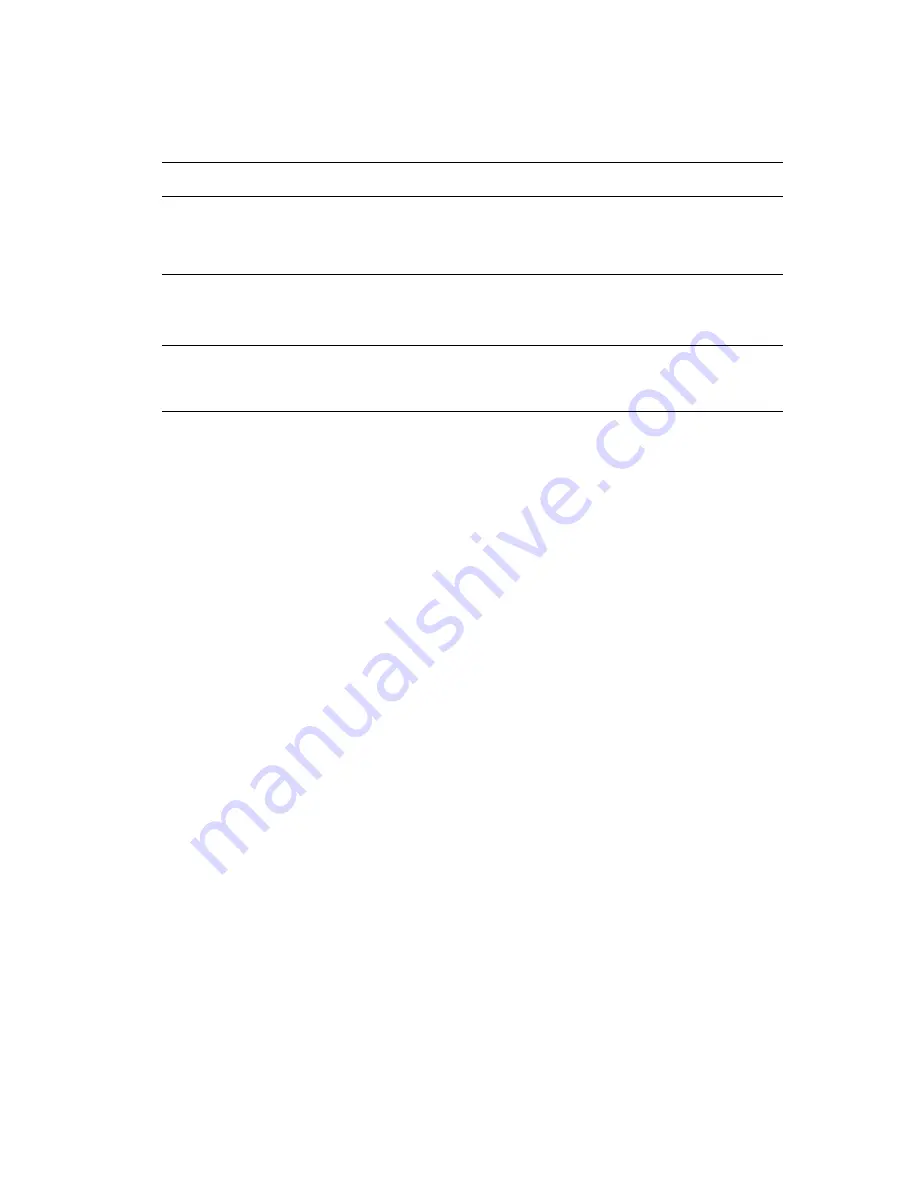
Using Color Corrections
Phaser® 8510/8560MFP Multifunction Product
1-9
To select the color correction in a supported driver:
More Options for Color Corrections
If you need to make additional color adjustments to the color correction you have selected for
your job, you can adjust the following sliders throughout the
More Options
selection in a
supported driver:
■
Lightness
: Move the slider to the right to lighten or to the left to darken the colors in your
print job. (White remains white and black remains black.)
■
Contrast
: Move the slider to the right to increase or to the left to decrease the contrast.
With increased contrast, saturated colors become more saturated, darker colors become
more black, and lighter colors become more white.
■
Saturation
: Move the slider to the right to increase or to the left to decrease the color
intensity without changing the darkness.
■
Cyan/Red
:
Move the slider to change the gamma function between cyan and red. Moving
the slider to the right increases the cyan and decreases the red (its compliment) and vice
versa.
■
Magenta/Green
:
Move the slider to change the gamma function between magenta and
green. Moving the slider to the right increases the magenta and decreases the green (its
compliment) and vice versa.
■
Yellow/Blue
: Move the slider to change the gamma function between yellow and blue.
Moving the slider to the right increases the yellow and decreases the blue (its compliment)
and vice versa.
Note:
Select the
Apply to CMYK
check box in the driver to apply the color adjustments
when Press Match color corrections are used.
The sample images change as you move the sliders. To track the adjustments, select the
Settings on Page
box to print the file name, print-quality mode, and color settings for the job
on the edge of the page.
Operating System
Steps
Windows 98 SE,
Windows 2000,
Windows XP, or
Windows Server 2003
1.
Select the
TekColor
tab.
2.
Select the desired color correction. Some of the color corrections are
grouped under
Office Color
or
Press Match
.
Mac OS 9.x
1.
In the
dialog box
,
select
General
.
2.
Select
TekColor
from the drop-down list.
3.
Select the desired color correction.
Mac OS X, version
10.2 and higher
1.
In the
dialog box
,
select
Image Quality
from the drop-down list.
2.
Select the desired color correction from the
Color Correction
drop-down list.





























