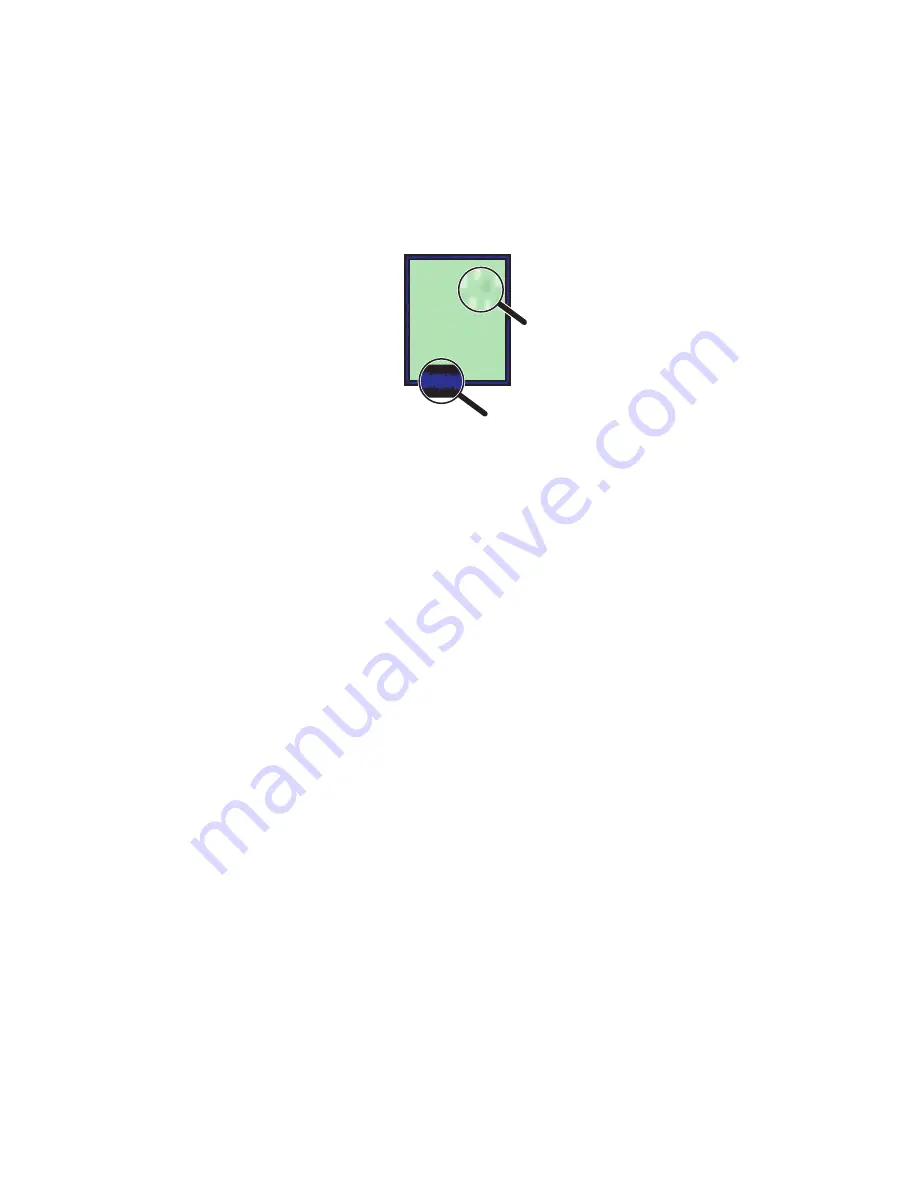
Solving Print-Quality Problems
Phaser® 7760 Color Laser Printer
4-12
Solid Fills Appear Mottled or Blotchy, Blacks Appear Blue
Problem
Solution
1.
Verify that the paper you are using is the correct type for the printer. See
Supported Paper
and Media
on page 3-3.
2.
Verify that the paper is properly loaded in the tray, and the correct paper type is selected in
the
Paper Tray Setup
menu. See
Loading Paper
on page 3-9.
If the problem continues, adjust the toner transfer setting for the paper type being used:
1.
Load paper into Tray 1 (MPT). The control panel prompts you to change the paper type.
2.
On the control panel, do one of the following:
■
Press the
OK
button to confirm the paper type. Proceed to Step 3.
■
Follow these steps:
a.
Select
Change
to change the paper type, and then press the
OK
button.
b.
Scroll the correct paper type, and then press the
OK
button.
c.
Scroll to the correct paper size, and then press the
OK
button.
d.
Proceed to Step 3.
3.
Select
Printer Setup
, select
Calibration Setup
, select
Calibrate for Paper
, and then
select
Calibrate for Paper Pages
.
4.
Follow the instructions on the Calibrate for Paper Pages to adjust the toner transfer setting.
Содержание Phaser 7760
Страница 115: ...Adding Staples Phaser 7760 Color Laser Printer 5 11 6 Close the finisher door 7760 003...
Страница 117: ...Emptying the Punch Waste Box Phaser 7760 Color Laser Printer 5 13 5 Close the finisher door 7760 003...
Страница 126: ...Clearing Paper Jams Phaser 7760 Color Laser Printer 6 6 4 Close Left Door D 7760 030...






























