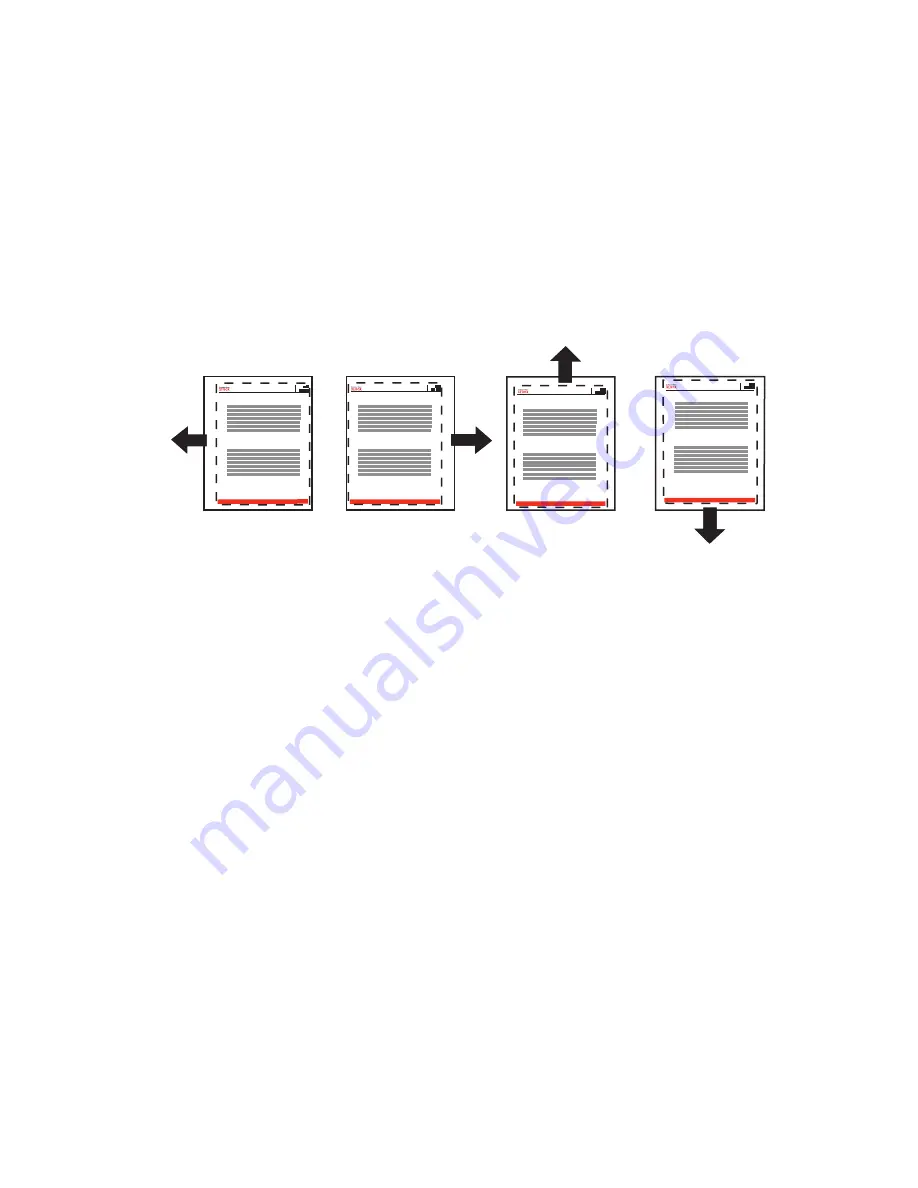
Print-Quality Problems
Phaser® 7750 Color Laser Printer
4-29
Adjusting Side 1 Margins Long-Edge Feed
1.
To move the dashed rectangle to the position you want it on the page:
a.
Select
Side 1 “A” Margin
, then press the OK button.
b.
Press the Up or Down arrow button to move the margin as illustrated.
c.
You can adjust the settings from -40 to +40 units (6.7 mm). The thickness of the
rectangle’s dashed line is 1 unit. 12 units move the rectangle 1 mm.
d.
Select
Side 1 “B” Margin
, then press the OK button.
e.
Press the Up or Down arrow button to move the margin as illustrated.
2.
Reprint the
Calibrate Margins
Page
to verify or change the adjustment.
Adjusting Side 2 Margins Long-Edge Feed with Duplex Option
1.
With side 1 facing you, hold the print up to a strong light. Note the shadow of the solid
lines printed on side 2.
2.
To move the solid lines to align with the dashed lines:
a.
Select
Side 2 “A” Margin
, then press the OK button.
b.
Press the Up or Down arrow button to move the margin as illustrated.
c.
Select
Side 2 “B” Margin
, then press the OK button.
d.
Press the Up or Down arrow button to move the margin as illustrated.
3.
Reprint the
Calibrate Margins
Page
to verify or change the adjustment.
To move left:
decrease Side 1
“A” margin setting.
To move right:
increase Side 1 “A”
margin setting.
To move up:
increase Side 1 “B”
margin setting.
To move down:
decrease Side 1
“B” margin setting.
Calibrate Margins
1A-
1A+
1B+
1B-
Calibrate Margins
Calibrate Margins
Calibrate Margins
Phaser
Phaser
Phaser
Phaser






























