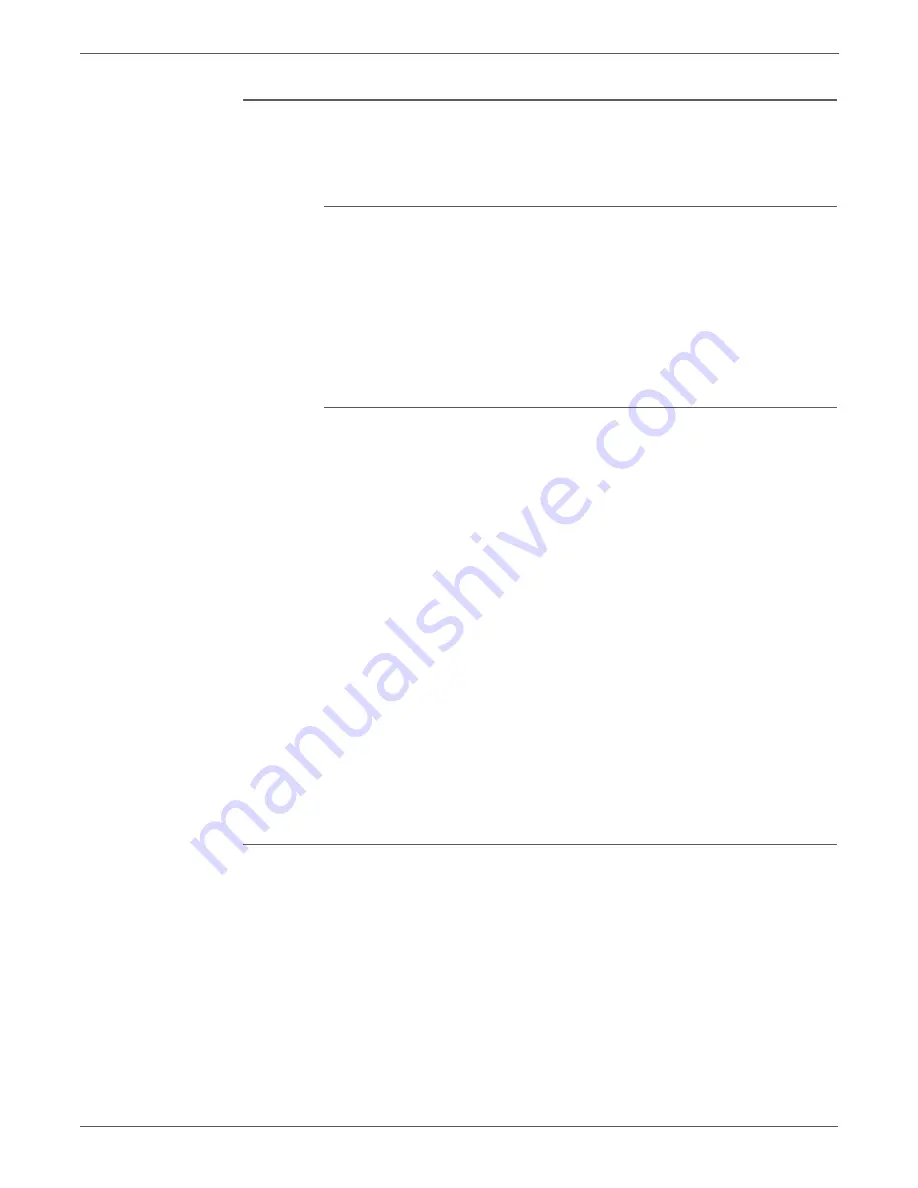
4-34
Phaser 7500 Printer Service Manual
General Troubleshooting
Quick Install Steps
Perform the following procedures to set up the printer and install the appropriate
drivers.
From the Printer
To set up the printer:
1. Verify that both TCP/IP protocol and the proper connector are enabled.
2. On the Control Panel, select one of these IP address options:
•
Allow the printer to set up a DHCP address
•
Enter the IP address manually
3. Print the Configuration page and keep it for reference.
From Your Computer
To install the CentreWare for Unix driver:
1. Go to www.xerox.com/office/7500drivers.
2. Select your printer, the platform your are running (
UNIX
), and file type
(
Drivers
).
3. Click
Go to Downloads
.
4. From the list of provided files, download the
PrinterPackageXPXX
and the
appropriate CentreWare printer driver for your platform <OS>XPXX 4.xx.x.tar.
a. As root untar the Driver and Printer package, this will create two
subdirectories. Cd to <O/S>InstallPackage and type ./setup to install the
driver.
b. CD to the PrinterPackagexpxx and type ./setup to install the printer
specific data files.
c.
Type xpadmin to open the admin tool for creating print queues. Select the
printer from the list of discovered printers you want to print to. Click on
the printer icon at the top left of the screen to add a print queue.
5. Print a test page and verify the print quality of the printed page.
Note
If print-quality problem exists, or your job did not print, refer to the User Guide
at www.xerox.com/office/7500support.
Additional Resources
For users that want to use the CUPS driver instead of CentreWare for Unix, access
the Xerox web site for the latest CUPS ppd package at www.xerox.com/office/
7500drivers. To download printer drivers:
1. Find your printer. Click the
Drivers & Downloads
link. Select the platform you
are running (UNIX), and the files you would like to download (Drivers).
2. Click the
Go
button.
3. Click the
CUPSPrinterPackage
.
4. Untar the printer package and select the ppd for the printer you want to
install.
5. Copy the file to /usr/share/cups/model/Xerox. (This is the directory for
SUSE10.1. The directory may not be in the same location on other Linux
versions).
Содержание PHASER 7500
Страница 1: ...Phaser 7500 Color Printer Phaser 7500 Service Manual Xerox Internal Use Only ...
Страница 2: ......
Страница 60: ...1 30 Phaser 7500 Printer Service Manual General Information ...
Страница 448: ...3 310 Phaser 7500 Printer Service Manual Error Messages and Codes ...
Страница 484: ...4 36 Phaser 7500 Printer Service Manual General Troubleshooting ...
Страница 544: ...5 60 Phaser 7500 Printer Service Manual Print Quality Troubleshooting ...
Страница 545: ...6 Chapter Adjustments and Calibrations In this chapter Adjustments Calibrations ...
Страница 554: ...6 10 Phaser 7500 Printer Service Manual Adjustments and Calibrations ...
Страница 555: ...7 Chapter Cleaning and Maintenance In this chapter Service Maintenance Procedure Cleaning Maintenance ...
Страница 562: ...7 8 Phaser 7500 Printer Service Manual Cleaning and Maintenance ...
Страница 806: ...9 24 Phaser 7500 Printer Service Manual Parts List Parts List 4 3 NOHAD 3 of 3 s7500 012 5 2 J 3 4 8 7 10 9 J ...
Страница 900: ...9 118 Phaser 7500 Printer Service Manual Parts List ...
Страница 958: ...10 58 Phaser 7500 Printer Service Manual Plug Jack and Wiring Diagrams ...
Страница 980: ...11 22 Phaser 7500 Printer Service Manual Reference ...
Страница 990: ...I 10 Phaser 7500 Printer Service Manual Index ...
Страница 991: ......






























