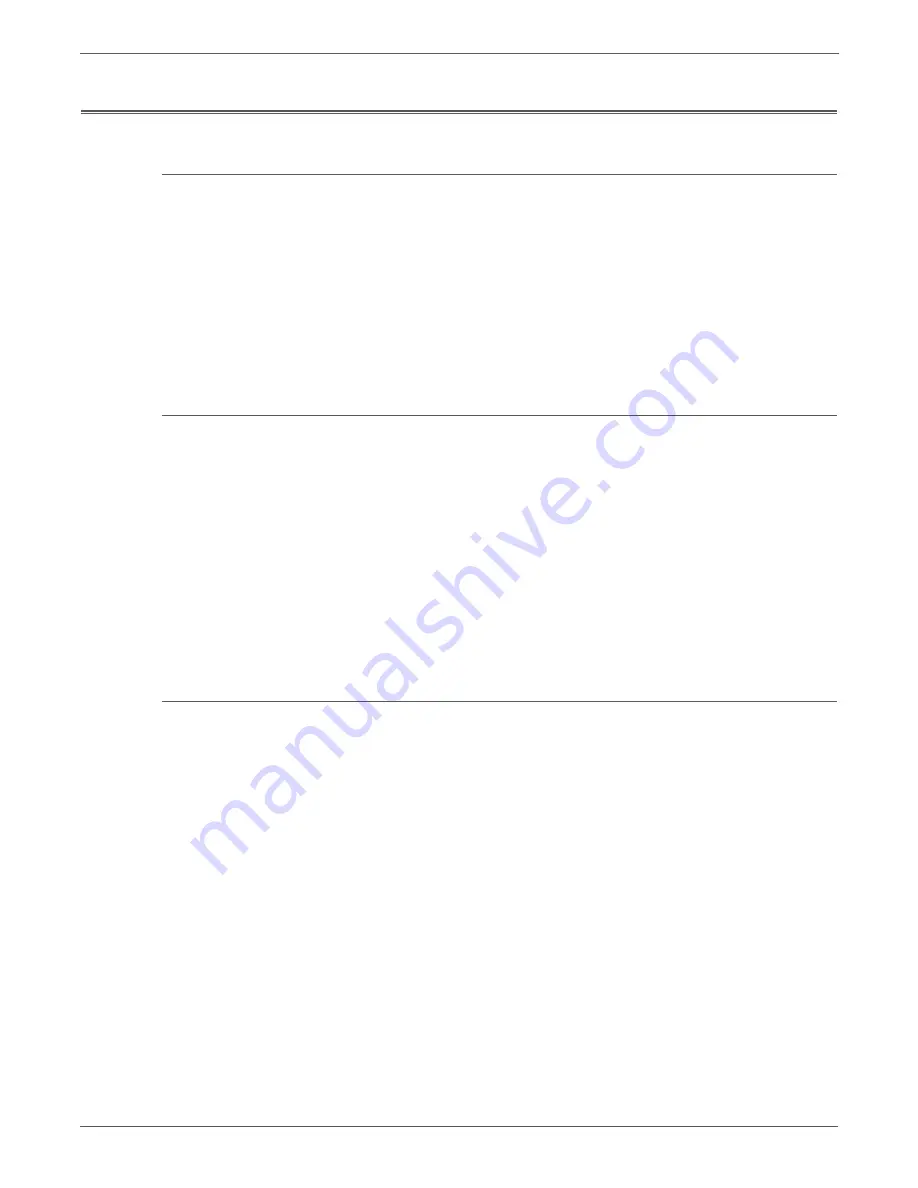
4-32
Phaser 7500 Printer Service Manual
General Troubleshooting
Operating System and Application Problems
Windows 2000, Windows XP, Windows Server Troubleshooting
1. To select
Classic Look
, click
Start
, select
Control Panel
, and select
Taskbar
and
Start
Menu.
2. Select the
Start Menu
tab and then
Classic Start Menu
.
3. Click
OK
.
This troubleshooting section assumes you have completed the following tasks.
•
Loaded a Phaser printer PCL or PostScript printer driver.
•
Printed and kept a current copy of the Configuration page.
Verify Settings
1. Verify the settings on the Configuration page.
a.
Get Address
is set to: DHCP, Panel, DHCP/Autonet, BOOTP, and RARP
(depending on your network configuration).
b.
Current IP Address
is set correctly. (Note this address if it is assigned by
Auto IP, DHCP, or BOOTP.)
c.
Subnet Mask
is set correctly (if used).
d.
Default Gateway
is set correctly (if used).
e.
LPR
is enabled. Verify that the LPR and Port 9100 (AppSocket) settings
are set as desired.
2. Verify that the client is logged on to the network and printing to the correct
print queue. The user should also have access to the Phaser printer queue.
Verify Driver Installation
1. From the desktop, right-click
My Network Places
, and select
Properties
.
2. Right-click
Local Area Connection
and select
Properties
.
3. Click the
General
tab. View the list of installed network protocols to verify that
TCP/IP is installed. (For more information, contact your network
administrator.)
4. Click
Install
to install any components not listed, and then restart your
computer.
5. From the
Start
menu, select
Start
->
Settings
->
Printers and Faxes
.
6. Right-click the printer icon, and select
Properties
.
7. Click the
Advanced
tab. Verify that the correct printer driver is installed.
8. Click the
Ports
tab. Verify that the IP Address in the
Print to the Following
Ports
list is identical to the one on the Configuration page. You may need to
click the
Configure Port
button to see the IP address. If necessary, re-select
the TCP/IP number used for the printer.
9. Try to ping the printer.
10. Access the CentreWare IS.
Содержание PHASER 7500
Страница 1: ...Phaser 7500 Color Printer Phaser 7500 Service Manual Xerox Internal Use Only ...
Страница 2: ......
Страница 60: ...1 30 Phaser 7500 Printer Service Manual General Information ...
Страница 448: ...3 310 Phaser 7500 Printer Service Manual Error Messages and Codes ...
Страница 484: ...4 36 Phaser 7500 Printer Service Manual General Troubleshooting ...
Страница 544: ...5 60 Phaser 7500 Printer Service Manual Print Quality Troubleshooting ...
Страница 545: ...6 Chapter Adjustments and Calibrations In this chapter Adjustments Calibrations ...
Страница 554: ...6 10 Phaser 7500 Printer Service Manual Adjustments and Calibrations ...
Страница 555: ...7 Chapter Cleaning and Maintenance In this chapter Service Maintenance Procedure Cleaning Maintenance ...
Страница 562: ...7 8 Phaser 7500 Printer Service Manual Cleaning and Maintenance ...
Страница 806: ...9 24 Phaser 7500 Printer Service Manual Parts List Parts List 4 3 NOHAD 3 of 3 s7500 012 5 2 J 3 4 8 7 10 9 J ...
Страница 900: ...9 118 Phaser 7500 Printer Service Manual Parts List ...
Страница 958: ...10 58 Phaser 7500 Printer Service Manual Plug Jack and Wiring Diagrams ...
Страница 980: ...11 22 Phaser 7500 Printer Service Manual Reference ...
Страница 990: ...I 10 Phaser 7500 Printer Service Manual Index ...
Страница 991: ......






























