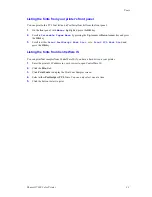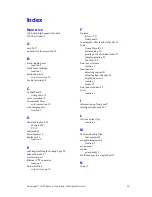Fonts
Phaser® 7300 Color Printer
32
8.
For
Destination
, select the download location: either the printer’s memory or the hard disk.
9.
To download the fonts in the list, click the
Send
button.
Note
To remove downloaded fonts from the printer, follow steps 2 through 5, highlight the font in
the list under
Fonts
(in the printer’s dialog box), and then click the
Remove
button.
Downloading fonts from a PC
To list the fonts available on the printer, use the font download utility on the Xerox web site at:
www.xerox.com/officeprinting/support
.
Printing a sample of resident fonts
Listing the fonts from a Macintosh
Use the
Apple Printer Utility
to list the fonts available on the printer.
Note
In order to send the list of fonts to the printer with the
Apple Printer Utility
, you must disable
this on the printer’s front panel.
1.
If you don’t already have the
Apple Printer Utility
on your computer, install it from the printer’s
CD-ROM.
2.
Start the
Apple Printer Utility
by double-clicking the icon (in the
PhaserTools
folder on your
computer’s hard disk).
3.
In the
Printer Selector
dialog box:
a.
Under
AppleTalk Zones
, select your printer’s zone.
b.
Under
Printers
, select your Phaser 7300 Color Printer.
c.
Click
Open Printer
.
4.
From the
File
menu, select
Print Font Samples
.
Listing the fonts from a PC
To list the fonts available on the printer, use the font download utility on the Xerox web site at
www.xerox.com/officeprinting/support.