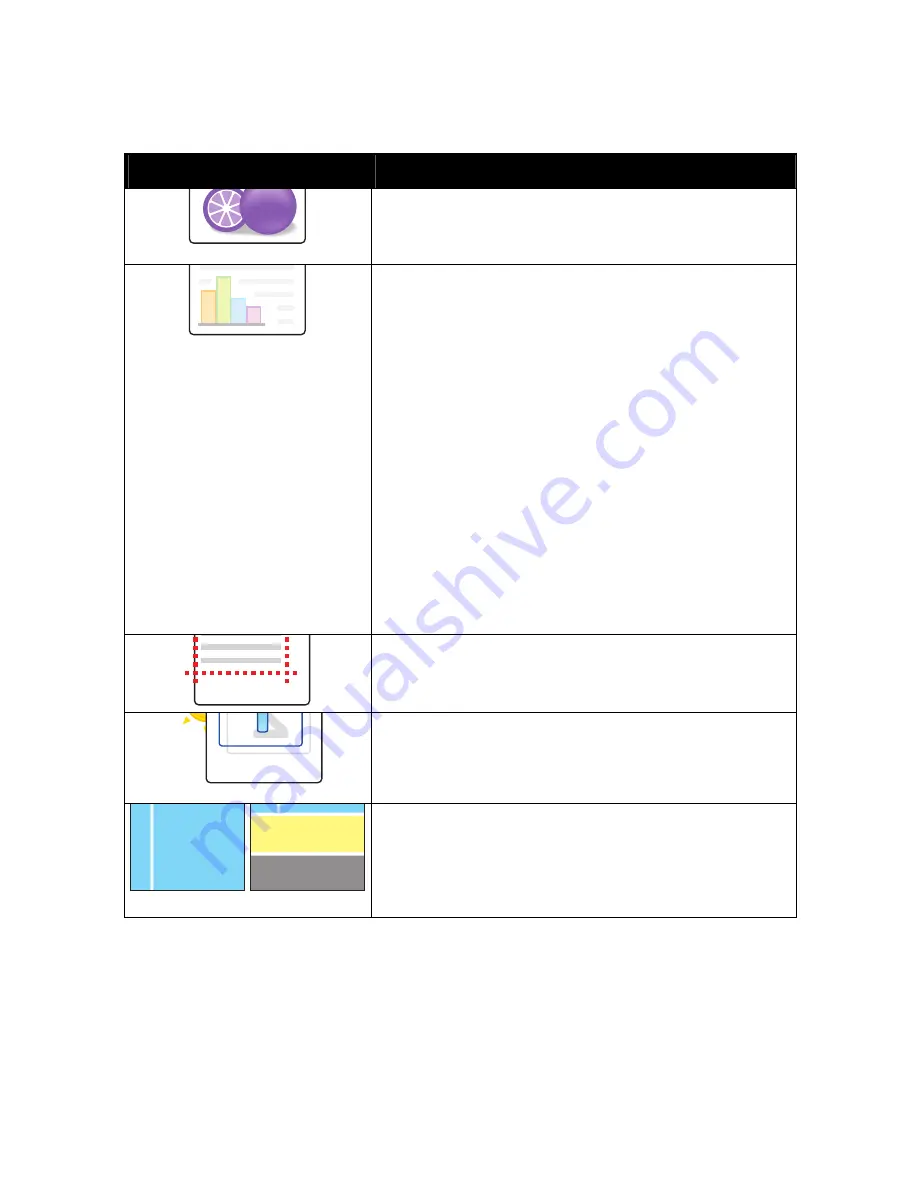
Поиск
и
устр
.
неиспр
.
Phaser 6700 Color Printer 137
Руководство
пользователя
Problem
Solution
Colors Look Wrong
Colors are off or look drastically wrong.
1.
Verify that the printer is on a solid, level, and flat surface.
2.
Perform the Calibrate Color procedure. At the control panel, select
Printer
>
Tools
>
Troubleshooting
>
Resolve Problems
>
Colors
Look Wrong
, then perform the
Calibrate Color
procedure.
Colors Too Light or Too Dark
The print or color density is too light,
missing, or the background is foggy.
1.
Verify that the paper you are using is the correct type for the printer
and is properly loaded. For information on supported paper types
and weights, at the control panel, select
Printer
>
Print Reference
Materials
>
Paper Tips
. Press the
button to print the Paper Tips
embedded pages.
2.
Verify the paper loaded in the tray matches the paper type selected
at the control panel and in the print driver.
3.
Print the Graphics Demo Page. At the control panel, select
Printer
>
Print Reference Material
>
Graphics Demo
. Press the
button
to print the Page If the Demo Page looks correct, the printer is
printing properly. Print problems are probably caused by your
application or incorrect settings in the print driver.
4.
If the Demo Page did not print correctly, perform the Calibrate Color
procedure. At the control panel, select
Printer
>
Tools
>
Troubleshooting
>
Resolve Problems
>
Colors Look Wrong
, then
perform the
Calibrate Color
procedure.
5.
Perform the Clean Color Density Sensor routine.
Примечание
.
Select the video menu to view a detailed
video demonstrating the Color Density Sensor cleaning
procedure.
Page Margins Are Inconsistent
The image is not centered on the page or
the margins are not consistent.
Use the Image Position tool to adjust the image position on the page.
At the control panel, select
Printer
>
Tools
>
Troubleshooting
>
Resolve
Problems
>
Page Margins
are Inconsistent, then perform the Image
Position procedure.
Sides 1 and 2 Are Not Aligned
The image is not centered on the page or
the margins are not consistent.
1.
To check alignment, hold your print up to a strong light and look for
the shadow cast by side 2.
2.
Perform the Image Position procedure. At the control panel, select
Printer
>
Tools
>
Troubleshooting
>
Resolve Problems
>
Side 1 & 2
Are Not Aligned
. Perform the
Image Position
procedure.
Vertical White Lines or Streaks - One
Color
Lines or streaks appear in one color of
your output.
1.
Print the Test Pages to identify the affected color.
2.
Use the Laser Window Cleaning Wand, located on the back of the
front cover, to clean the laser windows of the affected color.
Примечание
.
Select the video menu to view a detailed
video demonstrating the cleaning of the laser window.






























