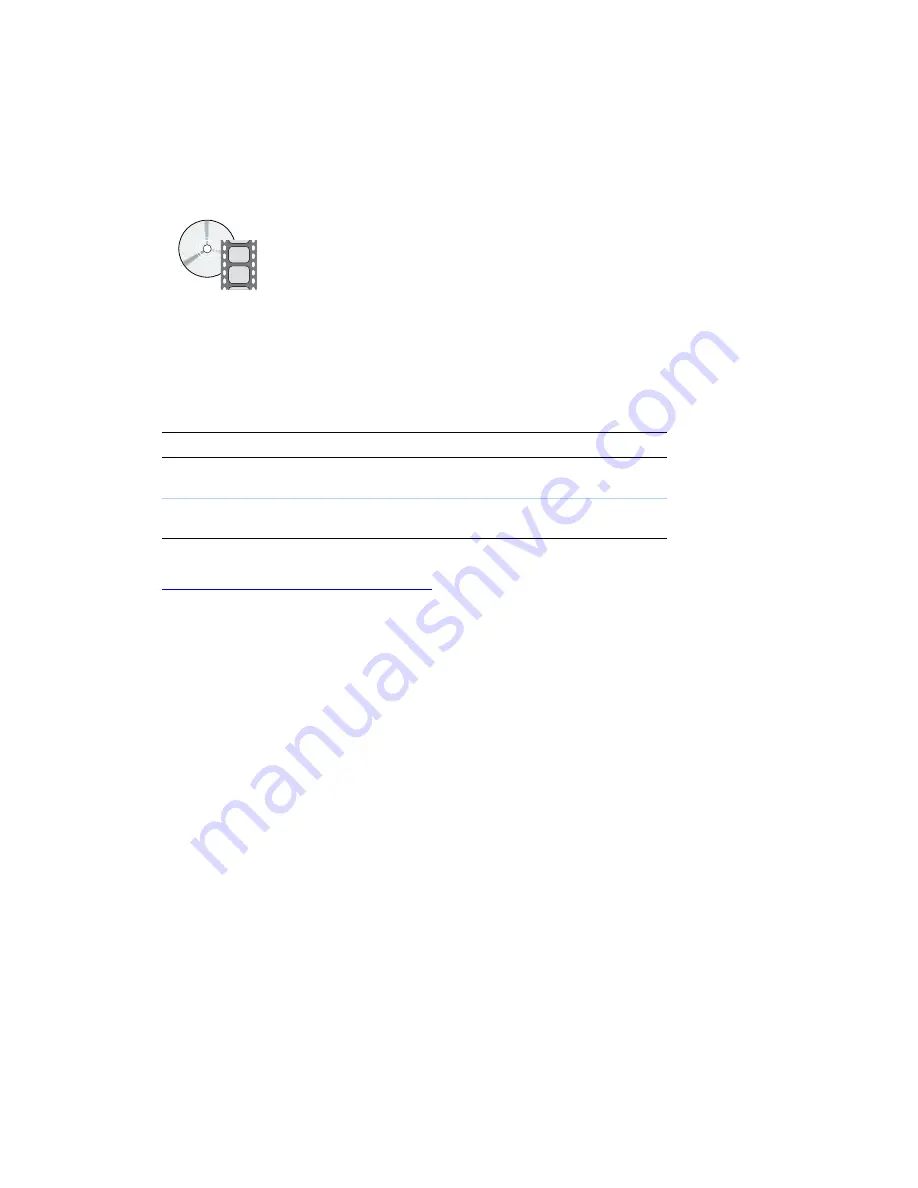
Specialty Printing
Phaser® 6200 Color Laser Printer
15
Transparencies
Transparencies can be printed from Tray 1 or the Multi-Purpose Tray. Handle transparencies by the
edges and with both hands to avoid fingerprints and creases, which can cause poor print quality.
Xerox Phaser® 6200 Transparencies
Xerox recommends that you use Phaser® 6200 Transparencies, which have been specifically developed
for use with this type of printer fuser.
To order supplies and accessories, contact your local reseller or visit the Xerox web site at:
www.xerox.com/officeprinting/6200supplies
Using non-Phaser 6200 transparency film
The printer features a unique oil-less fuser. Phaser 6200 Transparency film is designed specifically to
work with the printer's fuser. If you want to use non-Phaser 6200 transparency film, you
must
use a film
that meets the following specifications:
■
Compatible with oil-less fuser systems
■
Fusing temperature: 178 degrees C
■
Electrical surface resistivity: greater than 7 x 10exp11 ohm/square
Any overhead transparency materials used with this printer must be compatible with the heat and
pressure of the oil-less fusing process. The materials must not discolor, melt, offset, or release
hazardous emissions when heated to 178 degress C for 0.2 seconds.
Overhead transparency materials that do not meet these specifications can produce poor image quality,
produce a jam in the printer, wrap around the fuser rollers and even melt on the fuser rollers. Some
non-Phaser 6200 transparencies have paper tape on the edge that can separate in the heat of the fuser,
leading to damage. Using non-Phaser 6200 transparencies may damage the fuser. Damage caused by
using non-Phaser 6200 transparencies is not covered under the warranty, service agreement, or Total
Satisfaction Guarantee.
Videos are available with instructions for loading transparencies. Videos are located on the
Interactive Documentation CD-ROM
and on the Xerox web site at:
www.xerox.com/officeprinting/6200support/
Xerox Phaser® 6200 Premium Transparency Film
Size
Description
Part Number
A/Letter (U. S.)
8.5 x 11 in.
50 sheets
016-1948-00
A4 (Metric Letter)
210 x 297 mm
50 sheets
016-1949-00





























