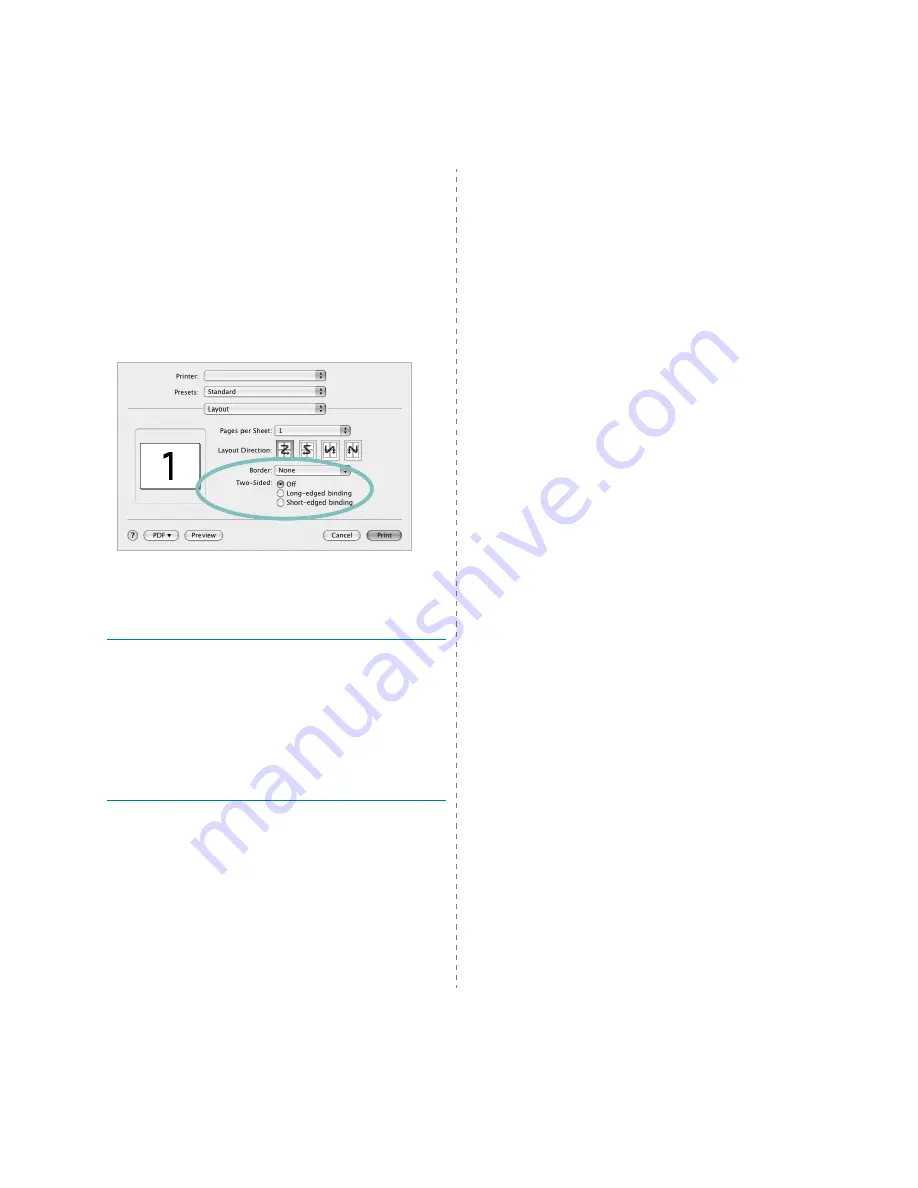
36
Using Your Printer with a Macintosh
Duplex Printing
You can print on both sides of the paper. Before printing in the duplex
mode, decide on which edge you will be binding your finished document.
The binding options are:
Long-edged binding
: Which is the conventional layout used in book
binding.
Short-edged binding
: Which is the type often used with calendars.
1
From your Macintosh application, select
from the
File
menu.
2
Select the
Layout
.
3
Select a binding orientation from
Two-Sided
option.
4
Click
and the printer prints on both sides of the paper.
C
AUTION
:
If you have selected duplex printing and then try to
print multiple copies of a document, the printer may not print
the document in the way you want. In case of "Collated
copy", if your document has odd pages, the last page of the
first copy and the first page of the next copy will be printed on
the front and back of one sheet. In case of "Uncollated
copy", the same page will be printed on the front and back of
one sheet. Therefore, if you need multiple copies of a
document and you want those copies on both sides of the
paper, you must print them one at a time, as separate print
jobs
.
▲
Mac OS 10.4
Содержание Phaser 3250
Страница 1: ...User Guide...
Страница 52: ...WWW XEROX COM SUPPORT Software Section...

















