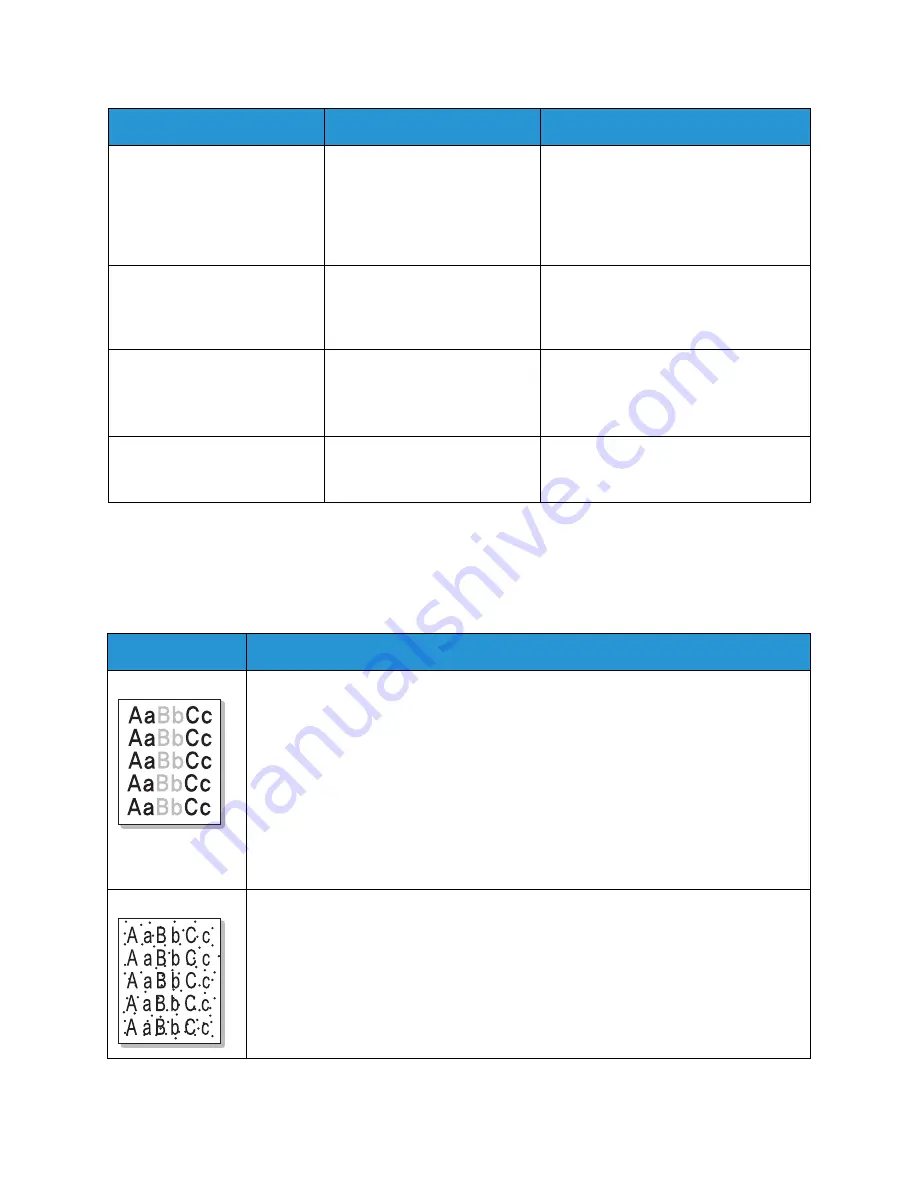
Common Problems
Xerox® Phaser® 3052/3260
User Guide
141
Print Quality Problems
If the inside of the machine is dirty or paper has been loaded improperly, there might be a reduction in
print quality. See the table below to clear the problem.
The machine does not print a
PDF file correctly. Some parts of
graphics, text, or illustrations
are missing.
Incompatibility between the
PDF file and the Acrobat
products.
• Printing the PDF file as an image
may enable the file to print. Turn on
Print As Image from the Acrobat
printing options. It will take longer to
print when you print a PDF file as an
image.
The print quality of photos is
not good. Images are not clear.
The resolution of the photo is
very low.
• Reduce the photo size. If you
increase the photo size in the
software application, the resolution
will be reduced.
Before printing, the machine
emits vapor near the output
tray.
Using damp paper can cause
vapor during printing.
• Load a new batch of paper.
• To avoid the paper absorbing too
much moisture, do not open
packages of paper until required.
The machine does not print
special- sized paper, such as
billing paper.
Paper size and paper size
setting do not match.
• Set the correct paper size in the
Custom Paper tab in the Printing
Preferences (See
Paper Options
.)
Condition
Suggested Solutions
Light or faded print
• If a vertical white streak or faded area appears on the page, the toner supply is low.
You may be able to temporarily extend the toner cartridge life. (See
Redistributing
Toner
.
) If this does not improve the print quality, install a new toner cartridge.
• The paper may not meet paper specifications; for example, the paper may be too
moist or rough. (See
Media Guidelines
.
)
• If the entire page is light, the print resolution setting is too low or the ECO mode is
on. Adjust the print resolution and turn the ECO mode off. See the help screen of the
printer driver.
• A combination of faded or smeared defects may indicate that the toner cartridge or
the area around it needs cleaning. (See
Cleaning the Machine.
) If these steps do not
correct the problem, call for service.
Toner specks
• The paper may not meet specifications; for example, the paper may be too moist or
rough. (See
Media Guidelines
.
)
• The transfer roller may be dirty. Clean the inside of your machine. (See
Cleaning the
Machine
.)
• The paper path may need cleaning. Call for service.
Condition
Possible Cause
Suggested Solutions
Содержание Phaser 3052NI
Страница 1: ...July 2014 Xerox Phaser 3052NI Xerox Phaser 3260DI 3260DNI User Guide ...
Страница 8: ...Contents Xerox Phaser 3052 3260 User Guide viii ...
Страница 72: ...Media Output Locations Xerox Phaser 3052 3260 User Guide 64 ...
Страница 107: ...Xerox Phaser 3052 3260 User Guide 115 6 Maintenance This chapter includes Consumables General Care Software Update ...
Страница 120: ...Software Update Xerox Phaser 3052 3260 User Guide 128 ...
Страница 150: ...Environmental Specifications Xerox Phaser 3052 3260 User Guide 158 ...
Страница 159: ...Xerox Phaser 3052 3260 User Guide 167 10 Regulatory This chapter includes Basic Regulations Material Safety Data ...
Страница 166: ...Material Safety Data Xerox Phaser 3052 3260 User Guide 174 ...
Страница 173: ......
Страница 174: ......
















































