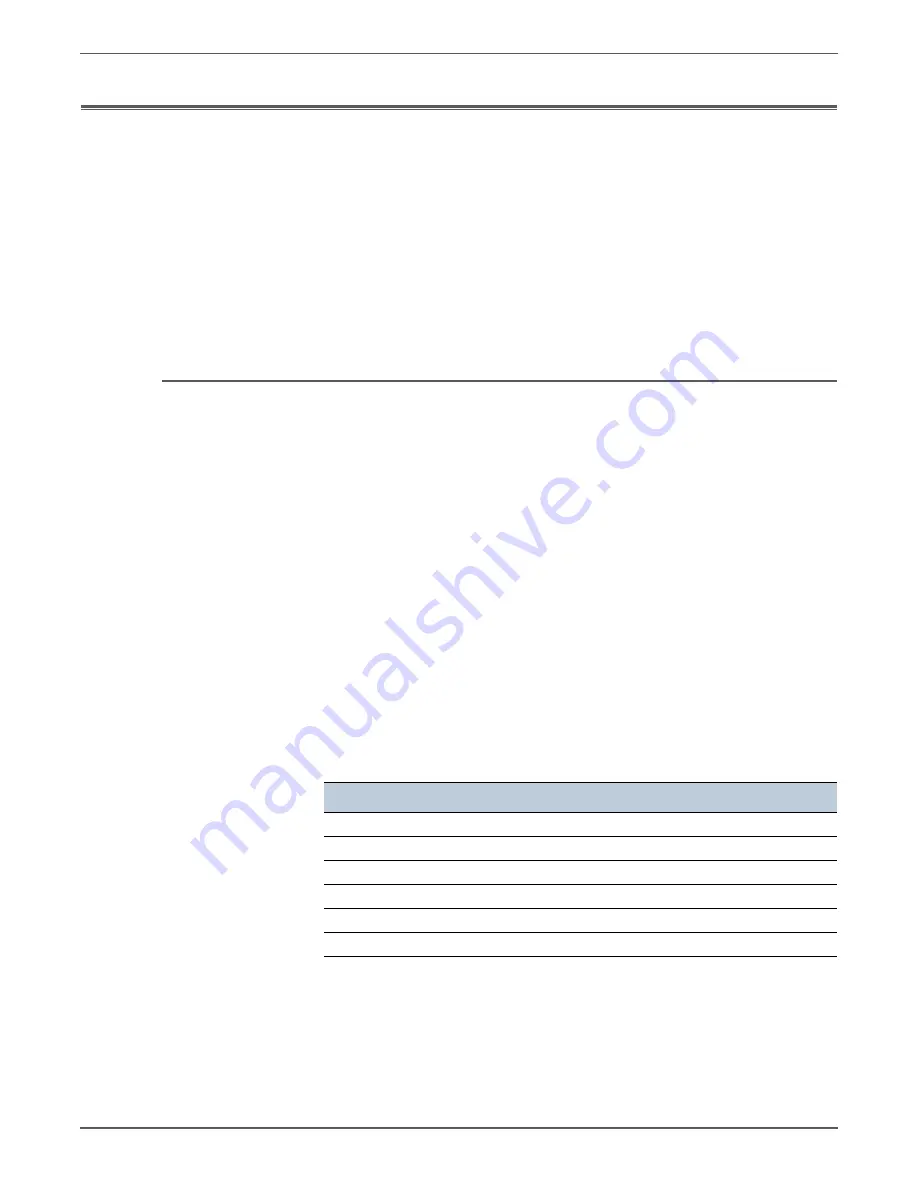
Phaser 3010/3040/WorkCentre 3045 Service
Xerox Internal Use Only
2-23
Error Troubleshooting
Service Diagnostics
The Phaser 3010/3040 and WorkCentre 3045 printers have built-in diagnostics to
test electromechanical components, display status, and provide some NVRAM
access. Additionally, the WorkCentre 3045 has diagnostic tests for the Fax and
Scanner subsystems. Use these tests to diagnose problems and isolate which
component or sub assembly part needs replacement.
If you are confronted with an error that requires more than a cursory investigation
to clear, or when you are directed by a troubleshooting procedure, use the
diagnostic tests to exercise selected sub-assemblies or parts in the vicinity of the
reported error. Diagnostic tests are controlled from the Control Panel and are
described in detail here.
Using Service Diagnostics
Service Diagnostics for the Phaser 3010/3040 and WorkCentre 3045 printers
consist of two separate sets: the Printer diagnostics that test the print engine, and
the Fax/Scanner diagnostics that test the copy, scan, and Fax functions of the
WorkCentre 3045.
Most diagnostic tests are straightforward and require no additional explanation,
but there are some that require specific conditions be met to achieve meaningful
results. These instructions cover each of the test groups, listing special instructions,
conditions, or other information necessary to successfully interpret the results of
the diagnostic tests.
Diagnostic tests are arranged in a menu structure. On the WorkCentre 3045, use
the arrow buttons to scroll through the menus and highlight the desired test. The
OK
button runs the test. During the test, the Ready and Error LEDs are turned On.
Press
Cancel
to stop the test. To switch between test groups, exit the current
diagnostics mode and return to the Service Mode menu.
Note
To switch between Printer Diag mode and Fax/Scanner Diag mode, you must
exit Service Mode and restart it to select the other mode.
WorkCentre 3045 Control Panel button functions while in Service Diagnostics:
For parameters, pressing
OK
after selecting an item from the menu displays the
current value of the item.
On the Phaser 3010/3040, use the CE Diagnostic software to access the diagnostic
tests. See “Using CE Diagnostic Software” on page A-2 for instructions on how to
use the CE Diagnostic software.
Button
Function
Up
Moves or selects an item or parameter.
Down
Moves or selects an item or parameter.
Left
Moves the cursor to the left.
Right
Moves the cursor to the right.
OK
Confirms settings or runs the selected test.
Cancel
Resets a diagnostic item, cancel, or exit the menu.
Содержание Phaser 3010
Страница 2: ......
Страница 22: ...xxii Xerox Internal Use Only Phaser 3010 3040 WorkCentre 3045 Service...
Страница 210: ...3 36 Xerox Internal Use Only Phaser 3010 3040 WorkCentre 3045 Service Image Quality...
Страница 280: ...4 70 Xerox Internal Use Only Phaser 3010 3040 WorkCentre 3045 Service Service Parts Disassembly s3040 072...
Страница 304: ...4 94 Xerox Internal Use Only Phaser 3010 3040 WorkCentre 3045 Service Service Parts Disassembly Top Side s3040 153...
Страница 328: ...4 118 Xerox Internal Use Only Phaser 3010 3040 WorkCentre 3045 Service Service Parts Disassembly...
Страница 383: ...6 Chapter Maintenance In this chapter Adjusting the Transfer Roller Adjusting the Fuser Adjusting Altitude...
Страница 390: ...6 8 Xerox Internal Use Only Phaser 3010 3040 WorkCentre 3045 Service Maintenance...
Страница 391: ...7 Chapter Wiring In this chapter Printer Plug Jack Designations Phaser 3010 3045 Plug Jack Locations Wiring Diagrams...
Страница 419: ...A Appendix Reference In this chapter Using CE Diagnostic Software Acronyms and Abbreviations...
Страница 429: ......






























