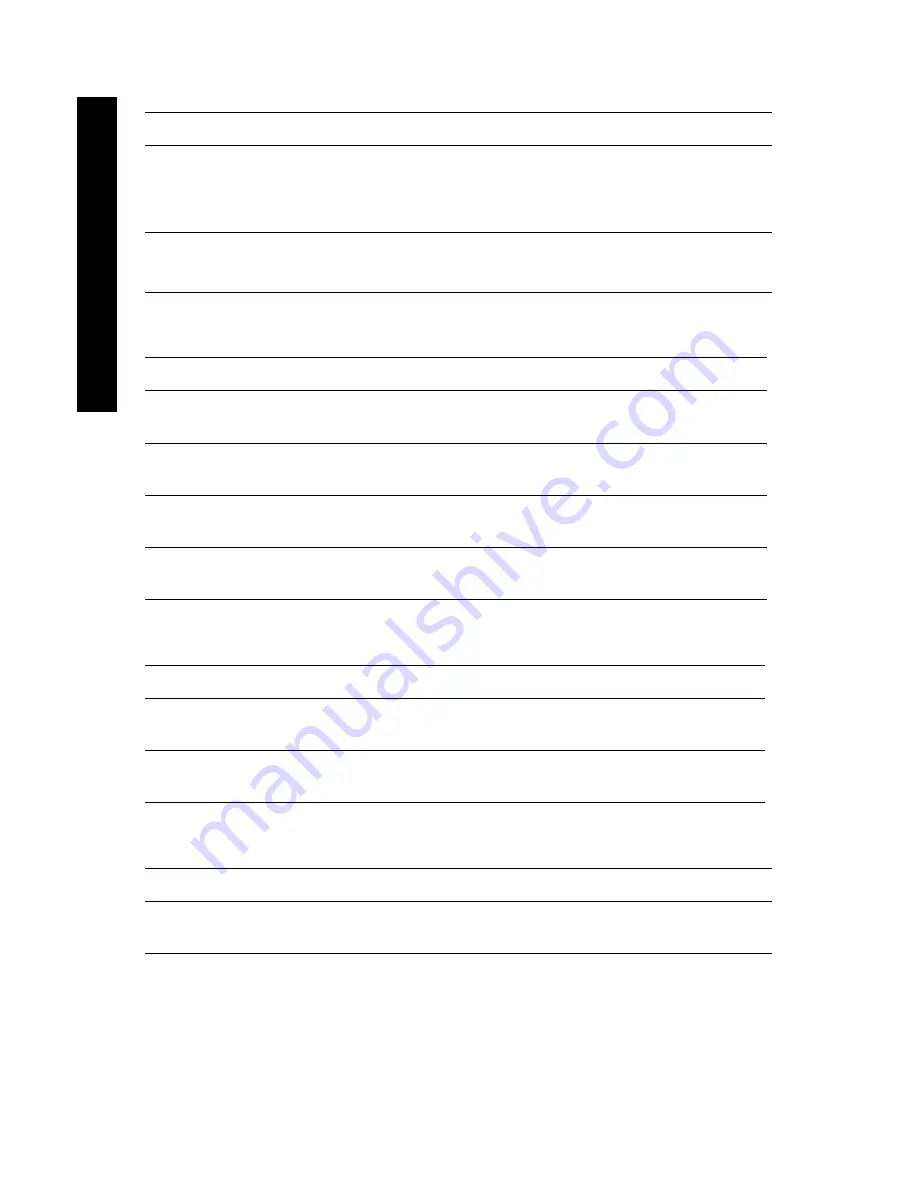
6
Phaser 1235 Color Printer
Xerox Phaser Transparency Sleeves and Pockets
Item
Part Number
Transparency Sleeve
■
A/Letter size
■
A4 size
■
016-1130-00
■
016-1131-00
Transparency Pocket
■
A/Letter size
016-1194-00
Xerox Phaser Color Laser Labels
Size
Description
Part Number
A/Letter (U. S.)
8.5 x 11 in. (108 lb. label)
100 sheets / 30 labels per sheet
1.0 x 2.625 in. labels
016-1695-00
A/Letter (U. S.)
8.5 x 11 in. (108 lb. label)
100 sheets / 6 labels per sheet
3.33 x 4.0 in. labels
016-1696-00
A4 (Metric Letter)
210 x 297 mm (176 g/m
2
)
100 sheets / 14 labels per sheet
38.1 x 99.1 mm labels
016-1688-00
A4 (Metric Letter)
210 x 297 mm (176 g/m
2
)
100 sheets / 8 labels per sheet
67.7 x 99.1 mm labels
016-1689-00
Xerox Phaser Premium Business Cards
Item
Description
Part Number
A/Letter (U.S.)
8.5 x 11 in. (50 lb. bond)
25 sheets / 10 cards per sheet
2.0 x 3.5 in. cards
016-1898-00
A4 (Metric Letter)
210 x 297 mm (190 g/m
2
)
25 sheets / 10 cards per sheet
55 x 86 mm cards
016-1899-00
Cleaning Kit
Item
Part Number
■
Contains instructions and five
alcohol wipes
016-1845-00
Supplies
Содержание Phaser 1235
Страница 1: ...P H A S E R 1 2 3 5 C O L O R P R I N T E R U s e r G u i d e...
Страница 2: ......
Страница 3: ...Phaser 1235 Color Printer User Guide 071 0730 00 June 2000...
Страница 14: ......
Страница 16: ...xiv Phaser 1235 User Guide...
Страница 82: ...66 Phaser 1235 Color Printer Specifications...
Страница 87: ......
Страница 88: ...Printed on recycled paper 0 7 1 0 7 3 0 0 0...
















































