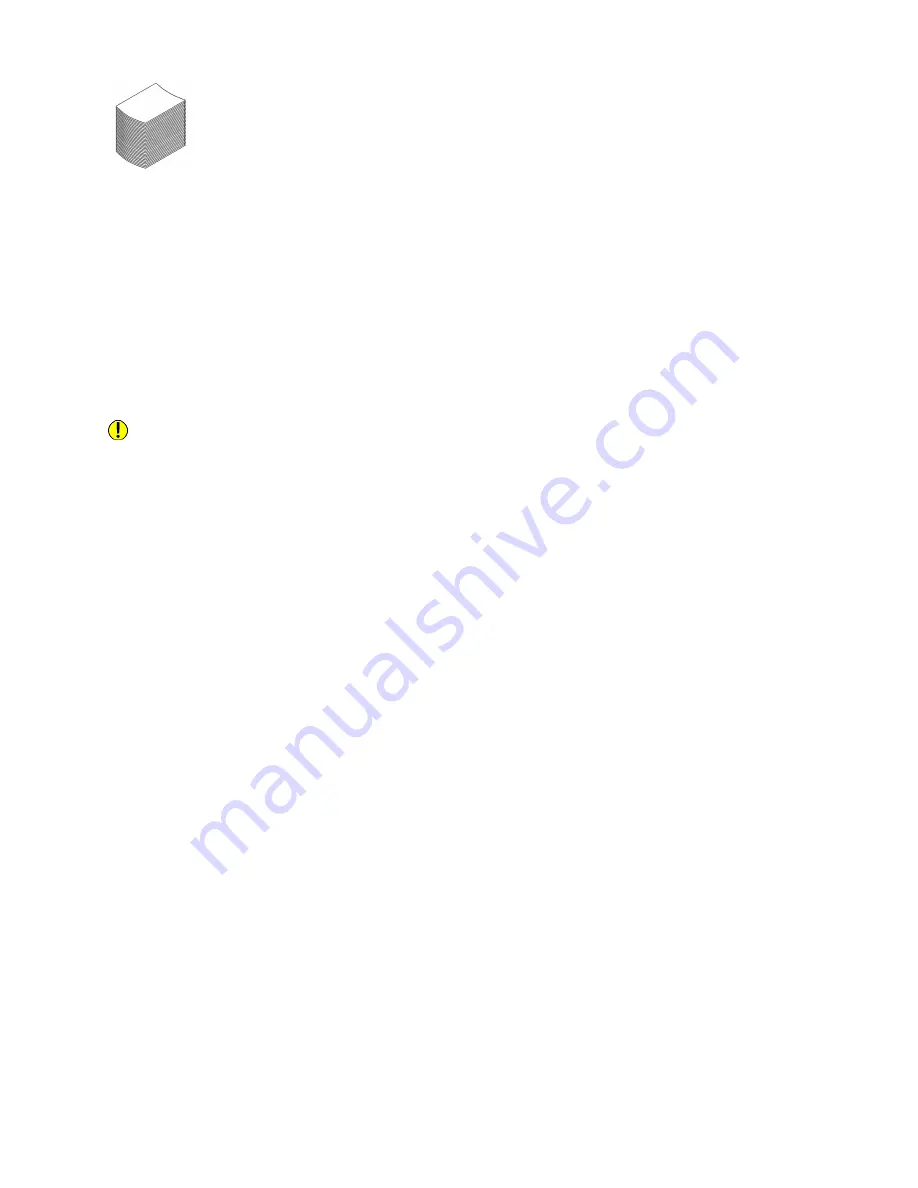
What Would Cause Paper to Curl?
• Your paper supply is exposed to a humid environment, or otherwise stored improperly
• You have begun using lighter-than-normal paper stocks (lightweight paper), carbonless stock, or poor
quality recycled paper
• You are experiencing jams in your finishing device, poor set registration or stacking problems.
• Paper left in the tray or left out unwrapped may require a change in the SEM decurl setting.
• Some papers require a different decurl setting for one-sided vs. two-sided jobs.
Note
Storing or using paper under humid conditions may increase paper curl. See
Caution
Do not use any paper that is not suitable for the system. For details on accepted papers, see
.
How to Manage Paper Curl on Systems without a SEM
All Xerox Nuvera systems are equipped with a manual Decurler Adjustment Knob, or dial, located near
the fuser in the print engine. Adjusting the Decurler Knob minimizes or eliminates curl in the stacked
output.
However, only adjust the Decurler Knob to achieve paper flatness if your Nuvera system includes a MFF.
How to Manage Paper Curl for Simplex Jobs
1. Open the right door of the Xerox Nuvera print engine module.
2. Locate the Decurler Knob near Area 4 of the print engine paper path.
3. Adjust the Decurler Knob to a higher setting to reduce upcurl and adjust to a lower setting to reduce
downcurl. The decurler introduces curl in the opposite direction of the curl created in the paper path.
Most simplex jobs work best with the Decurler Knob set at 4. If you continue to experience upcurl with
the Decurler Knob set at the maximum, consider running jobs N-1. This will cause a slight productivity
loss. Printing N-1 is not to be used for stapled jobs or transactional printing.
How to Manage Paper Curl for Duplex Jobs
For best performance, always set the Decurler Knob at the minimum for duplex jobs.
If you notice excessive upcurl, set the Decurler Knob at 4 and select the Reduce Upcurl for 2-sided Jobs
option. The system prints side 2 before side 1 thereby reducing curl in the stacker. However, a slight
productivity loss will occur. If you notice excessive downcurl, set the Decurler Knob from 4 to MIN. If
this is not enough, disable the Reduce Upcurl for 2-sided Jobs option.
To enable or disable Reduce Upcurl for 2-sided Jobs:
1.
Select System > User Diagnostics to open the User Diagnostics window.
Xerox
®
Nuvera
®
16-10
User Guide and Training Aid (UGTA)
Maintaining Your Xerox Nuvera
Содержание Nuvera
Страница 1: ...Xerox Nuvera User Guide and Training Aid UGTA Software Version 13 3 14 0 January 2018 702P06440 ...
Страница 2: ......
Страница 20: ...Xerox Nuvera 1 2 User Guide and Training Aid UGTA Copyright and Trademark Declarations ...
Страница 42: ...Xerox Nuvera 4 4 User Guide and Training Aid UGTA About ...
Страница 66: ...Xerox Nuvera 7 8 User Guide and Training Aid UGTA Managing System Resources ...
Страница 68: ...Xerox Nuvera 8 2 User Guide and Training Aid UGTA Managing System Software and Hardware ...
Страница 82: ...Xerox Nuvera 10 12 User Guide and Training Aid UGTA Expected Paper Handling ...
Страница 120: ...Xerox Nuvera 12 26 User Guide and Training Aid UGTA Setting Up Complex Jobs ...
Страница 124: ...Xerox Nuvera 13 4 User Guide and Training Aid UGTA When to unload Stackers ...
Страница 254: ...Xerox Nuvera 19 6 User Guide and Training Aid UGTA Clearing Paper Jams ...
Страница 293: ......
Страница 294: ......






























